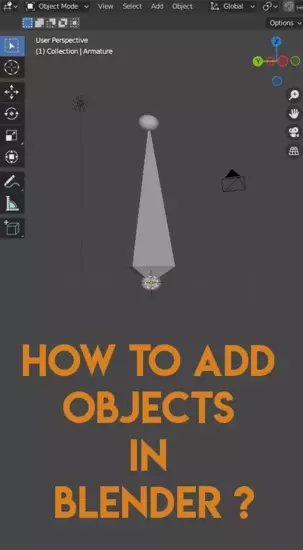Looking for easy 3D design process? Blender is the ideal choice. An open source 3D application with features and tools for beginners and pros, Blender's object creating methods are straightforward.

Whether you are creating simple models or complex scenes, adding objects is always the first step. This can be done in two ways: either by importing a mesh from another program, or by using the built-in tools provided in Blender itself. In this tutorial, we'll cover both methods so you can use either depending on your project requirements.
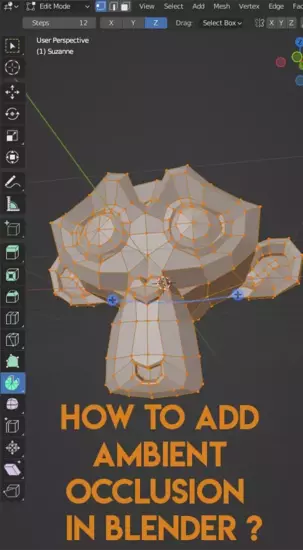
What are objects in blender?
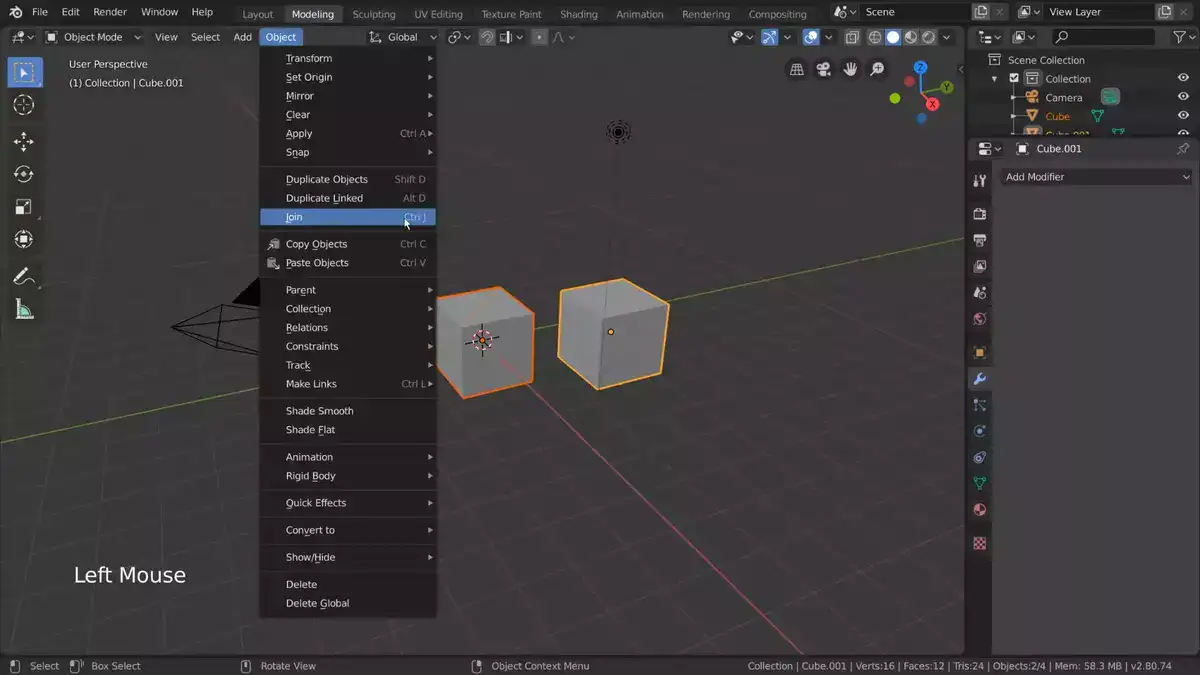
Objects are used to create a scene, from basic models to complex animations. In Blender, an object is any 3D-viewable item. Every object's properties determine how it's rendered. These features include shape, color, texture, lighting, animation, size, and location.
Objects can range from cubes to spheres to cars, people, and buildings. They can also be produced by combining numerous items into meshes or surfaces, such as cubes. Blender's Python API can be used to code bespoke objects.
Working with 3D objects over 2D photos gives the user complete control over every part of their object's look on screen, from the exact position of each vertex to textures applied throughout its surface, making it easier to design exactly what you have in mind, no matter how difficult. This level of flexibility also allows artists to impart life to their works by animating them with keyframing or the physics simulator toolkit, producing dynamic interactions between objects so they appear natural and believable on screen.
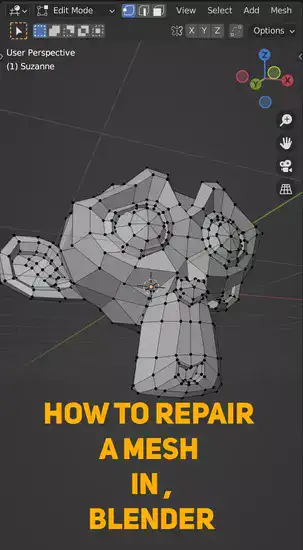
How to add objects in Blender?
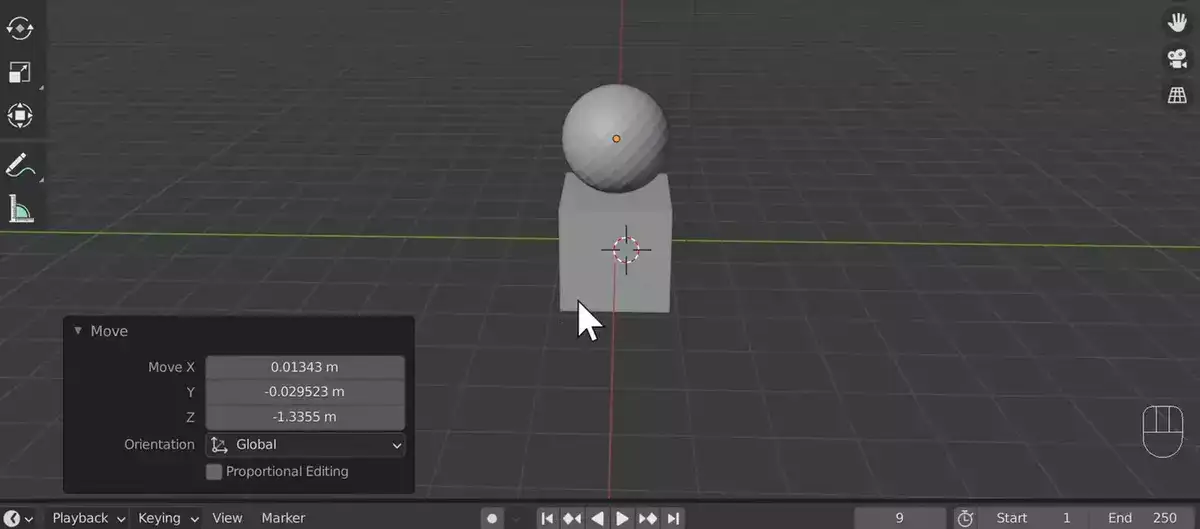
Adding objects in Blender is easy. I could simplify the procedure into three steps: importing your object, applying textures and materials, and rendering.
Import your object into Blender using Shift + A hotkey . Once imported, you can use tools in the tool shelf to manipulate your object's shape and size as needed.
Textures and materials give your object its final render appearance. Select a material from Blender's large catalog, then alter its settings. You may also add texture maps to regulate how light interacts with your model's surface when rendered.
Is there a shortcut for adding objects in Blender?
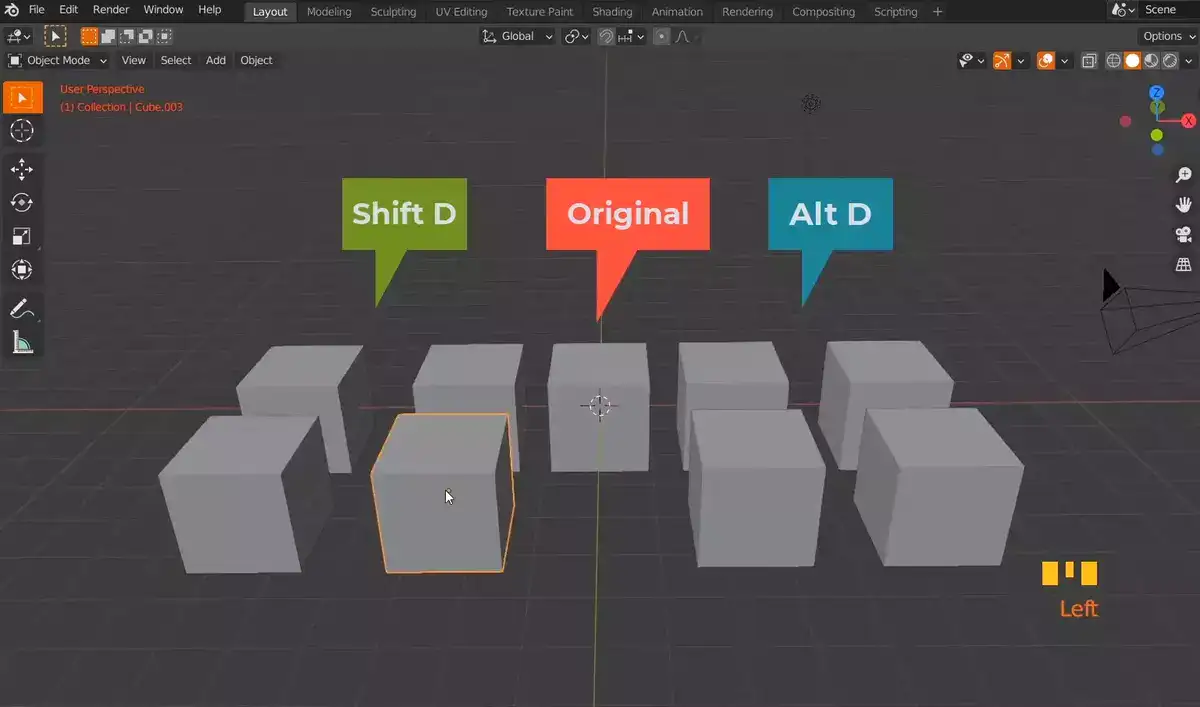
Shift+A is the Blender hotkey for adding objects. This shortcut makes inserting 3D objects faster and easier. It lets users add cubes, spheres, or cylinders to a scene without navigating menus or searching for item kinds. This shortcut saves time when designing 3D sceneries and reduces trial-and-error when picking shapes and textures.
Using 'Shift+A,' you can quickly add any object to your project. This is useful when working on complicated projects with multiple pieces that require precise 3D positioning and manipulation. Blender's interface has so many object choices that employing this keyboard shortcut can save users hours of browsing through menus.