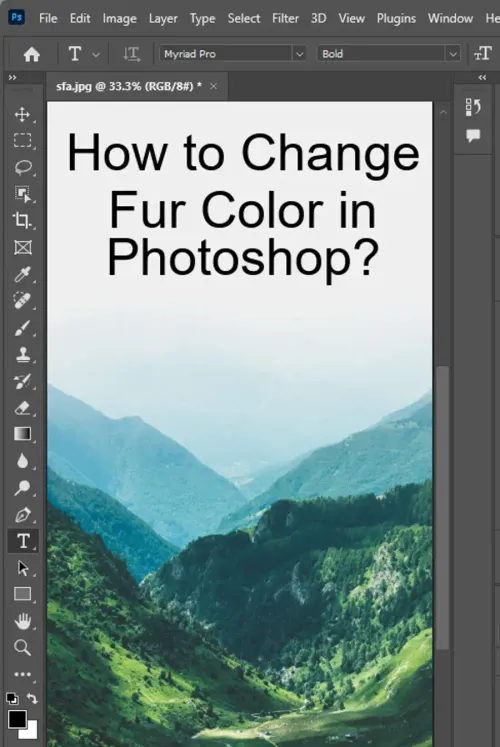Changing hair color has never been easier with the help of Adobe Photoshop. This powerful software has all the tools needed to transform any image and make it look as realistic as possible. While there are photo filters on TikTok, Instagram, and Snapchat, Photoshop provides a higher quality and more precise approach to changing hair color.

If you have a photo that you'd like to change the hair color of, this tutorial will guide you step by step. First, make sure to duplicate the layer of the image and keep a copy of the original photo somewhere in the Photoshop document. This way, you can always refer back to the original photo if anything goes wrong.
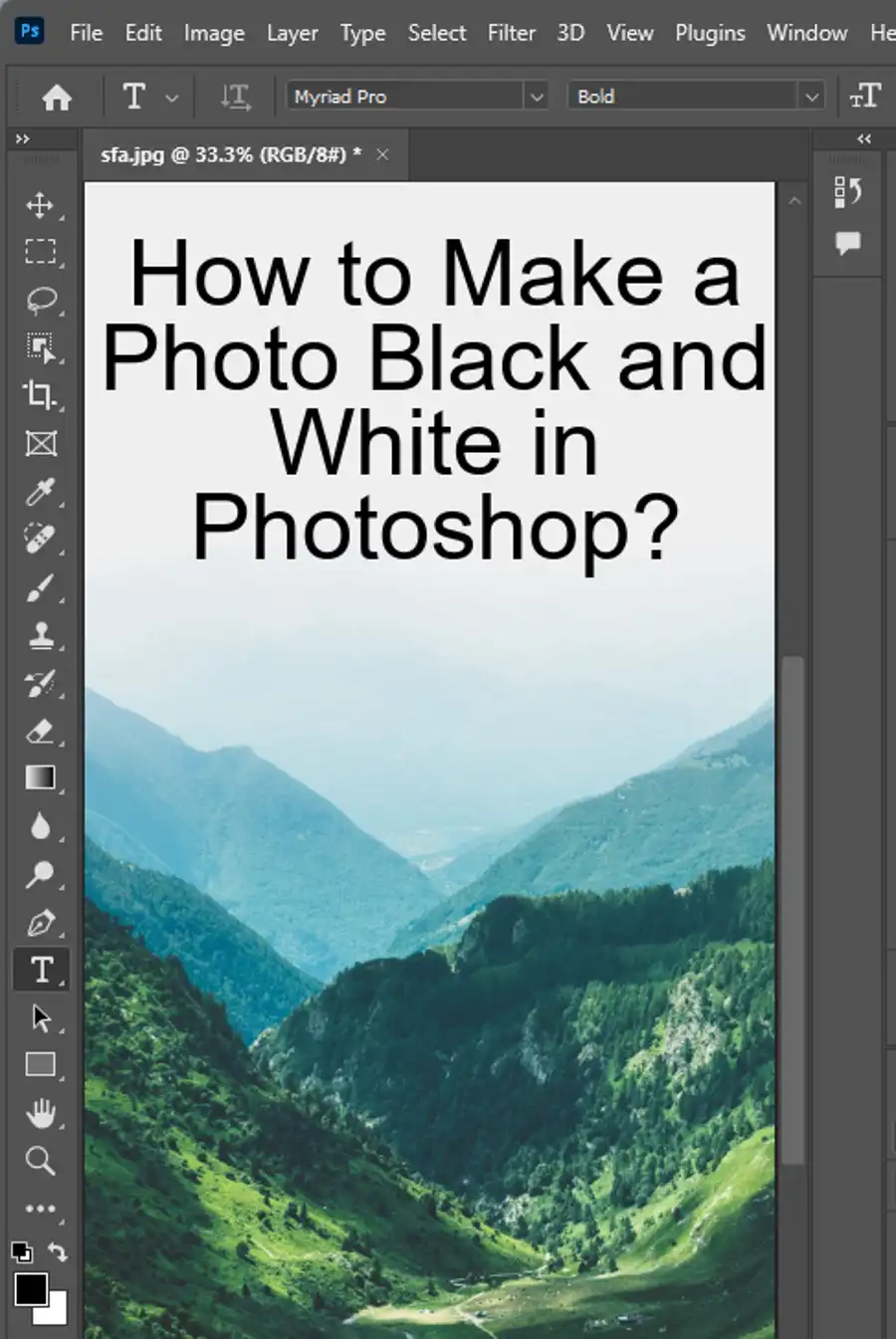
Changing Fur Color
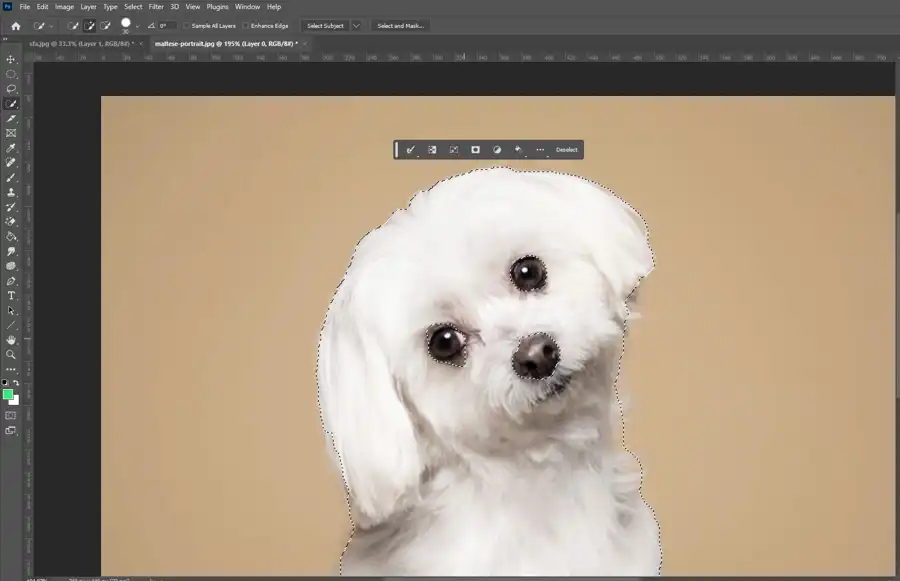
- The first step is to select the hair only in Photoshop. There are various ways to cut out a piece of an image in Photoshop, but for this tutorial, we will use the standard method.
- Select the "Quick Selection" tool and drag it over the hair in the photo. This will create a mask of the hair, which can then be edited to make it more realistic.
- Once the mask of the hair is created, it can be edited to make it look more natural. Zoom in and use the "Refine Edge" tool to make any necessary adjustments. This will help ensure that there are no harsh edges or unnatural lines around the hair.
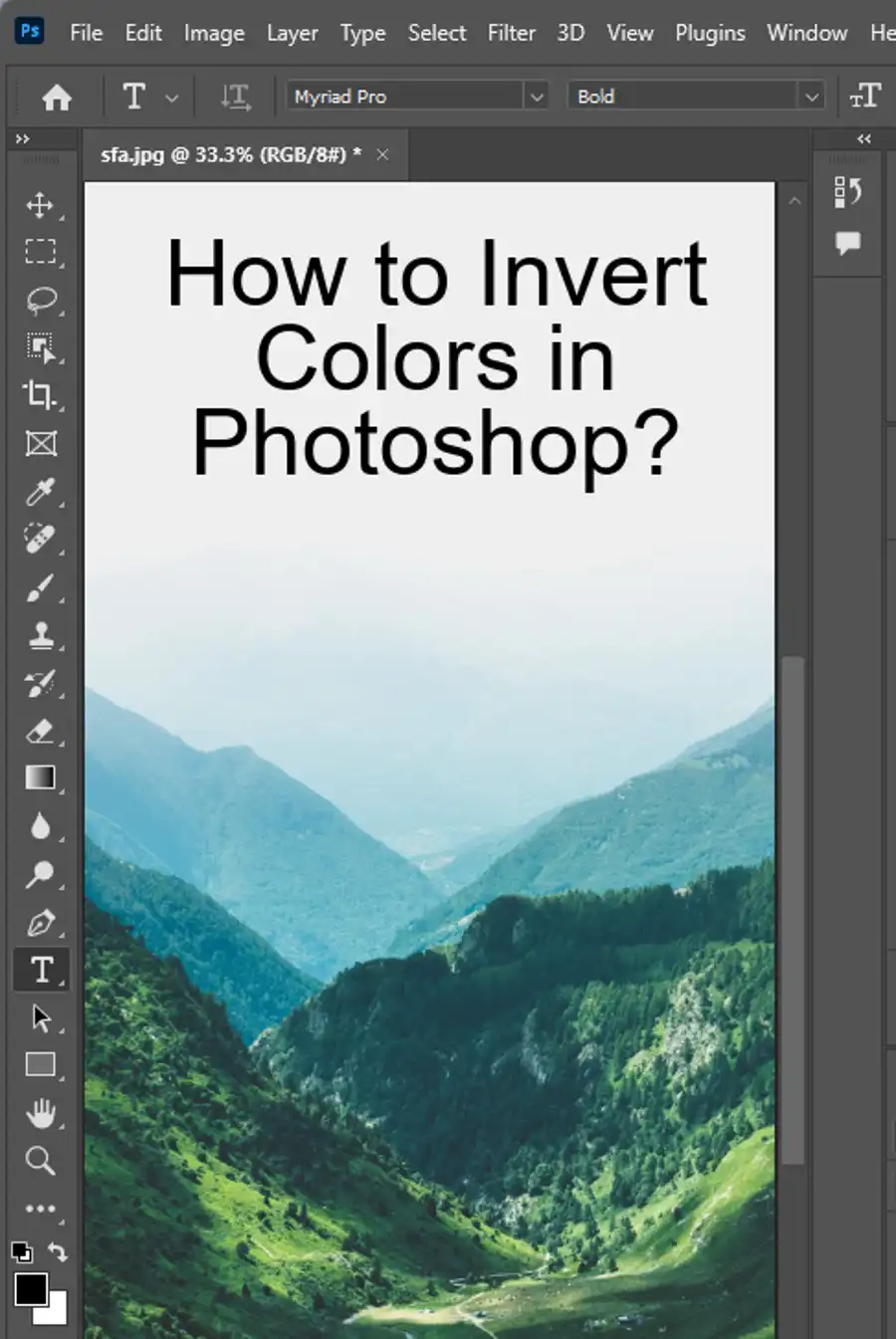
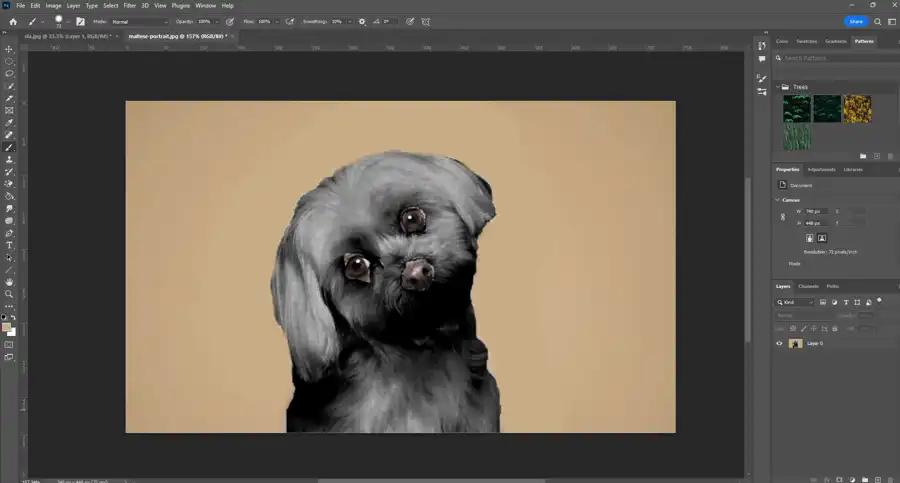
Now it's time to change the hair color. To do this, select the "Hue/Saturation" tool from the adjustment layer panel. Check the box that says "Colorize" and use the sliders to find the desired hair color. Make sure to adjust the saturation and lightness to match the photo's lighting and style. If other things, such as shirt or eye color, need to be changed as well, this same technique can be applied.
It's important to remember to zoom in and edit the mask to make sure it looks realistic. Small details, such as flyaway hair strands, can make all the difference in creating a believable photo. Keep making adjustments to the mask until it is perfect.
In conclusion, with the help of Adobe Photoshop, changing hair color in photos has never been easier. It provides a more precise and high-quality approach to hair color changes compared to photo filters on TikTok, Instagram, and Snapchat. Just duplicate the layer of the image, select the hair only in Photoshop, and use the "Hue/Saturation" tool to change the color of the hair. Remember to keep editing the mask until it looks realistic, and soon the photo will look as though it was taken with the new hair color in the first place.
Questions you might be asking
How do I select fur in Photoshop?
To select fur in Photoshop, you can use the Lasso Tool, the Magic Wand Tool, or the Quick Selection Tool. The Lasso Tool is useful for selecting precise sections of fur, while the Magic Wand Tool and Quick Selection Tool are useful for selecting larger areas of fur. Once you have made your selection, you can adjust the brightness, contrast, and saturation of the fur to achieve the desired effect.
How do you edit hair in Photoshop?
To edit hair in Photoshop, you can use a variety of tools such as the Clone Stamp Tool and the Healing Brush Tool to retouch or remove unwanted hair. You can also use the Dodge and Burn Tools to create highlights and shadows or the Liquify filter to reshape the hair. If you want to change the color of the hair, the Hue/Saturation adjustments or the Color Balance Tool can be useful.
How do I change the hair color in Photoshop action?
To change hair color in Photoshop, you can use an action that has been specifically designed to do this. You can either create your own action or download one from a reliable source. Once you have loaded the action into Photoshop, select the layer containing the hair and apply the action. Follow the instructions provided by the action to achieve the desired hair color.
How can I change my hair color?
There are several ways to change your hair color, including dyeing it or wearing a wig. However, if you want to experiment with different hair colors without committing to a permanent change, you can use Photoshop to preview what you would look like with different hair colors. Simply take a photo of yourself, import it into Photoshop, and use the tools and techniques described above to change the color of your hair. This can be a fun and creative way to try out new styles and colors before making a decision.