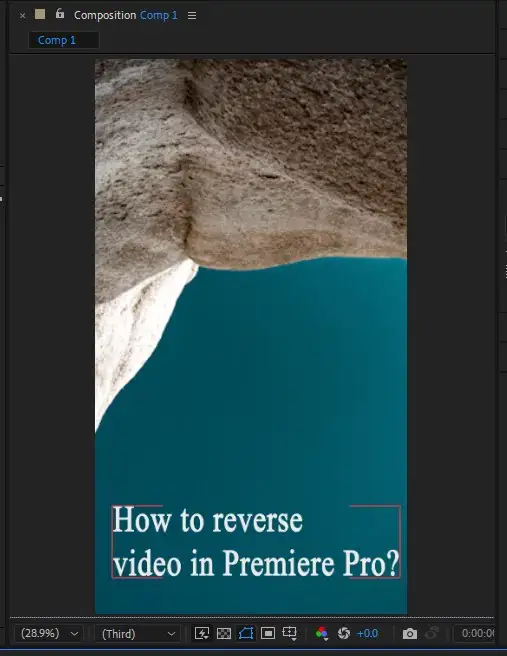There are a few ways to play a video or animation in reverse in After Effects. In this article, we'll show you how to easily reverse video in After Effects using two different methods step by step, with pictures!

Also read: How to update After Effects?
Use Time Reverse Layer
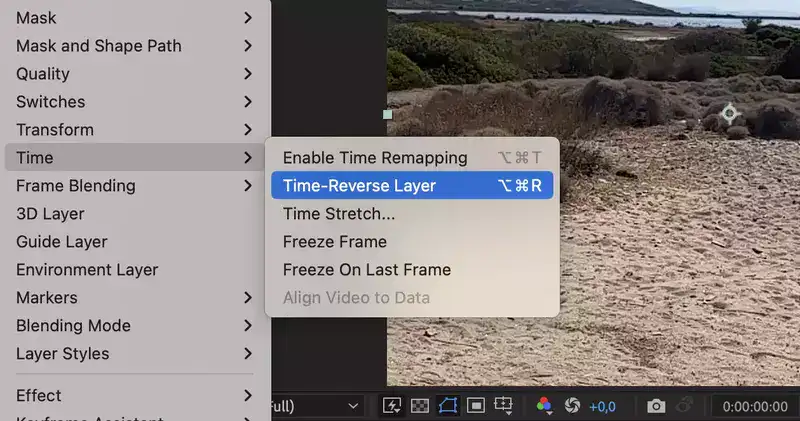
One of the easiest ways to reverse video in After Effects is to use the Time Reverse layer option. This feature was designed with a single objective in mind; to reverse your video. Using Time Reverse Layer is easy, just right-click on your video layer in your timeline and select Time Reverse Layer. This will instantly reverse your entire video layer.
If you want to reverse just a specific part of your video, simply cut those parts and apply the effect just on that. You can later stitch them if you wish.
It's just one of the methods and good enough for most reversal tasks as long as you don't need to manipulate speed.
Also read: How to crop in After Effects?
Reverse your video layer with Time-Stretch

Another way to reverse video in After Effects is to use the Time-Stretch effect. To do this, select your video layer and go to Effect > Time > Time Stretch. In the Time Stretch dialog box, enter a negative number in the Stretch Factor field and click OK. This will reverse your video layer. What sets the Time Stretch tool from Time Reverse Layer is that you could actually set the speed, creating cool slow-motion effects during the process.
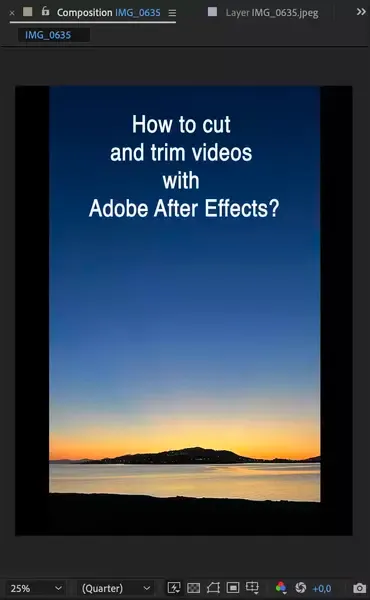
Conclusion
There you have it! Two easy ways to reverse video in after effects. We hope this article has been helpful and informative for you. If you have any questions or comments, please feel free to leave them below, and we'll try to get back to you right away.