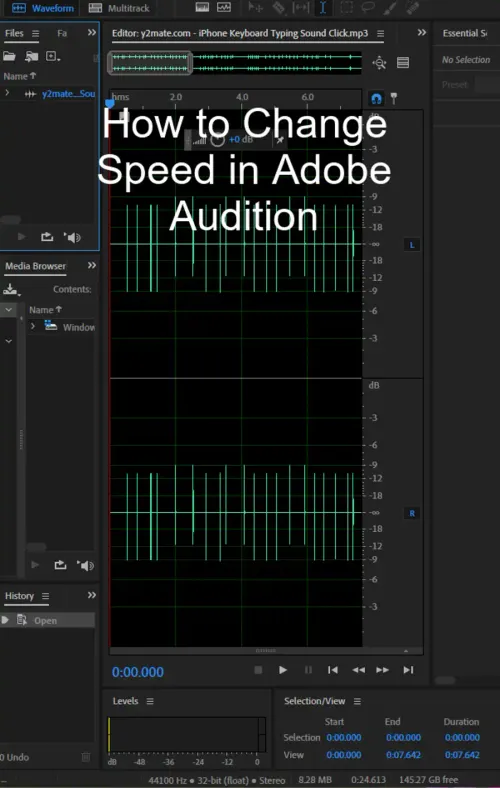Adobe Audition is a fantastic audio editor with plenty of features to get creative with. One of the most versatile effects in Adobe Audition is the Stretch & Pitch effect that allows you to change the speed and pitch of your voice.

Change Speed in Adobe Audition affecting the pitch
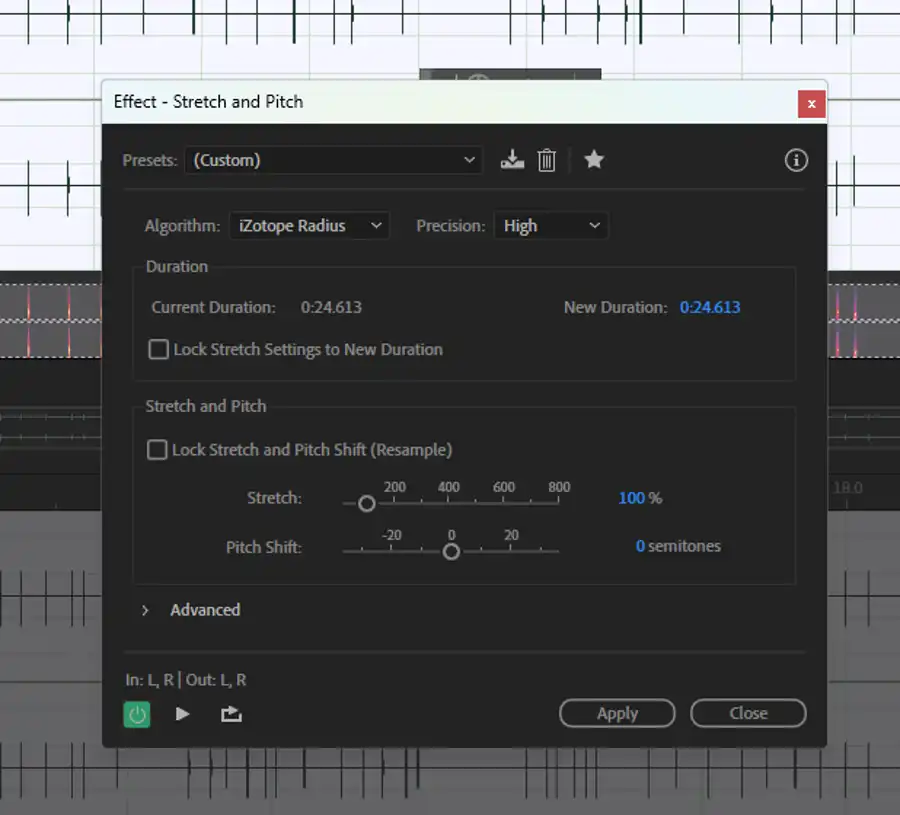
When you open a clip or a track in Adobe Audition, you might notice that it can only slow down the audio, not speed it up without changing the pitch.
- To change the speed and pitch of your voice without affecting the pitch, double-click on your clip or track and open it in Waveform view.
- From there, use the mouse to swipe over the part of the waveform you want to alter.
- To apply the effect, go to the Effects menu and select Time and Pitch > Stretch and Pitch.
- This will bring up the Stretch and Pitch window with various options for you to tweak. The most useful setting for most people is the Stretch Factor, which allows you to adjust the speed of the audio without changing its pitch.
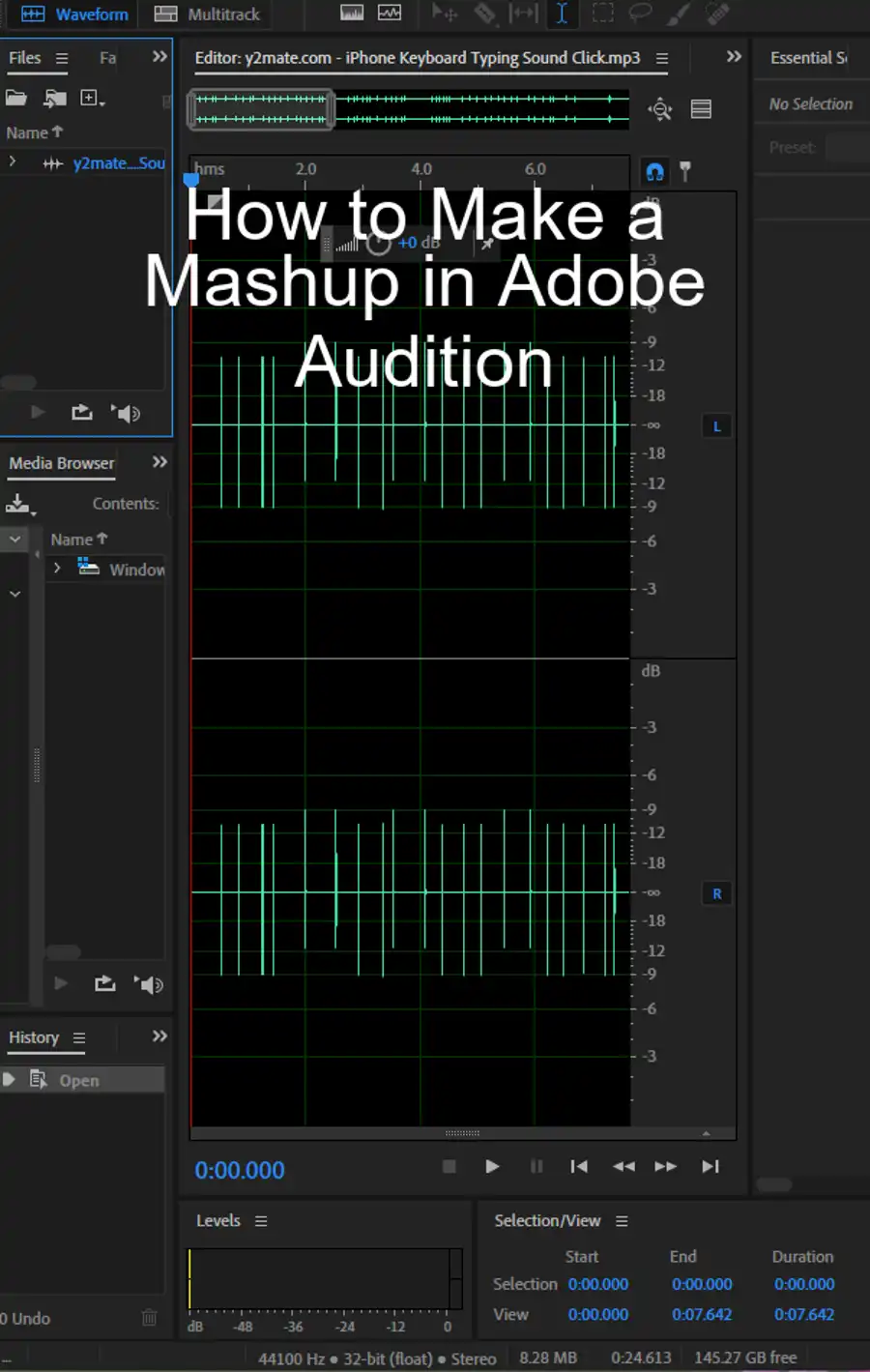
Once you have applied the effect, play around with it until you achieve the desired effect. You can slow down your voice to add emphasis to a dramatic moment, speed it up to add excitement, or even turn yourself into a high-pitched Alvin and the Chipmunks character. When you are happy with the result, save it as a separate file to avoid losing the unaltered version.
In addition to the Stretch & Pitch effect, Adobe Audition offers many other useful effects to help you create the perfect sound. For example, you can use the default effect to slow down a track to half its original speed. However, keep in mind that it will change the pitch of the audio as well. If you need to change the pitch without changing speed, you can use the Pitch Shifter effect.
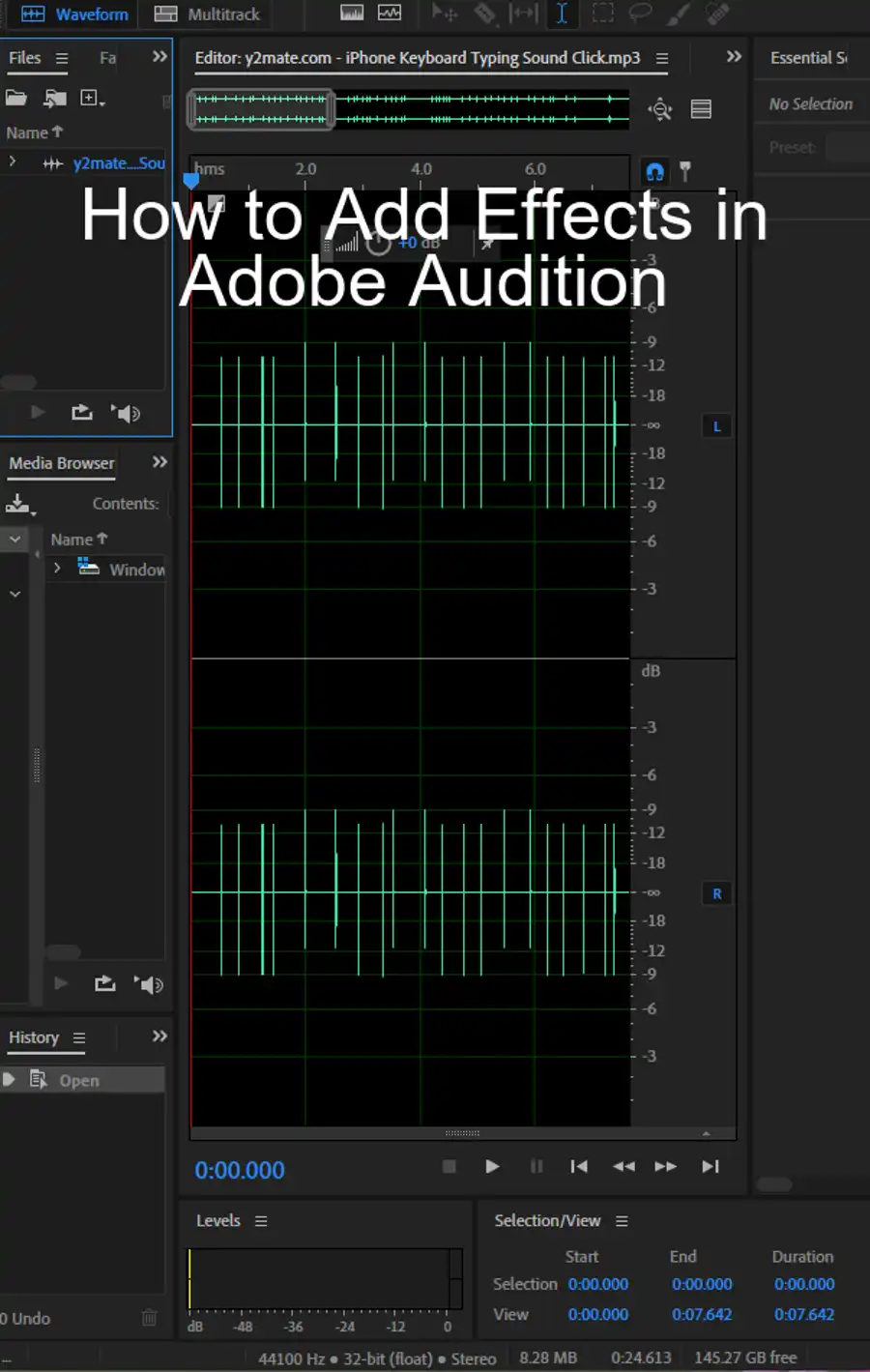
Speed up or slow down multiple tracks
Another useful feature in Adobe Audition is the ability to speed up or slow down all tracks together. To do this, select all the clips you want to speed up or slow down and drag the triangle in the top right corner of the track to the left or right. This will speed up or slow down all tracks together, which can save you a lot of time when editing audio in batch, such as podcasts or even interviews.
Questions you might be asking
How do you slow down and speed up audio in Adobe Audition?
The easiest way to slow down or speed up audio in Adobe Audition is by using the Stretch and Pitch effect. First, select the audio clip you want to edit on the timeline. Then, go to the Effects menu, and under Time and Pitch, select Stretch and Pitch. In the dialog box that appears, adjust the Stretch and Pitch sliders to slow down or speed up the audio. Click OK to apply the effects.
How do you slow down in Adobe Audition?
To slow down audio in Adobe Audition, you can use the Stretch and Pitch effect. First, select the audio clip from the timeline that you want to slow down. Then, go to the Effects menu, and under Time and Pitch, select Stretch and Pitch. In the dialog box that appears, move the Stretch slider to the left to slow down the audio. You can also adjust the Pitch slider if you want to keep the pitch of the audio the same. Finally, click OK to apply the effects.
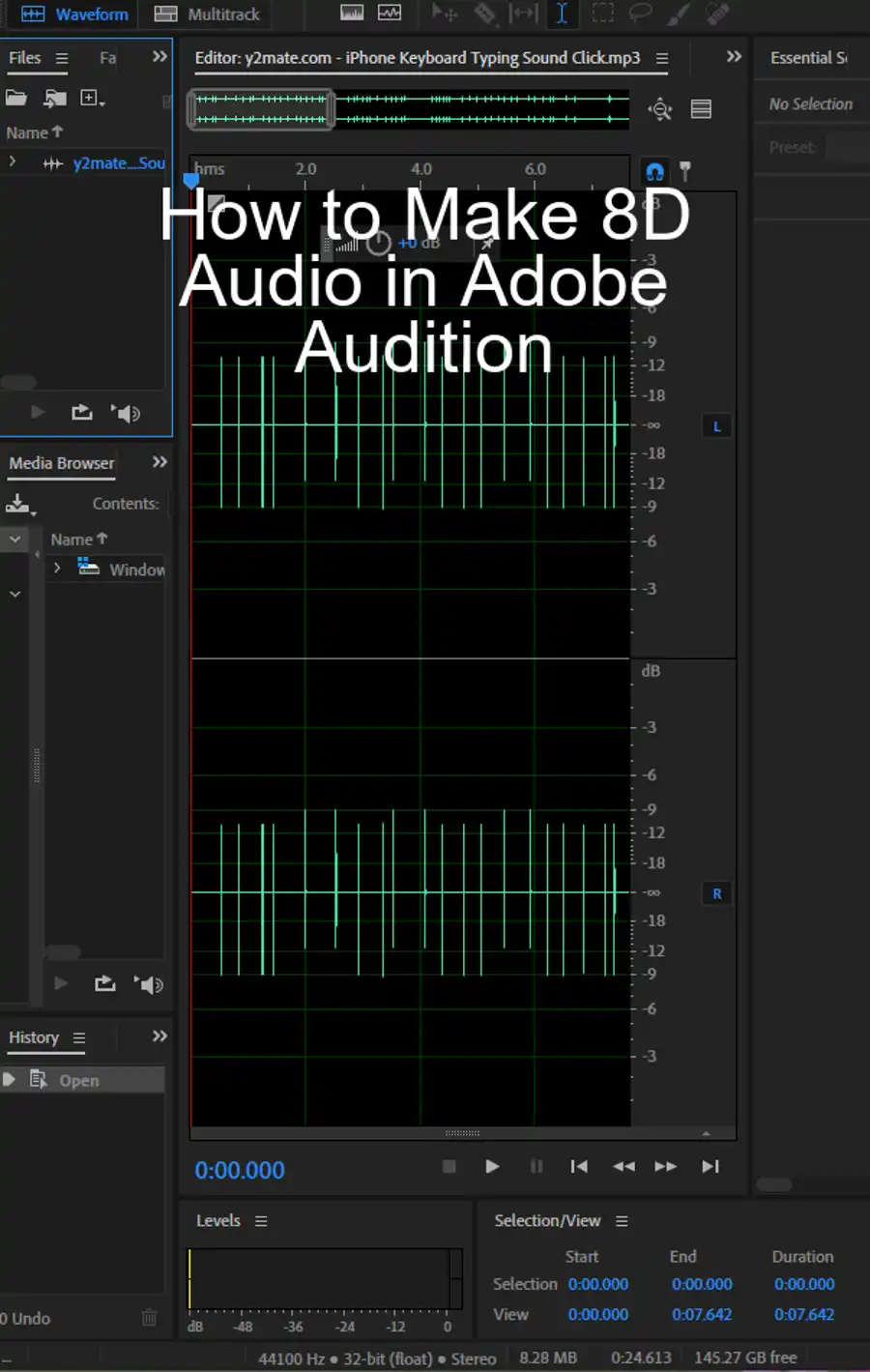
How do I change the tempo in Adobe Audition?
To change the tempo or speed of your audio in Adobe Audition, you can use the Stretch and Pitch effect. First, select the audio clip on the timeline that you want to edit. Then, go to the Effects menu, and under Time and Pitch, select Stretch and Pitch. In the dialog box that appears, move the Stretch slider to the right to increase the tempo of the audio. Conversely, move it to the left to decrease the tempo. You can also adjust the Pitch slider if you want to keep the pitch of the audio the same. Finally, click OK to apply the effects.
How do I find tempo in Adobe Audition?
To find the tempo of your audio in Adobe Audition, you can use the Beat Analyzer panel. First, select the audio clip on the timeline that you want to analyze. Then, go to the Window menu, and select Analysis > Beat Analyzer to open the panel. After Audition analyzes the audio, the panel will display the tempo in beats per minute (BPM). You can also adjust the sensitivity settings to fine-tune the analysis if needed.