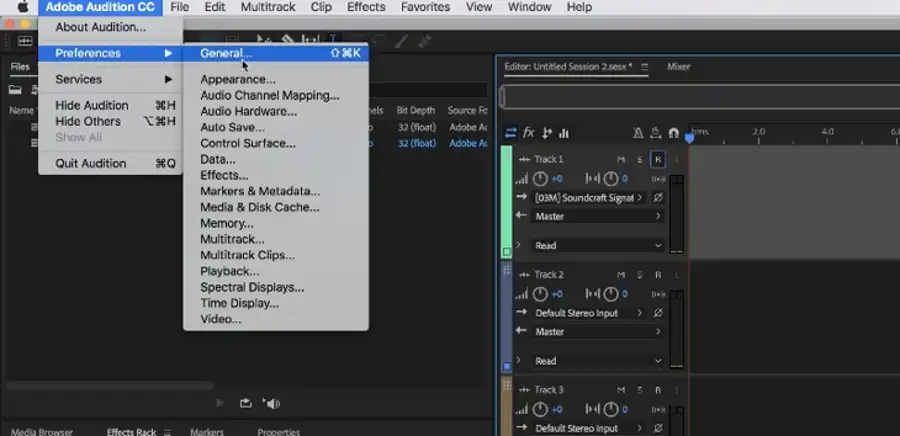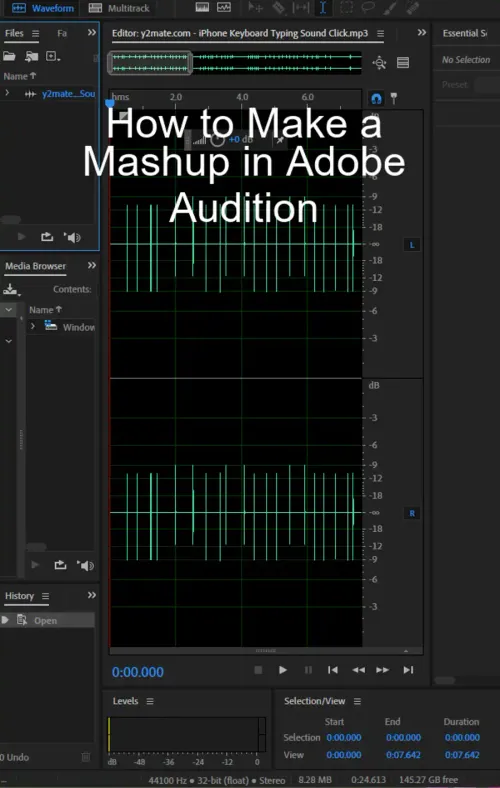Music mashups, combining two or more songs into a unique mix, have become quite popular in the music industry. They allow creators to express their creativity and listeners to enjoy familiar songs in a new light. If you're wondering how to create your own music mashup, Adobe Audition is an excellent tool to get you started. This guide will take you step-by-step through the process.

Step 1: Setting Up Your Project
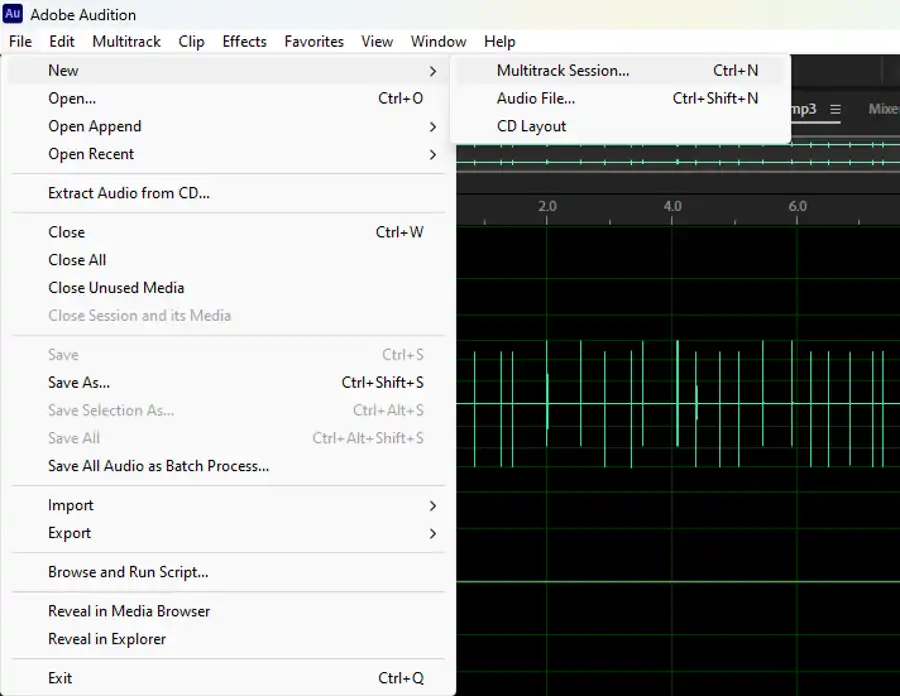
Launch Adobe Audition and create a new multitrack session by going to File > New > Multitrack Session. You can name your session and choose a location to save it. The settings for sample rate and bit depth can typically be left at their default values.
Step 2: Import Your Songs
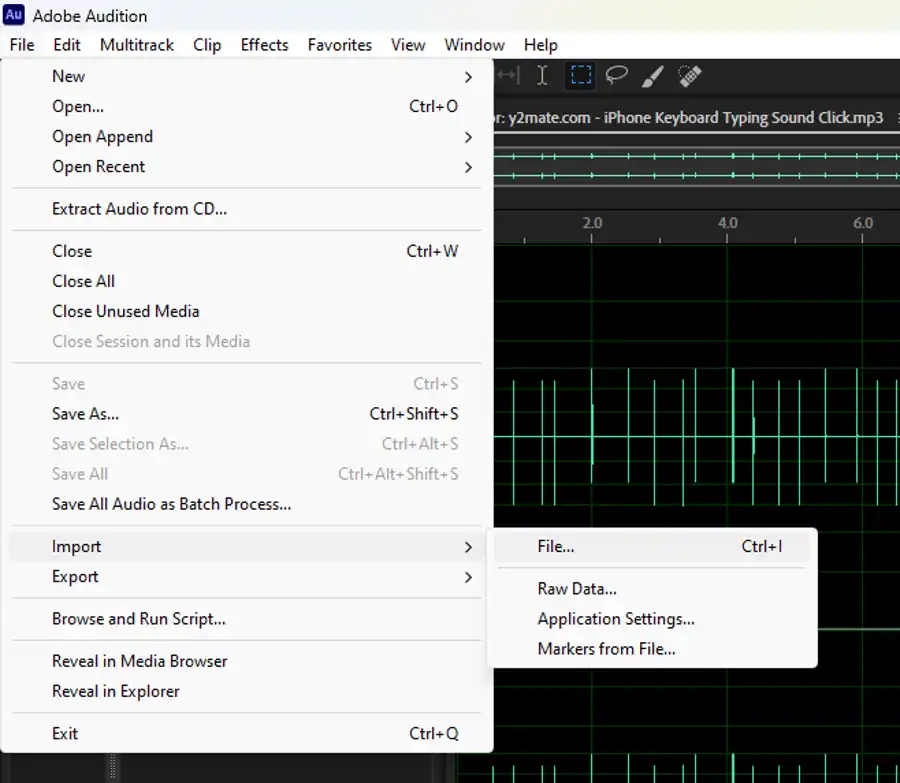
The first step to creating a mashup is to choose the songs you want to combine. To import your songs into Adobe Audition, go to File > Import > File or simply drag and drop your music files into the Files panel.
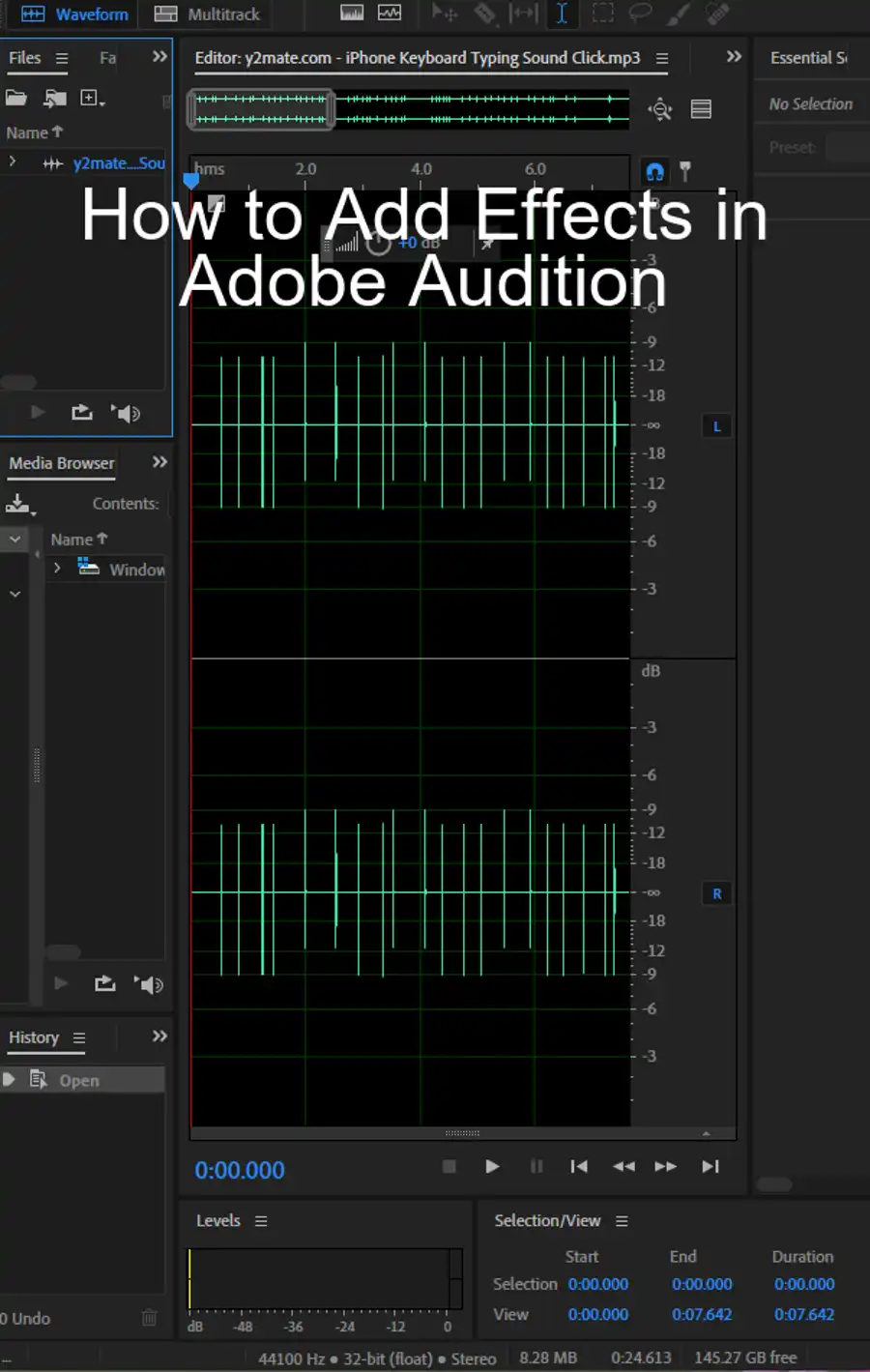
Step 3: Add Your Songs to the Multitrack Session
Once you've imported your songs, you can add them to your multitrack session. Simply drag each song from the Files panel onto a different track in the multitrack editor.
Step 4: Synchronize Your Songs
For a smooth mashup, you'll want to synchronize the beats of your songs. You can use the Move Tool to manually align the beats by dragging the clips on the timeline. Use the waveform view to help identify the beats in each song.
Step 5: Adjust the Tempo and Pitch (Optional)
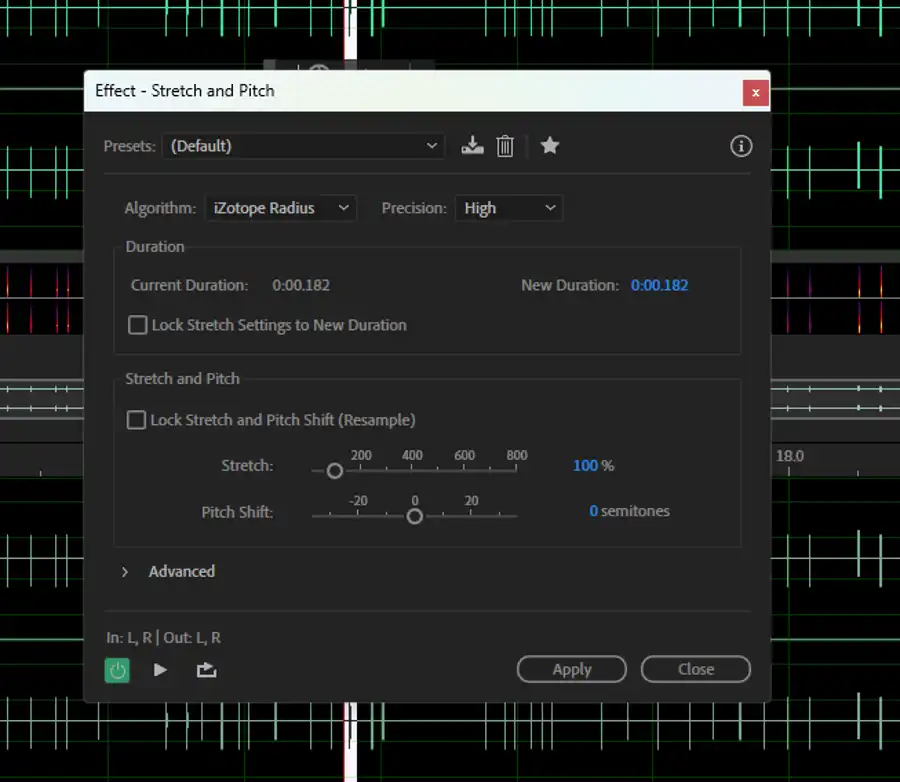
If the tempos of your songs are different, you may need to adjust them to match. You can do this using the Stretch and Pitch process (Effects > Time and Pitch > Stretch and Pitch). Remember to adjust the tempo without changing the pitch unless desired for creative effects.
Step 6: Transition Between Your Songs
To move seamlessly from one song to another, you can create crossfades. To do this, simply drag the edge of one clip over the edge of another. Adobe Audition will automatically create a crossfade to smoothly transition between the two songs.
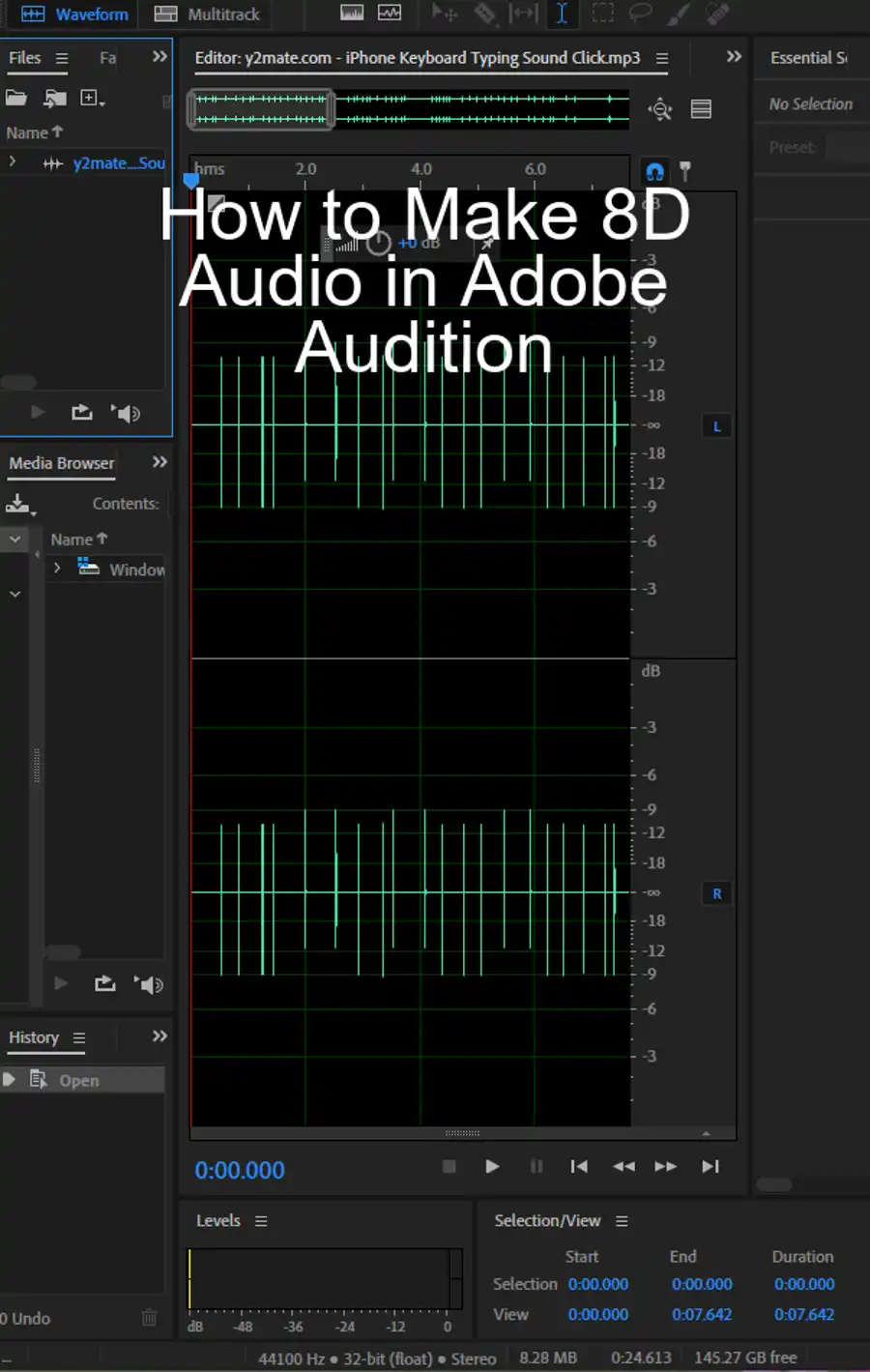
Step 7: Mix Your Mashup
Now that your songs are synchronized and transitioning smoothly, it's time to mix your mashup. You can adjust the volume of each track using the volume control in the track controls panel. You can also add effects to each track to enhance the sound. Adobe Audition offers a wide range of effects under the Effects menu.
Step 8: Export Your Mashup
Finally, when you're happy with your mashup, you can export it by going to File > Export > Multitrack Mixdown > Entire Session. Choose your desired format (such as MP3 or WAV), adjust the settings as needed, and click OK.
Conclusion
Creating a music mashup in Adobe Audition may seem complex at first, but with a little practice, you'll be able to blend songs together seamlessly. Remember, the key to a great mashup is choosing songs that work well together, syncing their beats, and transitioning smoothly between them. Let your creativity flow and enjoy the process! Happy mixing!
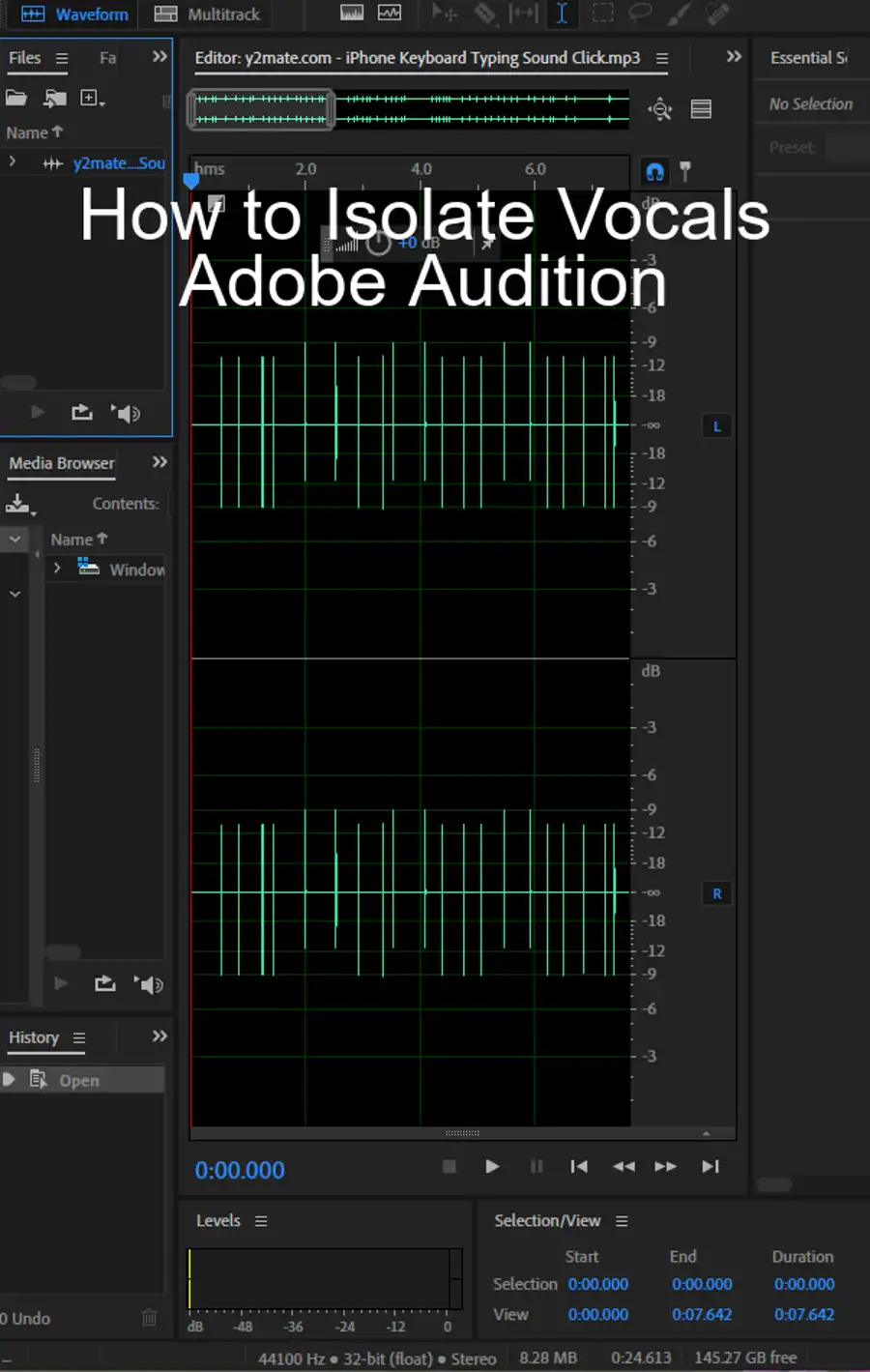
Questions you might be asking
How do you make an audio mashup?
To make an audio mashup, you need to combine multiple audio tracks into one cohesive piece. A popular way to achieve this is by using software such as Adobe Audition. Start with two or more songs that you want to blend together and import them into Audition. Next, use the editing tools to cut and paste sections of each song onto the same timeline. Make sure each section transitions smoothly into the next to create a seamless blend. You can also add effects and adjust levels to enhance the overall sound of your mashup.
How do you combine two songs in Adobe Audition?
To combine two songs in Adobe Audition, first, import the audio files into the software. Then, drag them onto separate tracks in the multitrack session view. To blend the two tracks together, use the editing tools to cut and paste sections of each song onto the same timeline. Make sure that each section transitions smoothly into the next to create a seamless blend. From there, you can add effects and adjust levels to enhance the overall sound of your blended track.
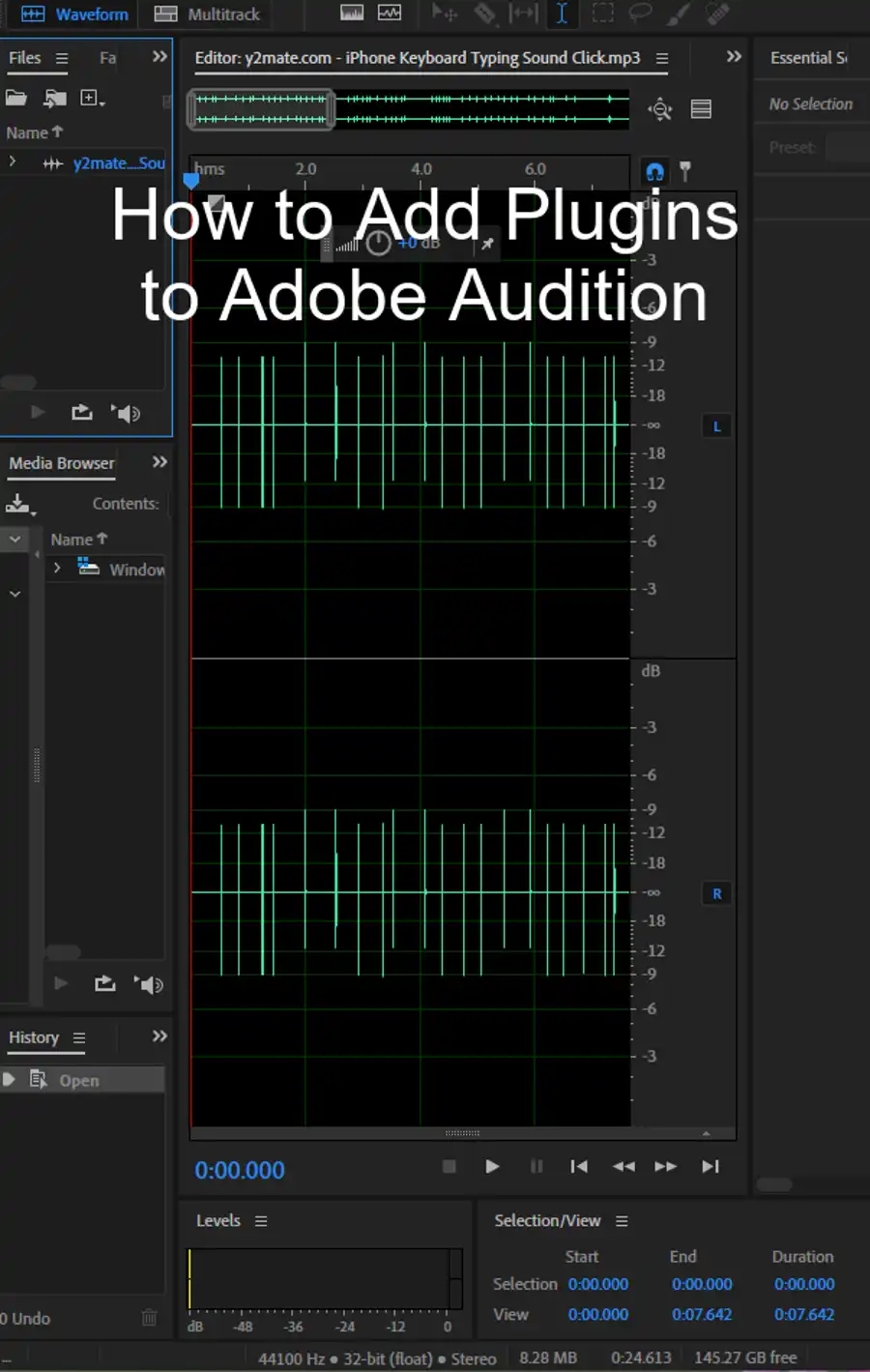
Can you mix music in Adobe Audition?
Yes, you can mix music in Adobe Audition. In fact, it's a powerful software tool for creating professional-grade music mixes. You can easily import multiple audio tracks into the software and arrange them on different tracks within the multitrack session view. Use the editing tools to adjust the levels, pan, and effects to create a cohesive mix. Adobe Audition also has advanced features like loop-based composition and automatic beat detection to help you create seamless transitions between different songs.
How do you blend audio tracks in Audition?
To blend audio tracks in Audition, start by importing the tracks into the software and placing them on separate tracks within the multitrack session view. Then, use the editing tools to adjust the levels and pan of each track to create a balanced mix. You can also use effects like reverb, delay, and EQ to enhance the overall sound. To create a seamless blend between tracks, use fade-in and fade-out effects, and make sure that each section of the tracks transitions smoothly into the next. With some practice, you can create professional-grade blended audio tracks in Adobe Audition.