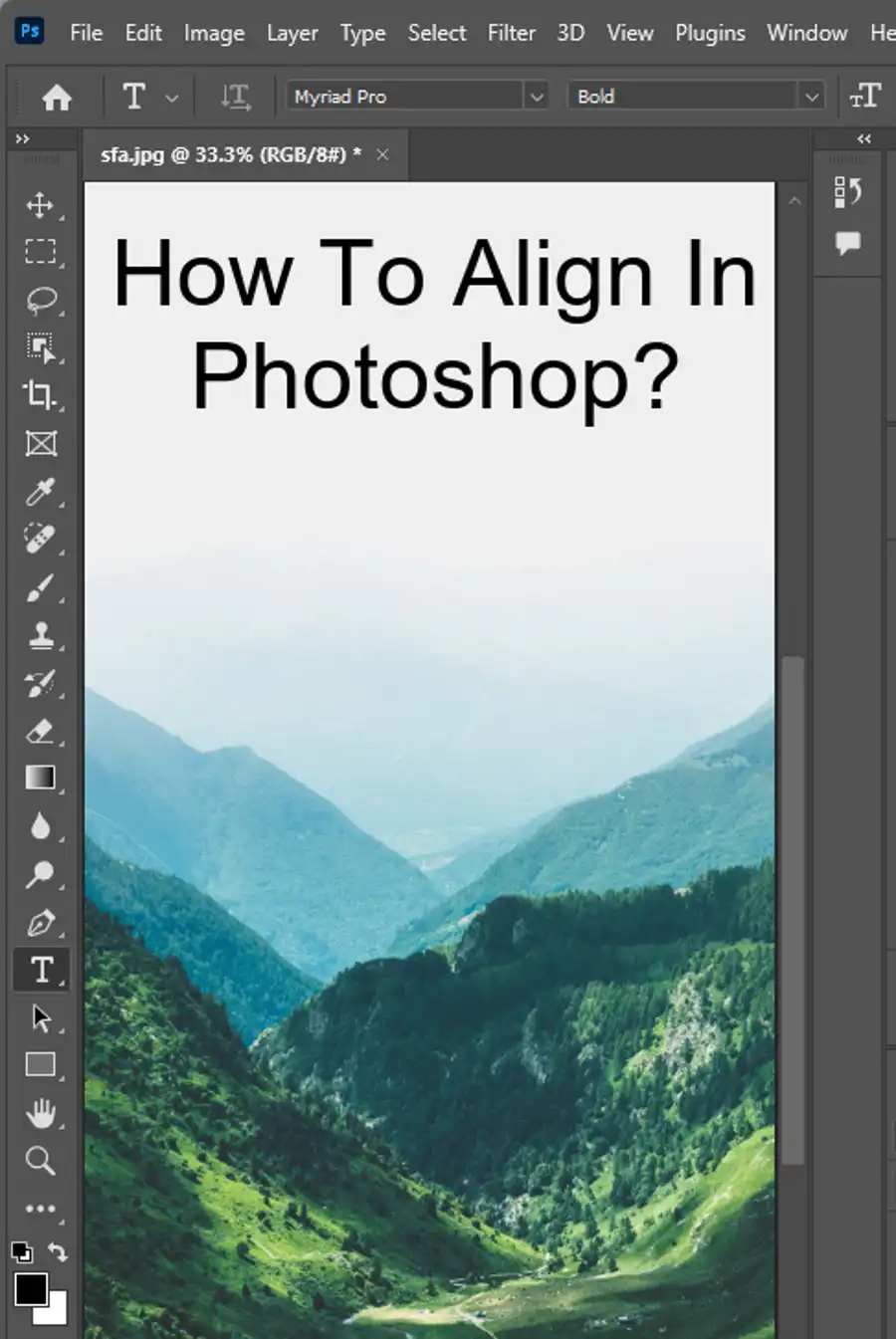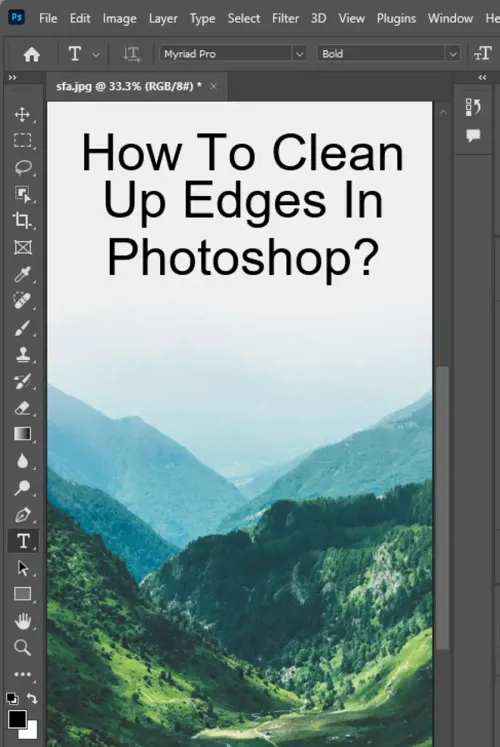As a photographer, graphic designer, or anyone who works with digital images, making sure that your images look polished and professional is important. One of the key components of achieving a polished look is ensuring that your edges look smooth and natural. This is where the power of Photoshop comes into play.

Photoshop has an extensive set of tools that you can use to create stunning images. One of the most powerful tools for creating smooth edges is anti-aliasing. Anti-aliasing is used to smooth the hard edges of a selection by softening the color transition between edge pixels and background pixels. This technique is useful when creating composite images from different selections.
Use feathering to smooth rough edges
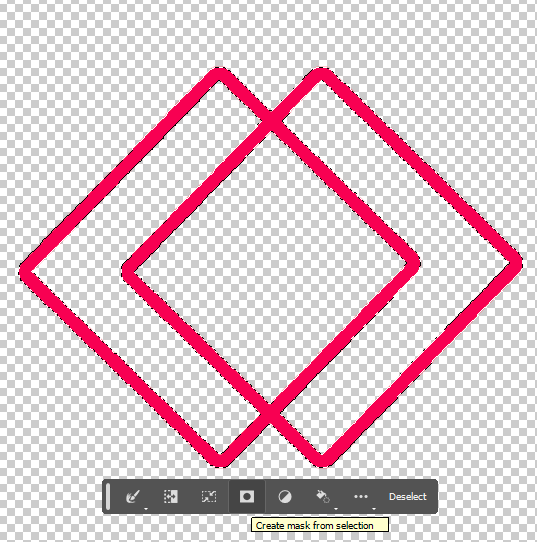
The best technique for creating soft edges is feathering. Feathering blurs edges by building a transition between the selection and surrounding pixels. This blurring can cause some loss of detail at the edge of the selection, but it is an effective way to create a natural transition between the edges and the background.
To apply feathering in Photoshop, you can use any of the following tools: Elliptical Marquee, Rectangular Marquee, Lasso, Polygonal Lasso, or Magnetic Lasso. To define a feathered edge for a selection tool, select the tool from the toolbox, and enter a Feather value in the options bar to define the width of the feathering. The feathering begins at the selection border.
If you have an existing selection and want to add feathering, navigate to the Select menu, choose Feather, and type in a value between .2 and 250 in the Feather Radius text box. This will define the width of the feathered edge.
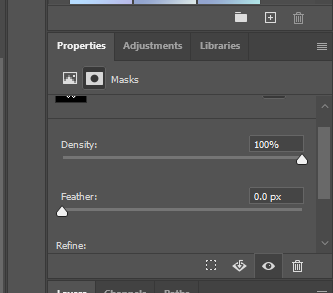
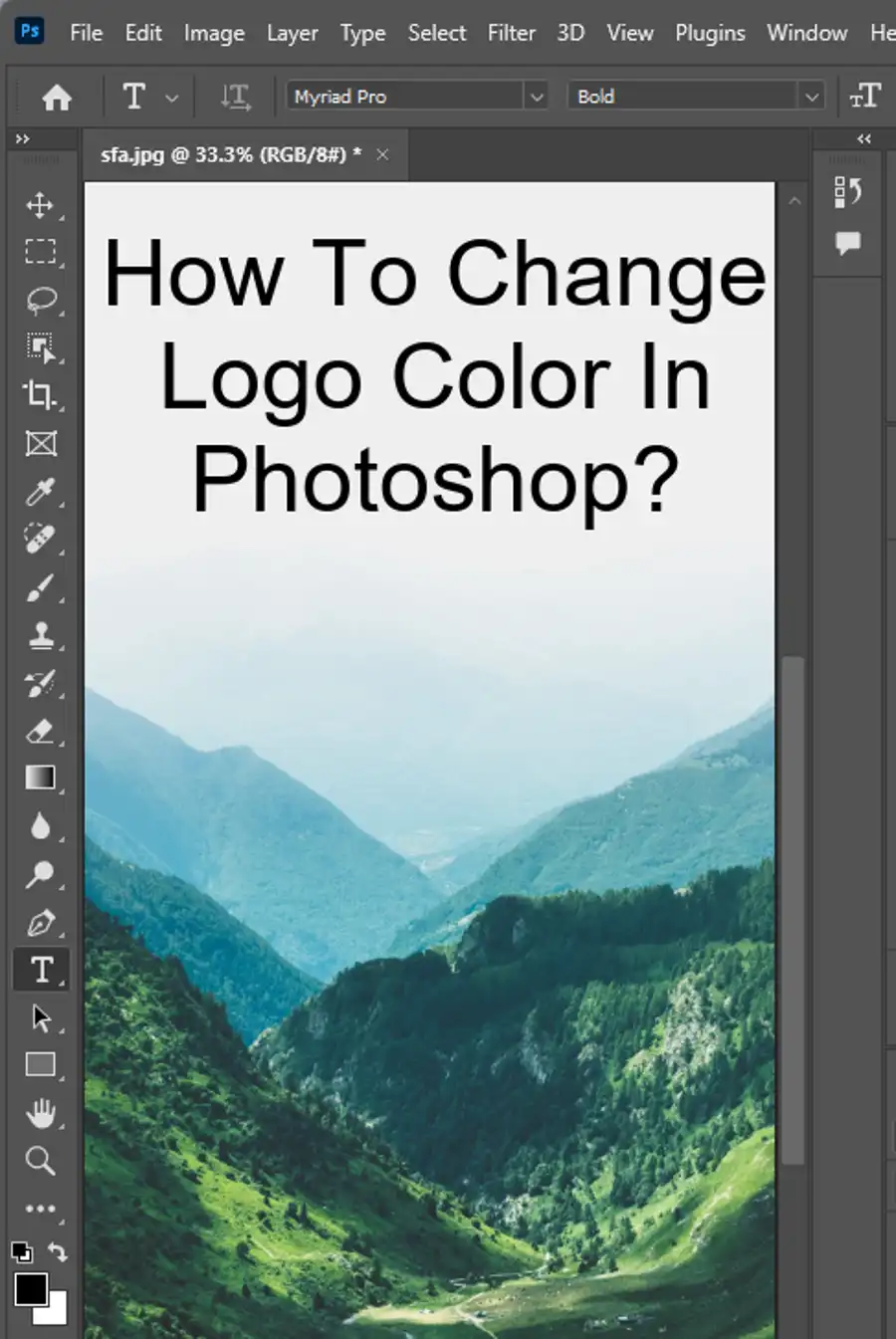
Questions you might be asking
How do I smooth out edges in Photoshop?
To smooth out edges in Photoshop, first select the Layer you want to work on. Then, select the Brush Tool and adjust your brush settings for hardness and size. Use the brush to paint over the edges you want to smooth out.
How do you refine edges in Photoshop?
To refine edges in Photoshop, use the Refine Edge feature. This feature allows you to select and fine-tune the edges of your selection for a more precise selection. To access this feature, go to Select > Refine Edge. Use the sliders and brush tools to adjust the edge of your selection until it looks the way you want.
How do you fix blurry edges in Photoshop?
To fix blurry edges in Photoshop, you can use the Sharpen Tool. Select the Sharpen Tool from the toolbar and adjust its settings for size and strength. Then, brush over the blurry edges to sharpen them up.
How do I enhance edges in Photoshop?
To enhance edges in Photoshop, you can use the High Pass Filter. First, duplicate your layer so you can apply the filter without affecting the original layer. Go to Filter > Other > High Pass and adjust the radius until you can see the edges turn white. Then, change the blending mode of your duplicated layer to either Overlay or Soft Light. This will enhance the edges of your image.