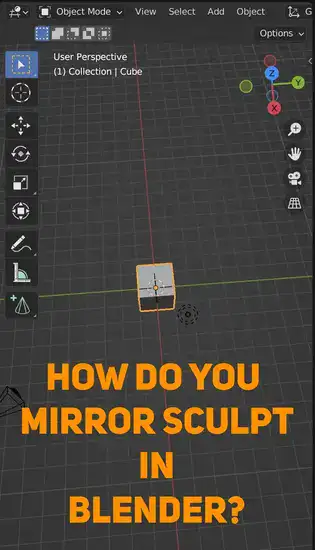I've used Blender for years and am familiar with its UI. I thought mirroring would be easy in the app, but I was wrong. My models needed so many tiny details to look right. After hours of trial-and-error and online tutorials, I mastered Blender mirrors.
This article will show you how to create perfect mirrored objects in Blender. From setting up your scene to finishing your design, we'll explain it all. With our tips, you can become an expert quickly.

Also read: How to Subdivide in Blender?
Is there a mirror tool in Blender?
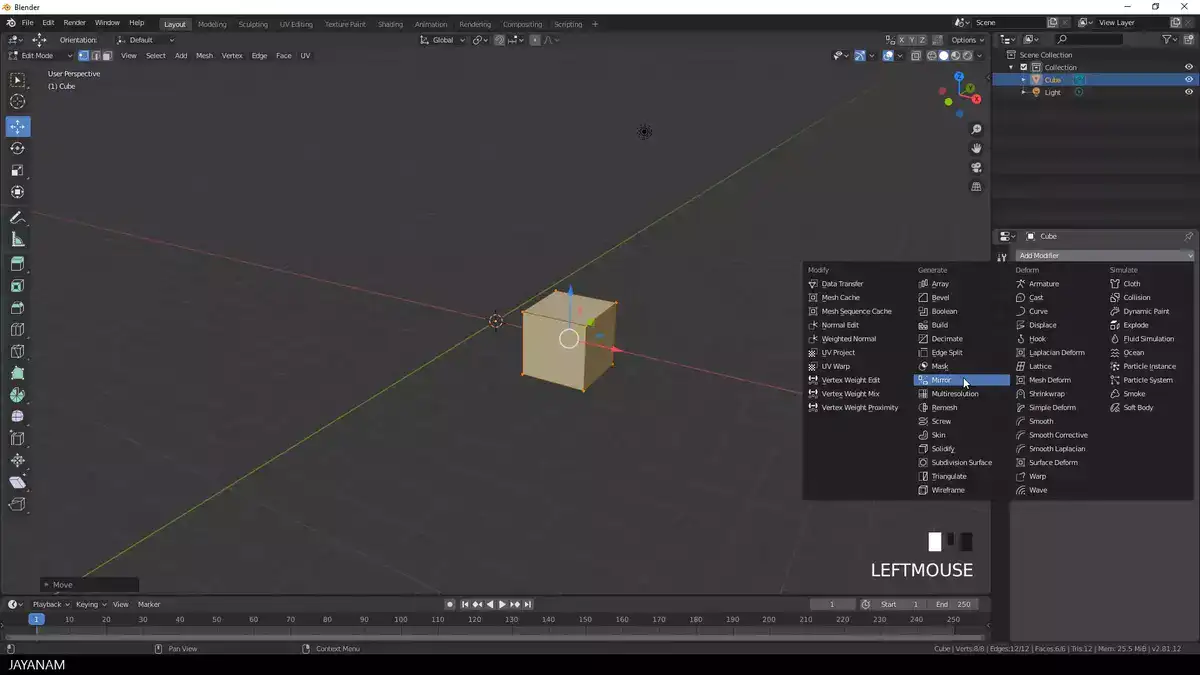
Yes! There is a mirror tool you can use in Blender. Mirroring an object in Object Mode along any axis is easy with the Mirror tool. To use this tool, select an object and click 'Object' > 'Mirror' in the menu bar. You can mirror along the X, Y, or Z axis and set a pivot point (by default this will be set at the centre).
In Edit Mode, you can create symmetrical shapes using mirroring by scaling vertices across one or more axes. This helps create organic shapes like characters or vehicles. To use this tool, press Ctrl+M in Edit Mode and choose an axis (X, Y or Z). Use 'Loop Select' (Alt+right click) or 'Ring Select' (Ctrl+Alt+right click) to control what gets mirrored.
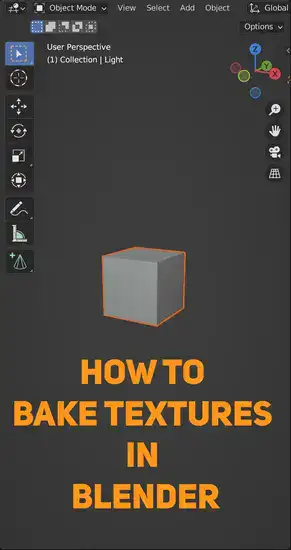
The Mirror Tool helps 3D artists create symmetrical objects in Blender without manually placing each vertex. It simplifies complex model work.
How do I mirror face in Blender?
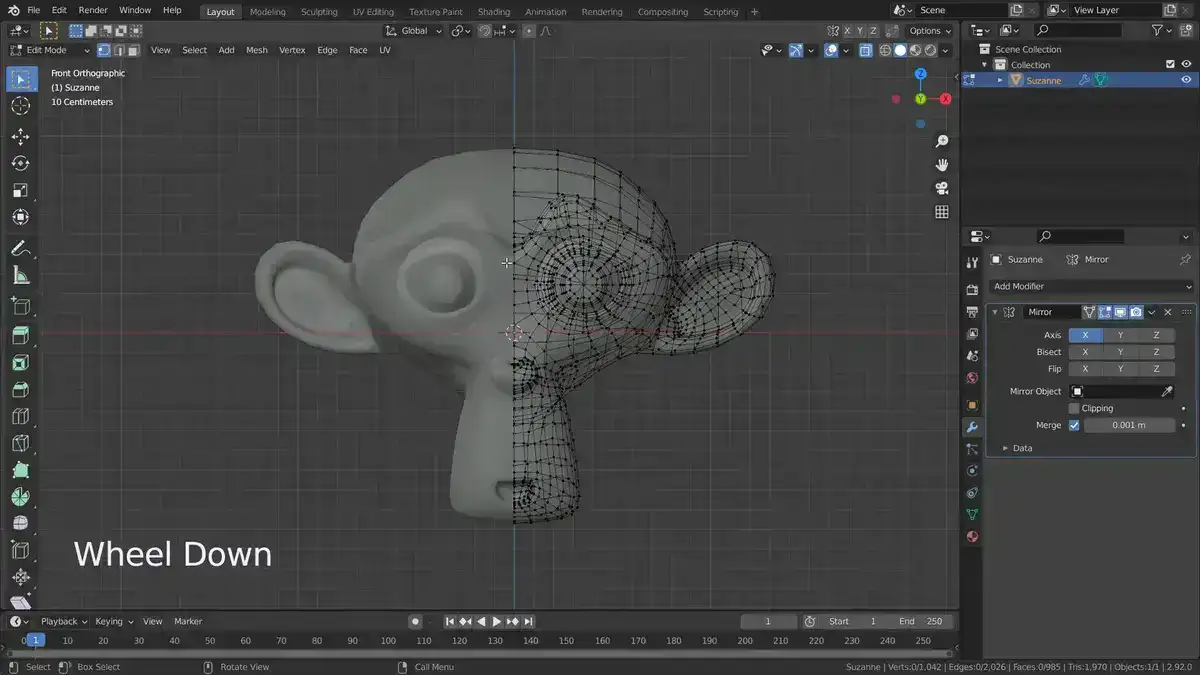
To mirror a face in Blender, first switch Transformation Orientation to Global Axis and set Pivot Center to Median Point. Now go into 3D view mode and select your object in Object Mode. Then press CTRL+D on your keyboard to make a duplicated object of the same size and shape. The next step is to enter Mesh Mode by pressing TAB and then selecting only the active face so that you can manipulate it while keeping the others untouched.
Related: How to Select All in Blender?
Once you have your face selected, rotate it along the local z-axis until the desired direction is reached (this should be 90 degrees from its original state). To ensure that both sides are mirrored properly, we need to make sure our faces are oriented correctly so hit Ctrl+N and select Flip Normals action from here. Finally press S followed by 2 on your keyboard for scaling up symmetrically – this will mirror your active face along global axis! And voila! Your mesh is now successfully mirrored!
Conclusion
Blender's mirroring tools are powerful and versatile, and they can be used in a variety of different ways to create mirror images of objects. In this article, we've shown you some of the most common ways to use the mirroring tools in Blender.