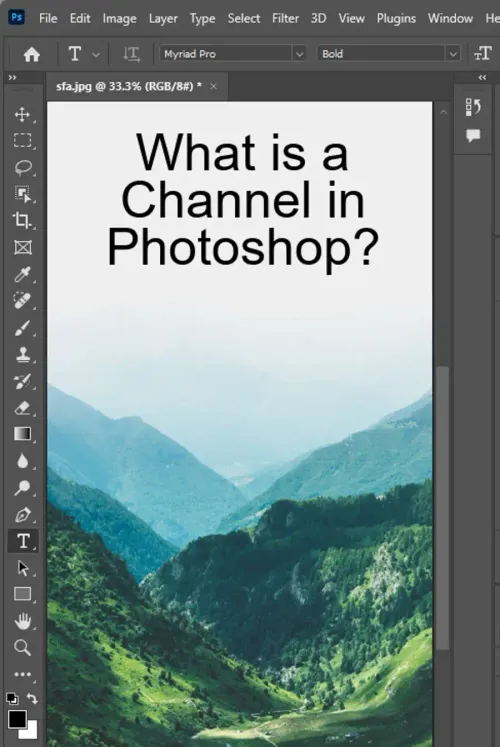Have you ever heard of Photoshop channels? You might be thinking, "What even is a channel in Photoshop?" Don't worry, because we’ve got you covered. Photoshop channels are a powerful tool that allows you to manipulate an image's color and transparency by isolating individual color values or sets of channels. It's an essential feature of Adobe Photoshop that lets you achieve great results in your photo editing workflow. In this article, we'll take you on a deep dive into what channels are in Photoshop, their uses, and how to work with them effectively.

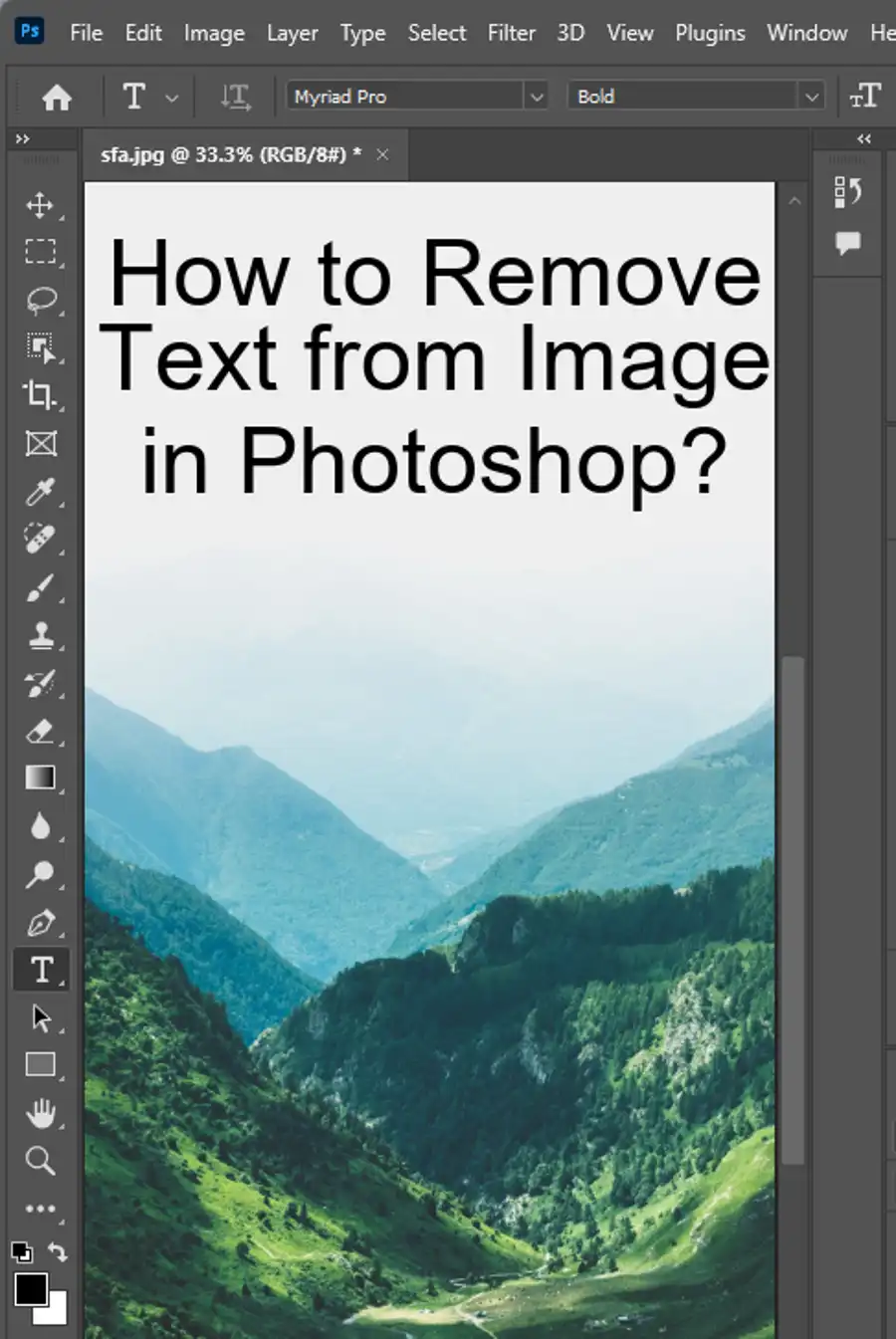
What are Photoshop channels?
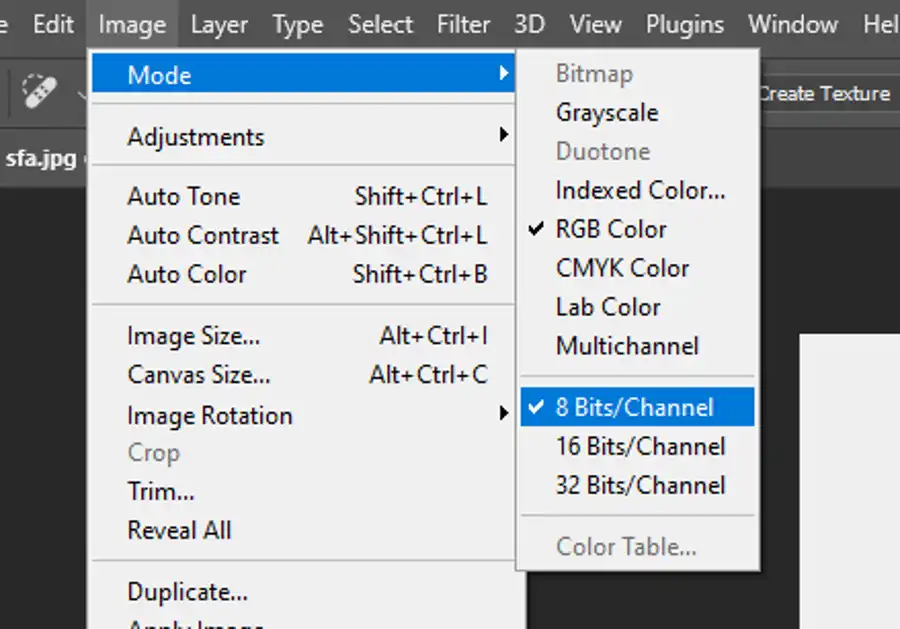
Channels are the building blocks of an image in Photoshop. They represent the color information in the image, which is comprised of various channels, including red, green, blue, and sometimes alpha channels. Channels let you work with color and transparency in a targeted manner, allowing you to adjust each color channel individually and achieve unique effects. Channels can be combined and manipulated to create complex and dynamic composites.
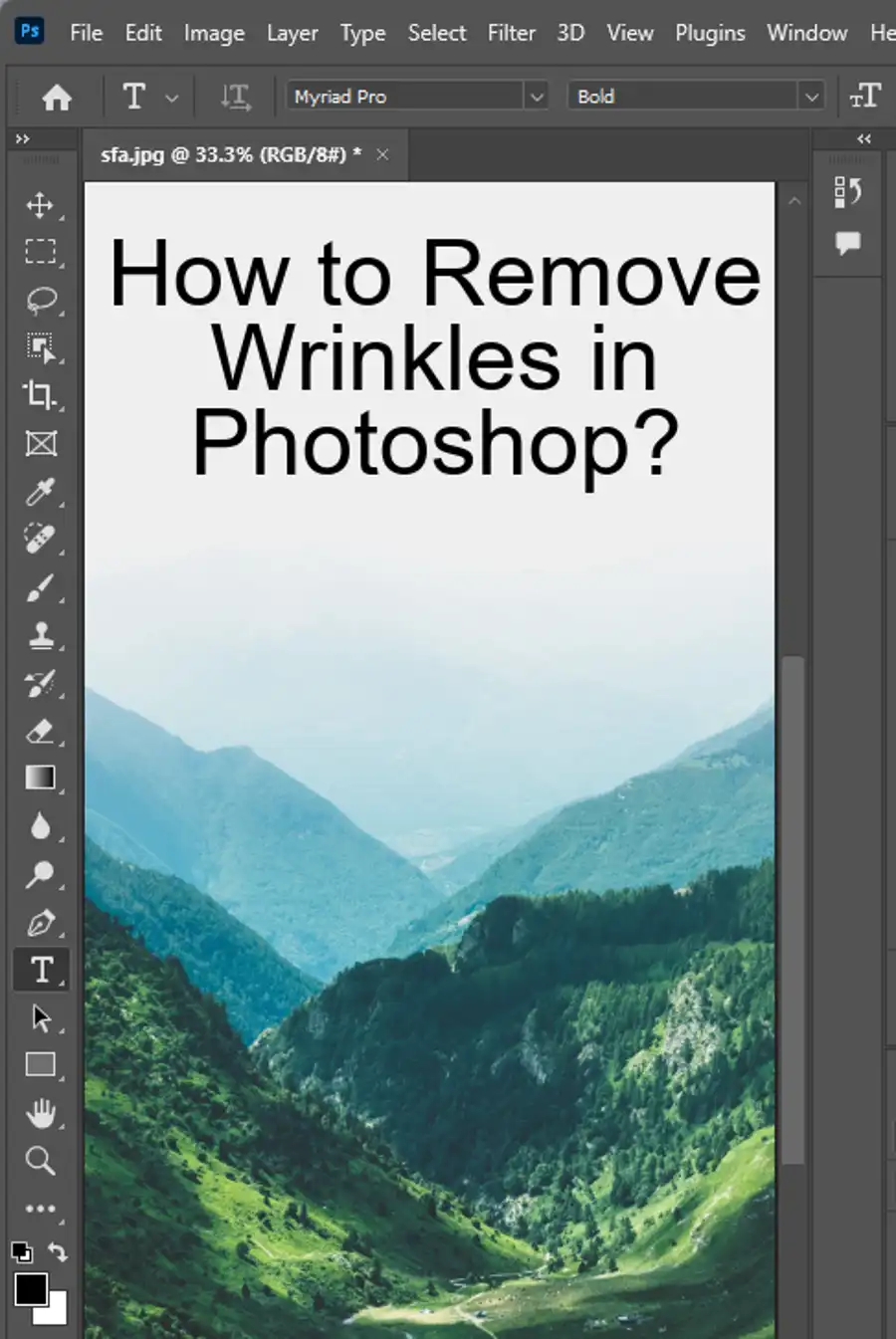
Understanding Light and Color
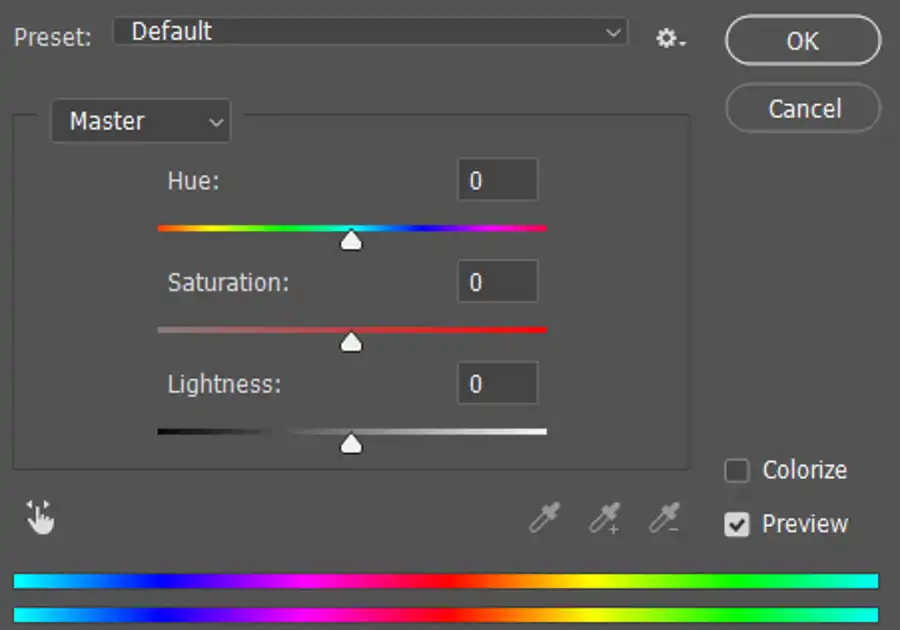
Since channels deal with color information in an image, proper understanding of light and color is essential. It will help you understand how they operate and interact with each other in Photoshop. There are three primary colors of light: red, green, and blue. These colors combine with each other to create other colors in a phenomenon known as additive color.
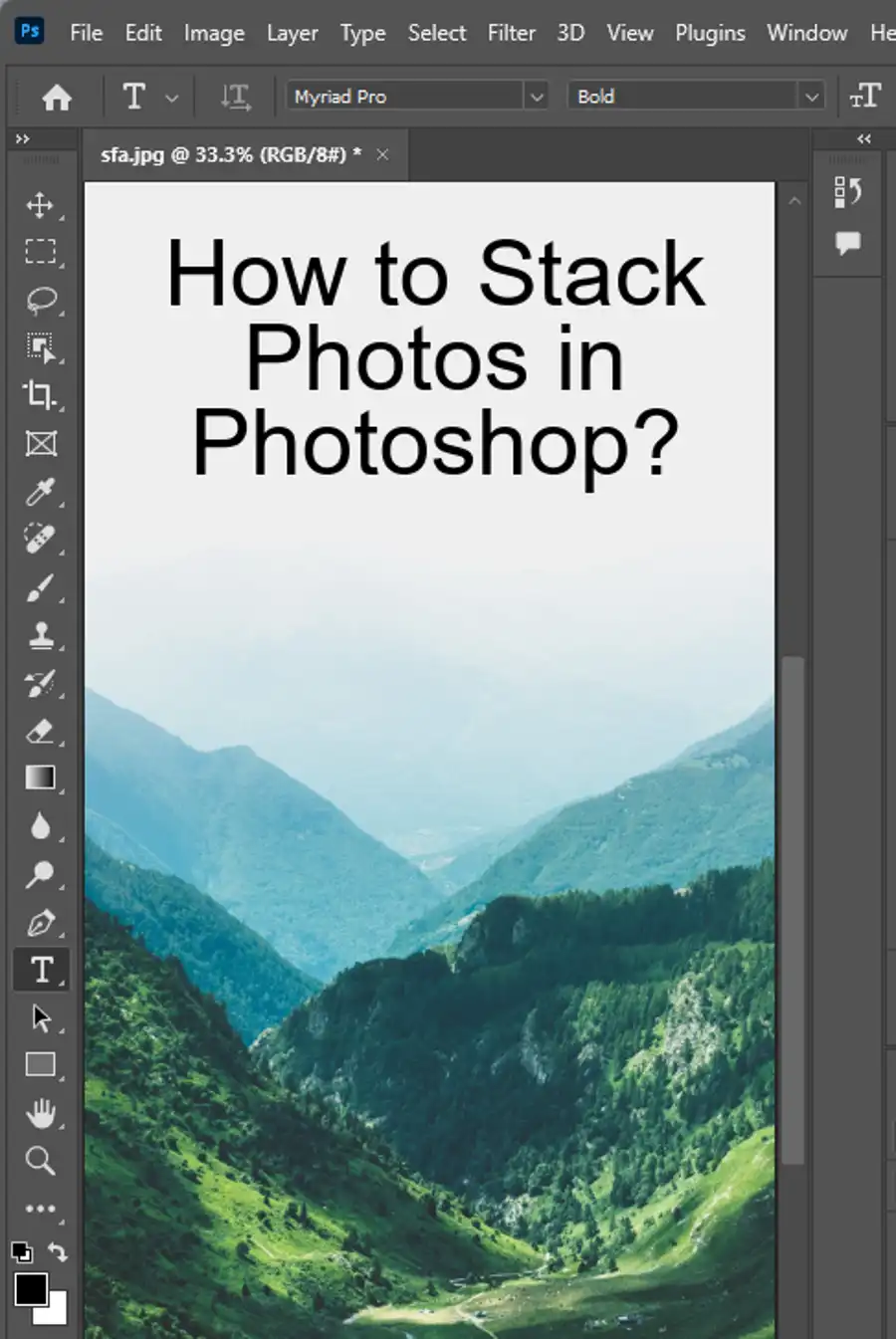
Photoshop Color Modes
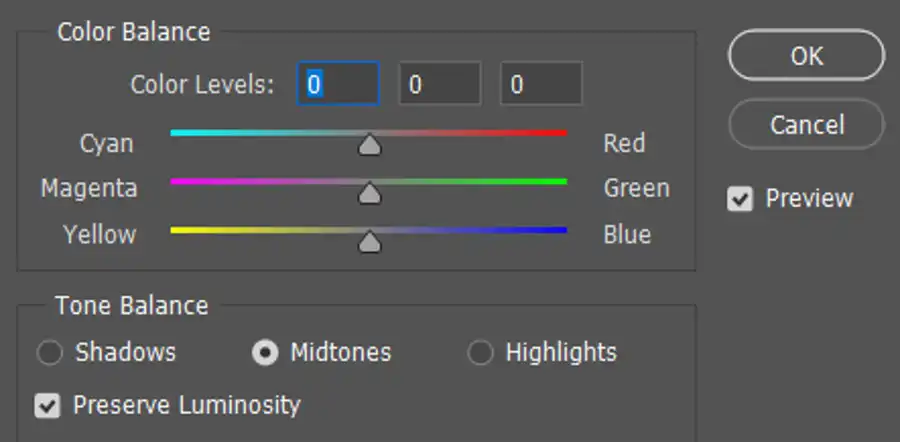
Photoshop has several color modes that you can choose from depending on the intended output of the image. The most common color modes are Grayscale, RGB, and CMYK. Grayscale is used for black and white images, while RGB and CMYK are used for color images. RGB is typically used for digital and screen display, while CMYK is used for print. Used incorrectly, these color modes can result in significant color inaccuracies.
How to Select and Edit Channels
Selecting and editing individual channels in Photoshop is simple. On the Channels panel, you can choose to display one, two, or all three color channels of an RGB image. You then have the option to edit each channel separately or with a selected luminosity range. There are many ways to manipulate channels and achieve desired image effects. For a simple example, you could remove the green channel, leaving only the red and blue channels to create a unique and stylized look.
How to Use Alpha Channels
Alpha channels are another type of channel that is used to store information about an image's transparency. Alpha channels are created from a selection, and you can use them as a mask or to store other information like color composites or textures. They are invaluable for creating complex transparency effects, such as product silhouettes for use in promotional materials.
How to Use a Stored Alpha Channel Mask
A stored alpha channel mask is essentially an alpha channel that you can use for other images. To use a mask, you need to load it as a selection and apply it as a mask to your image. For example, you could have a series of product images that require the same transparency effects. By creating a mask for one, you can then load it as a selection and apply it to the others.
In conclusion, learning about channels in Photoshop is a crucial part of photo editing mastery. It's even more critical when manipulating transparency effects and isolating specific colors. By understanding the various types of channels and how to work with them, you can create visually stunning images that are sure to captivate and amaze.
Questions you might be asking
What is the difference between layers and channels in Photoshop?
Layers are one of the basic building blocks of Photoshop. They allow you to add multiple elements to your image without affecting the underlying layers. Layers also allow you to easily edit and reposition elements of your image. Channels, on the other hand, refer to the different color channels that make up an image. In a standard RGB image, for example, there are three channels: red, green, and blue. Channels can be used for a variety of tasks, such as enhancing contrast or isolating certain colors.
What is a Photoshop alpha channel?
In addition to the standard RGB channels, Photoshop also allows you to create alpha channels. An alpha channel is essentially a mask that can be used to selectively edit portions of an image. For example, you might create an alpha channel to isolate a person from the background of an image. This can then be used to make adjustments to just the person without affecting the rest of the image.
What is an image channel?
An image channel is one of the individual color channels that make up an image. Standard RGB images, for example, have three channels: red, green, and blue. Each channel contains information on that particular color in the image. Channels can be used for a variety of tasks, such as enhancing contrast or isolating certain colors.
What are masks and channels in Photoshop?
Masks and channels are both tools that can be used to selectively edit portions of an image in Photoshop. A mask is essentially a layer that can be added to an image to allow you to edit certain parts of the image without affecting the rest. For example, you might create a mask to hide certain areas of an image, or to apply an effect to just a portion of the image. Channels, as discussed earlier, refer to the different color channels that make up an image. They can be used for a variety of tasks, such as enhancing contrast or isolating certain colors. Together, masks and channels allow you to make precise edits to your images in Photoshop.