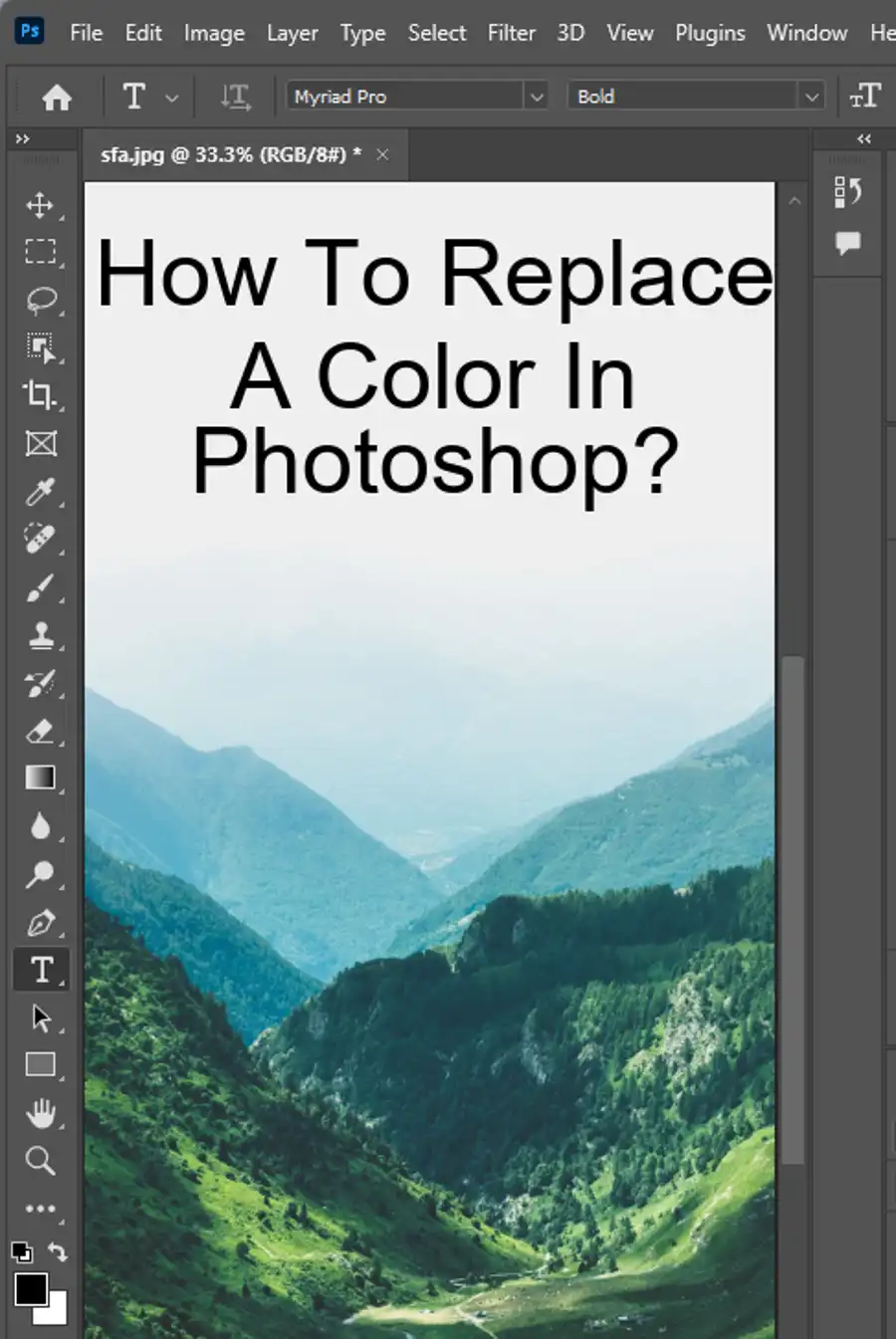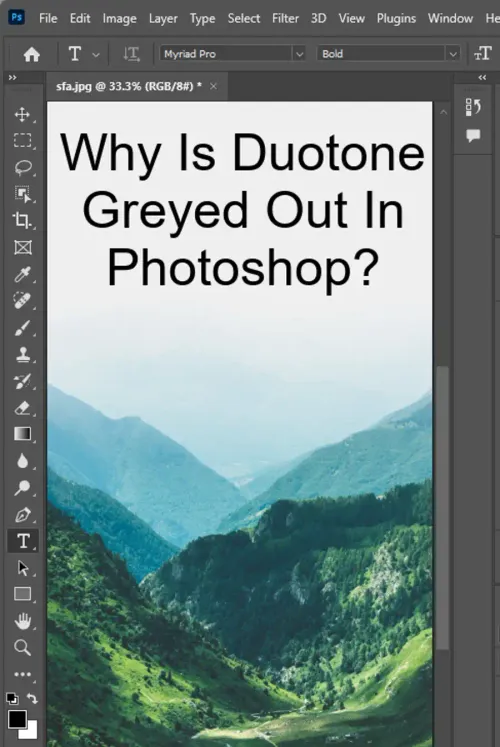Duotone images are captivating and can add a unique vintage look to photos. If you’re a graphic designer or someone who enjoys experimenting with images, you may have encountered this situation – the duotone option being greyed out in Adobe Photoshop. Before diving into why that happens, let’s first explore what duotone mode is and how to use it to your advantage.

What is Duotone Mode?
Duotone mode involves combining two colors to create a grayscale image with one other color. The result is a vibrant and artistic image that can be printed using black ink only as well as a specified spot color. The sepia effect is a common manifestation of the duotone technique.
Let’s take you through the steps of creating a duotone image in Photoshop:
Step 1: Convert the Image to Duotone Mode
To convert an image to duotone, you first need to convert it to grayscale – an 8-bit grayscale mode using a grayscale mix that looks best to you.
Step 2: Understanding the Duotone Options Dialog Box
Once you have converted your image to grayscale, click on Image from the main menu, select Mode, and then click on Duotone. Alternatively, right-click on the image canvas, choose Mode, and then Duotone. This will activate the Duotone Options dialog box in Photoshop.
Step 3: Choose the Color and Amplify the Contrasts
In the Duotone Options dialog box, you can select up to four color channels or inks, choose the color you would like, and experiment with the curves to suit your desired results. As you adjust the curves, the Photoshop duotone preview in the dialog box will give you a better idea of how the color tones and contrasts are shaping up.
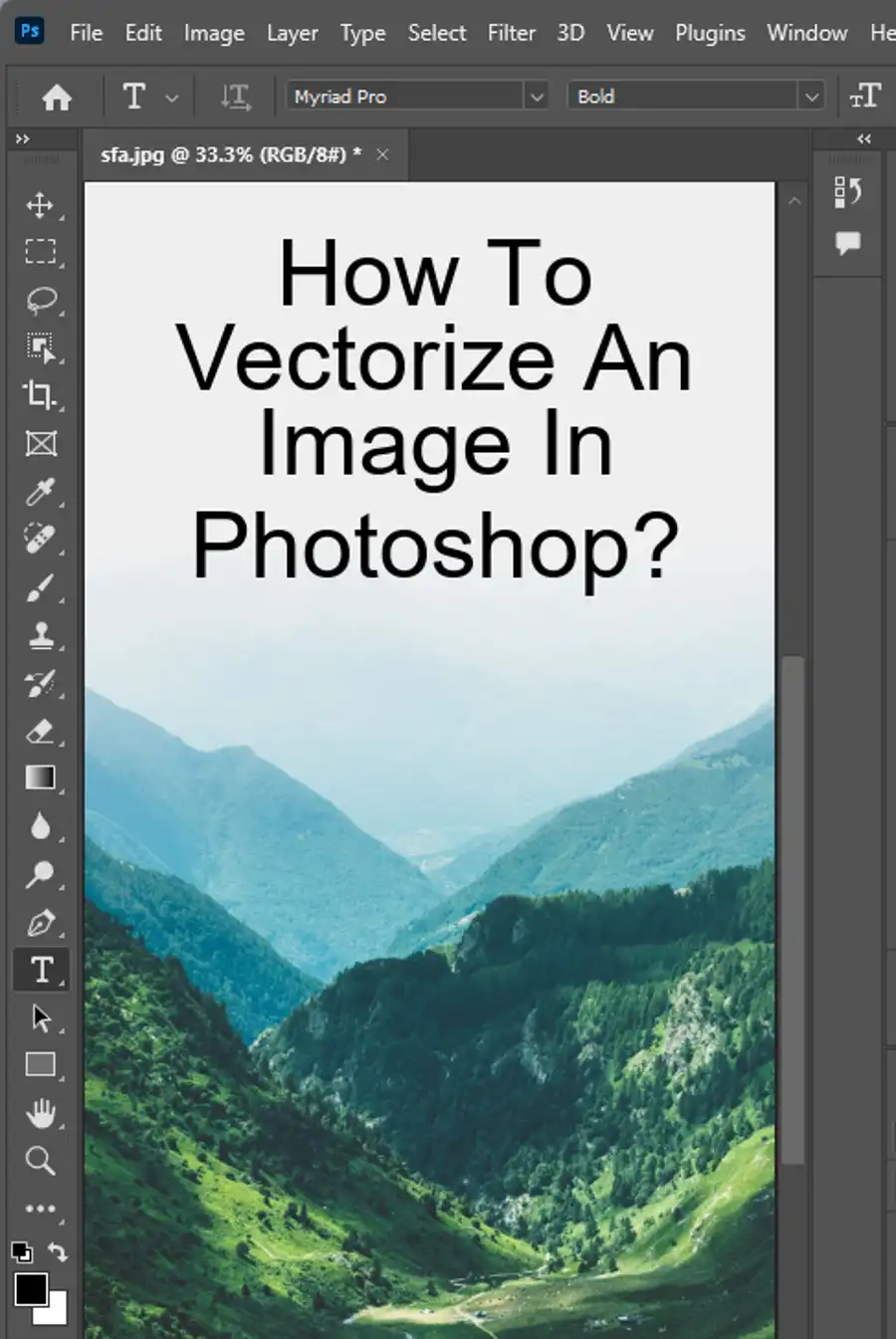
The Duotone Curve
The Duotone Curve is an essential tool in the Duotone Options dialog box. The curve bars adjust the tonal range of the image. Use the curve to highlight different areas of the photo and control the density of shadows, mid-tones, and highlights.
Once you’re happy with the color and contrast settings, name the newly created color and click OK. Resave your image. This will confirm the duotone settings and create a new image file with a unique color and tonal range.
Please note that the naming of the newly created color is important for future printing or processing. Additionally, if you need to work further on the image, you may need to convert it back to RGB or CMYK mode.
To avoid such issues, ensure your image is in RGB color mode and check the bit-depth before proceeding to transform to Duotone mode.
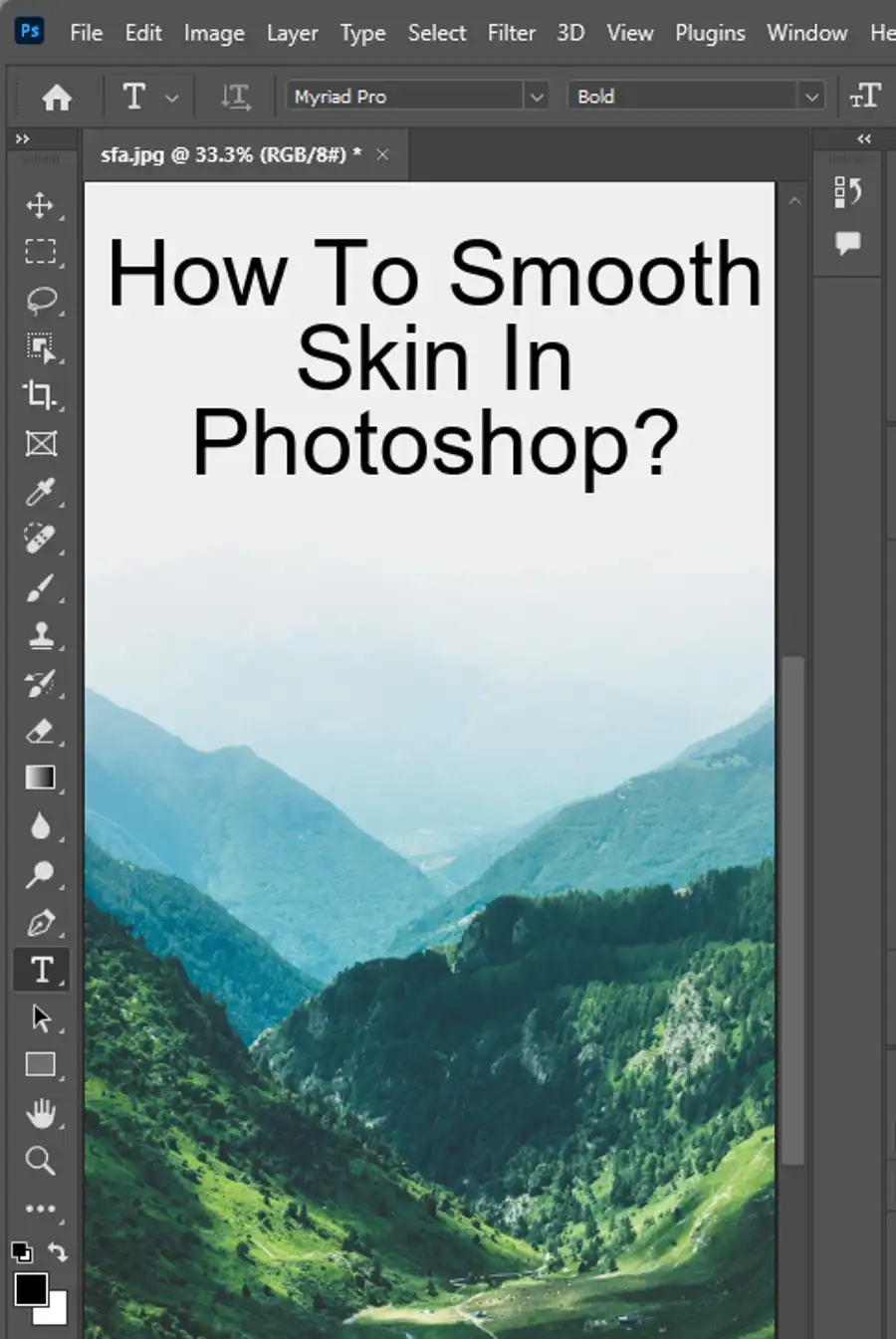
To wrap it up, Duotone mode is a game-changer in image manipulation. It intertwines a two-color mix to create a grayscale image with a pop of color. It’s a budget-friendly printing option, ideal for those with limited color printing resources. As you use this technique with Photoshop, keep in mind that the duotone option will be greyed out if you're not working under a few conditions. Ensure you have an 8-bit grayscale image in RGB mode, and you’re set to unlock the power of duotone images.
Questions you might be asking
How do I enable duotone in Photoshop?
To enable duotone in Photoshop, you must first open the image in Photoshop and go to the 'Image' menu, then select 'Mode', and then 'Duotone'. This will open the 'Duotone Options' window where you can change the settings for the duotone effect.
Is duotone a color mode?
Yes, duotone is a color mode that allows you to create images using only two colors or inks. It is commonly used in printing to achieve a specific look or effect in black and white images.
How do I change the color of a duotone in Photoshop?
To change the color of a duotone in Photoshop, you need to go to the 'Duotone Options' window and select the 'Type' drop-down menu. From there, you can choose either a preset option or create a custom duotone by selecting the two colors you want to use. You can also adjust the curves and preview the changes in real-time.
What is duotone color mode in Photoshop?
Duotone color mode in Photoshop is a technique that allows you to convert an image to use only two colors, generally black and a single color. This mode is often used for printing or creating digital images with a vintage, retro or artistic look. The duotone color mode offers more flexibility in creating customized black and white images and allows for a wide range of enhancements using various colors, gradients and curves.
But Why is Duotone Greyed Out in Photoshop?
The Duotone option is an excellent tool for image manipulation, but there are limitations. The option is only available in Photoshop CS6 and earlier versions and does not work with CMYK mode images. Duotone mode only works with 8-bit images and is not available on 16-bit or 32-bit color modes. If you’re using a newer version of Adobe Photoshop, attempting to use the Duotone function on an image other than 8-bit RGB will result in the option being greyed out.