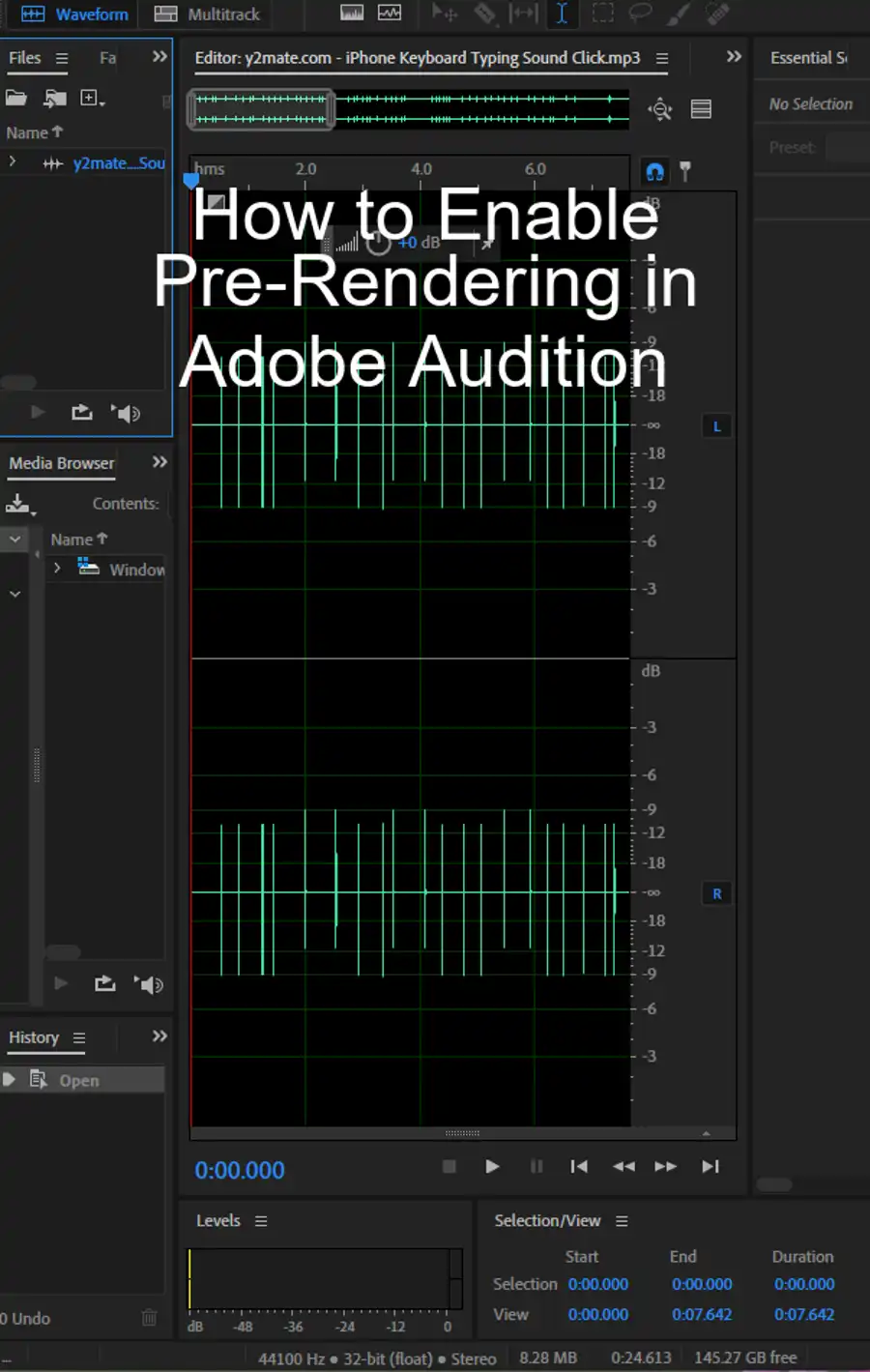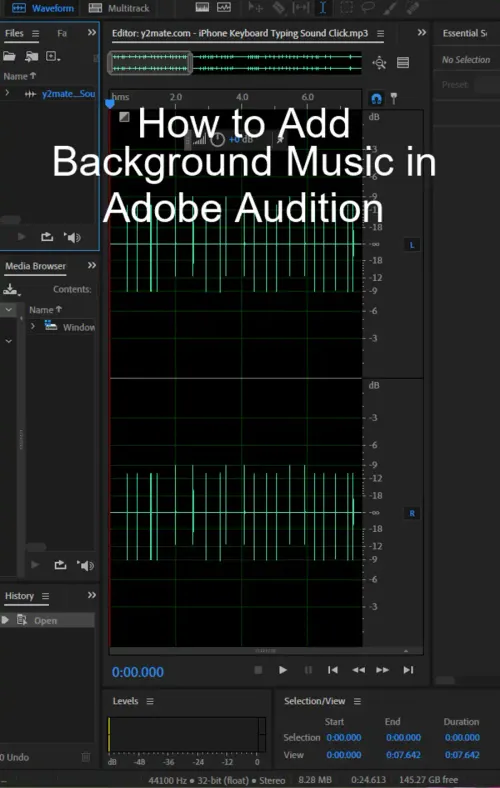Adobe Audition is a popular digital audio workstation software application used for producing, editing, and mixing audio files. In this article, we'll provide a comprehensive guide to all the features necessary to work with Adobe Audition, specifically for adding background music to video files in Adobe Premiere Pro.

Step 1: Prepare your audio assets
Importing audio assets is the first step in this process. To import audio assets into your Audition project, you need to move all the audio files you need for your project to the folder you created for your project. Your project will reference these files, so do not delete them after importing them. Click on File in the upper left corner of your screen, hover your mouse over Import, and click on File. Select the audio assets you want to import and click on Open in the lower right corner of the window. Your imported files will appear under the Files panel on the top left of your screen.
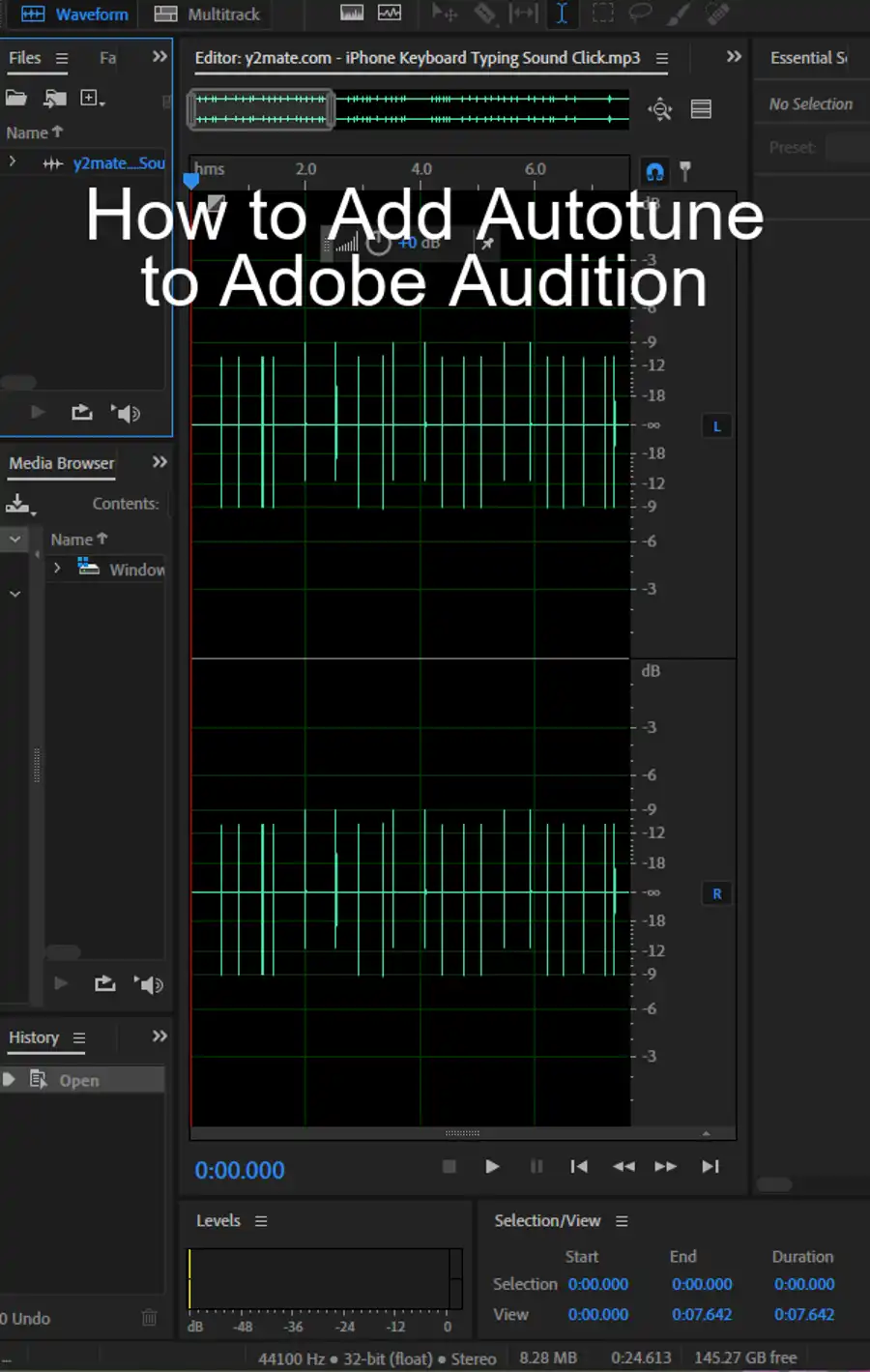
Step 2: Add your music
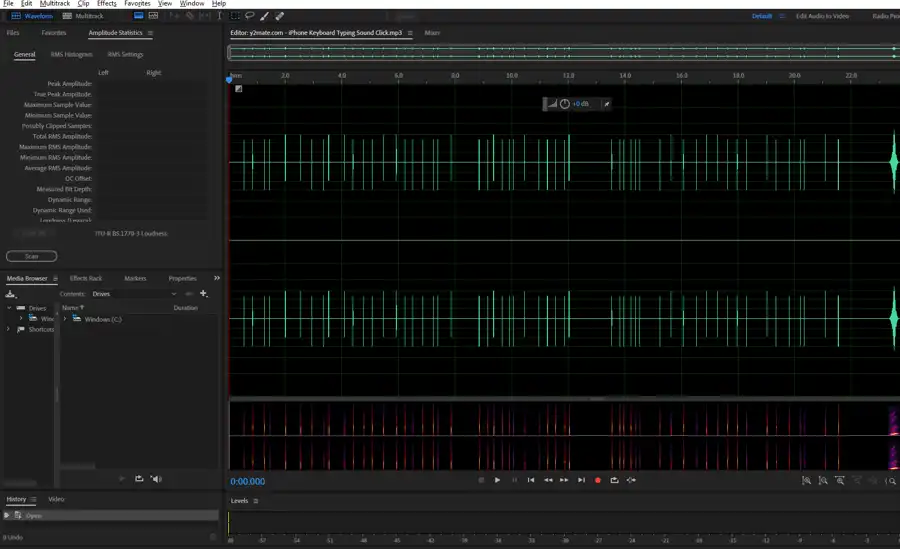
Next, to add music to your project, click on a music file and drag it into the music bed on your timeline. Similarly, click and drag sound effects into the Sound FX track on your timeline.
Step 3: Edit your background music
Adding background music to your workspace isn't enough. There's still some more work to do. Let's check them out.
Fade in & Out
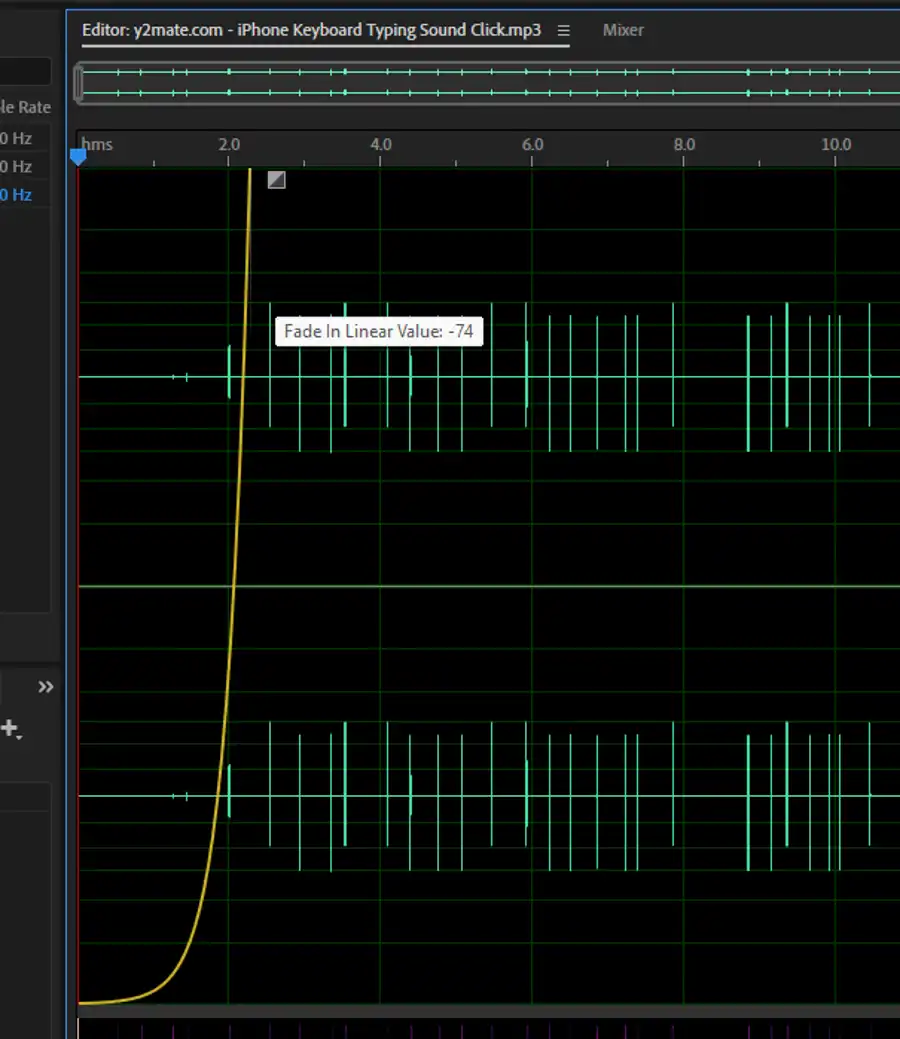
Fade in & out is recommended so the background music isn't louder than other important audio that might be playing such as someone speaking. In order to fade audio in or out, click and drag the Fade icon (little box) on your music bed to fade it in. You can do this at the end of your music track as well to fade it out. The fade will be indicated by a thin yellow line.
Adjust audio levels
To adjust audio levels, you can use keyframes or edit the whole track volume. To create keyframes, click on your audio track and make sure it is highlighted. Hover over the yellow volume line that runs horizontally down the middle of your music track, create multiple control points, and manually drag them up or down to raise or lower the audio. To edit the volume of the whole audio track, click-and-drag on the left circle in the name panel next to the track and drag the volume up or down.
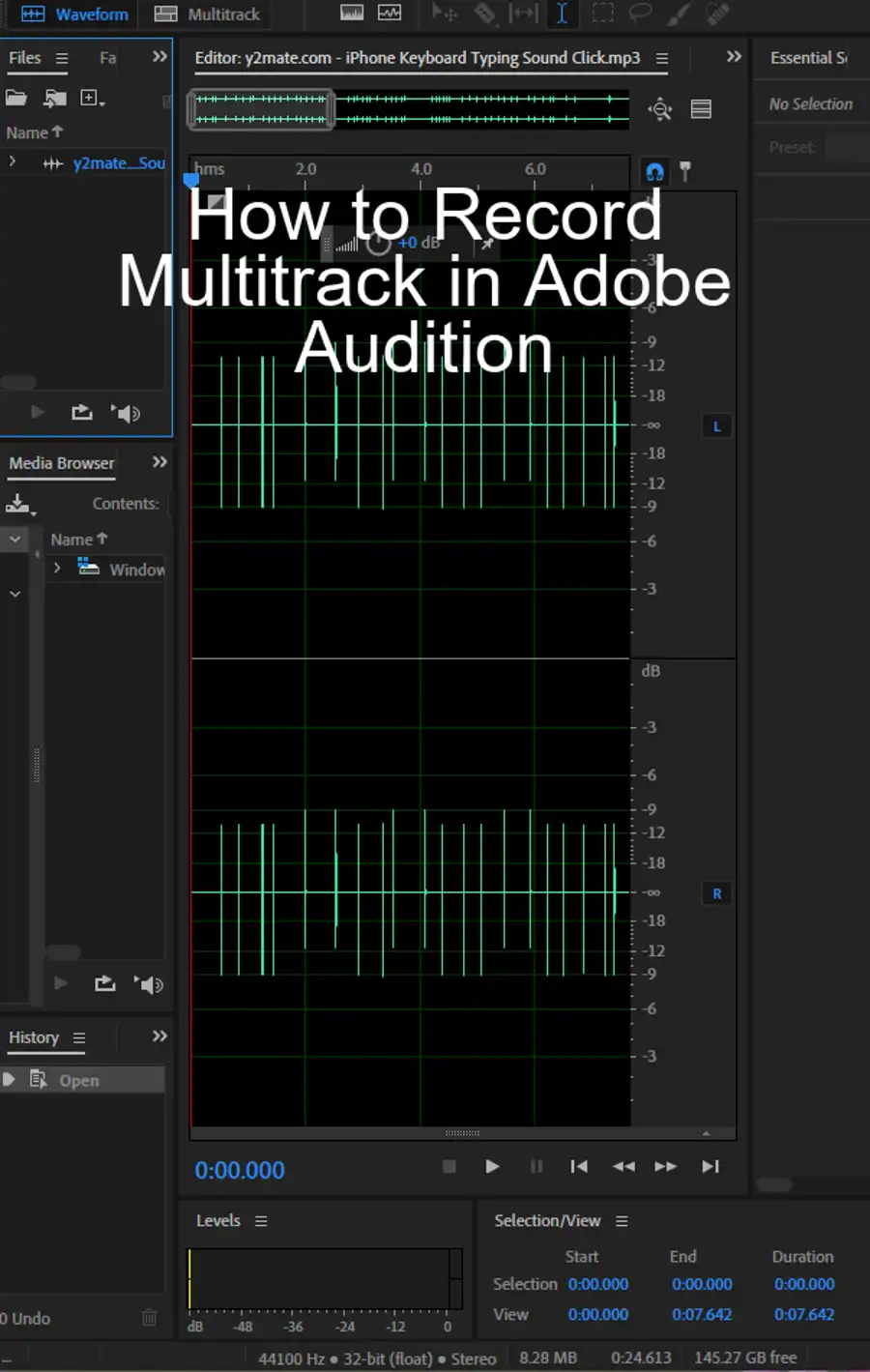
Things you should know
Multichannel audio workflow involves working with audio files that have more than two channels, and Adobe Audition provides a set of tools to mix down and edit multitrack sessions. Multitrack editor and mixing multitrack sessions enable you to edit and mix several audio tracks into a single composition.
There are different ways to create, open, or import files in Adobe Audition. Creating a new blank audio file is perfect for recording new audio or combining pasted audio. Adobe Audition also lets you create a multitrack session and open existing audio files and multitrack mixes. Besides that, you can append audio files to another and import a file as raw data.
Audition offers an automated way to perform common audio tasks, such as auto-ducking, or to apply effects to multiple clips. You can also analyze phase, frequency, and amplitude with Audition and use frequency band splitter and notched filter effects.
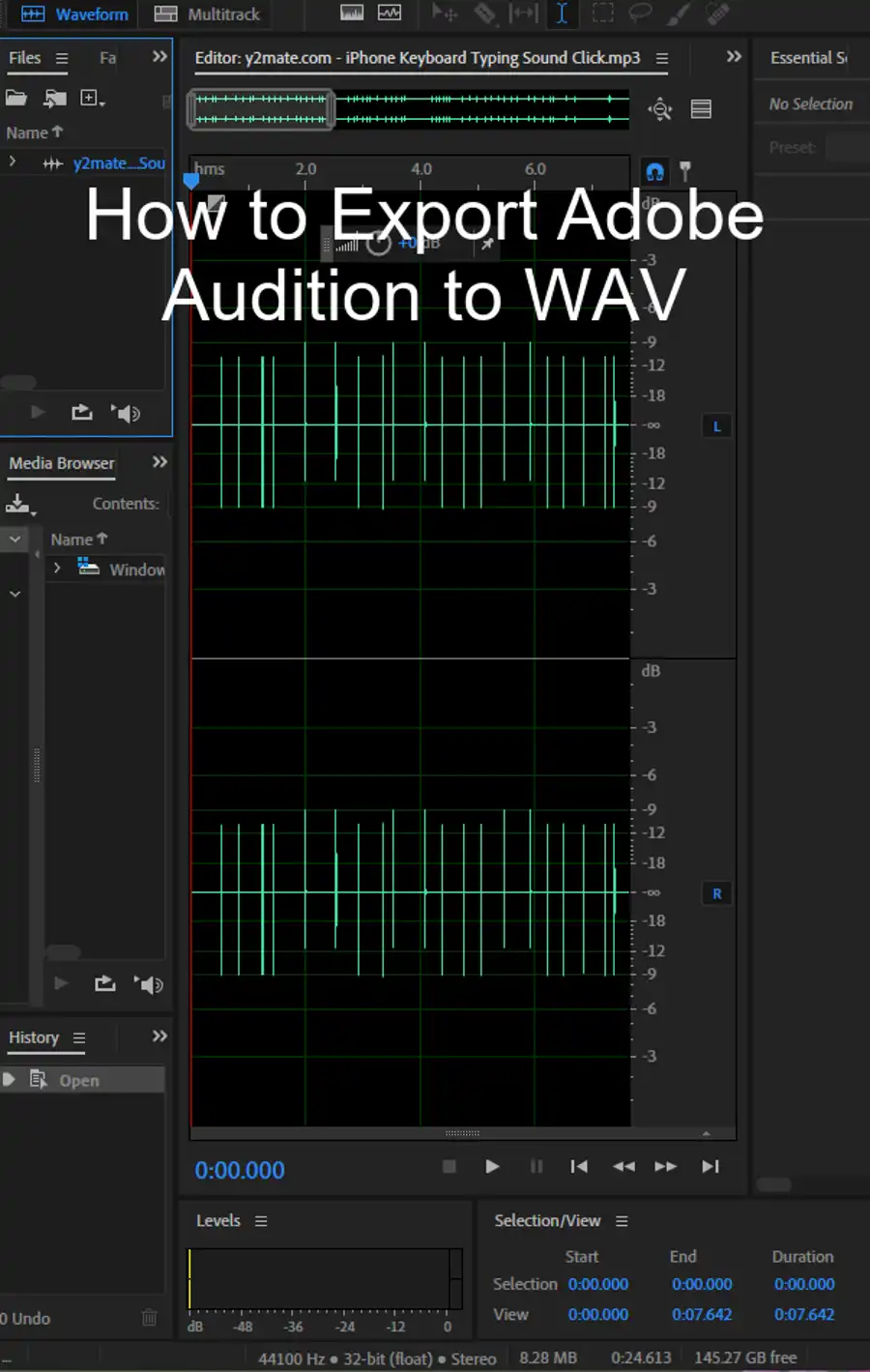
When it comes to applying effects to your audio files in Adobe Audition, the software offers a variety of features to enhance or alter audio files. These effects can be applied in the waveform editor, multitrack editor, and third-party plugins, such as reverb effects, amplitude, and compression effects to audio.
Mixing multitrack sessions is a critical part of the audio process, and Adobe Audition provides a set of tools to make it easy. You can route audio to buses, sends, and the mix track, and create a unique mix using the center channel extractor.
Adobe Audition can also work with video files and apply surround sound to audio projects. Additionally, it has plenty of keyboard shortcuts to help speed up the workflow, making it easier to work with audio files and add background music.
Questions you might be asking
How do you set background music?
In Adobe Audition, you can add background music to your audio file by importing the music file into your project and placing it on a separate track from your main audio track. You can adjust the volume levels of each track to balance the audio and create a cohesive sound. Additionally, in the Effects Rack, you can use the EQ and Compression tools to enhance and refine your background music.
How do I add audio from YouTube to Adobe Audition?
To add audio from YouTube to Adobe Audition, you will need to use a YouTube video downloader tool to first download the audio file from the video. Once you have the audio file saved on your computer, you can import it into your Adobe Audition project by using the Import Audio command. From there, you can edit and manipulate the audio file as you would any other audio in your project.
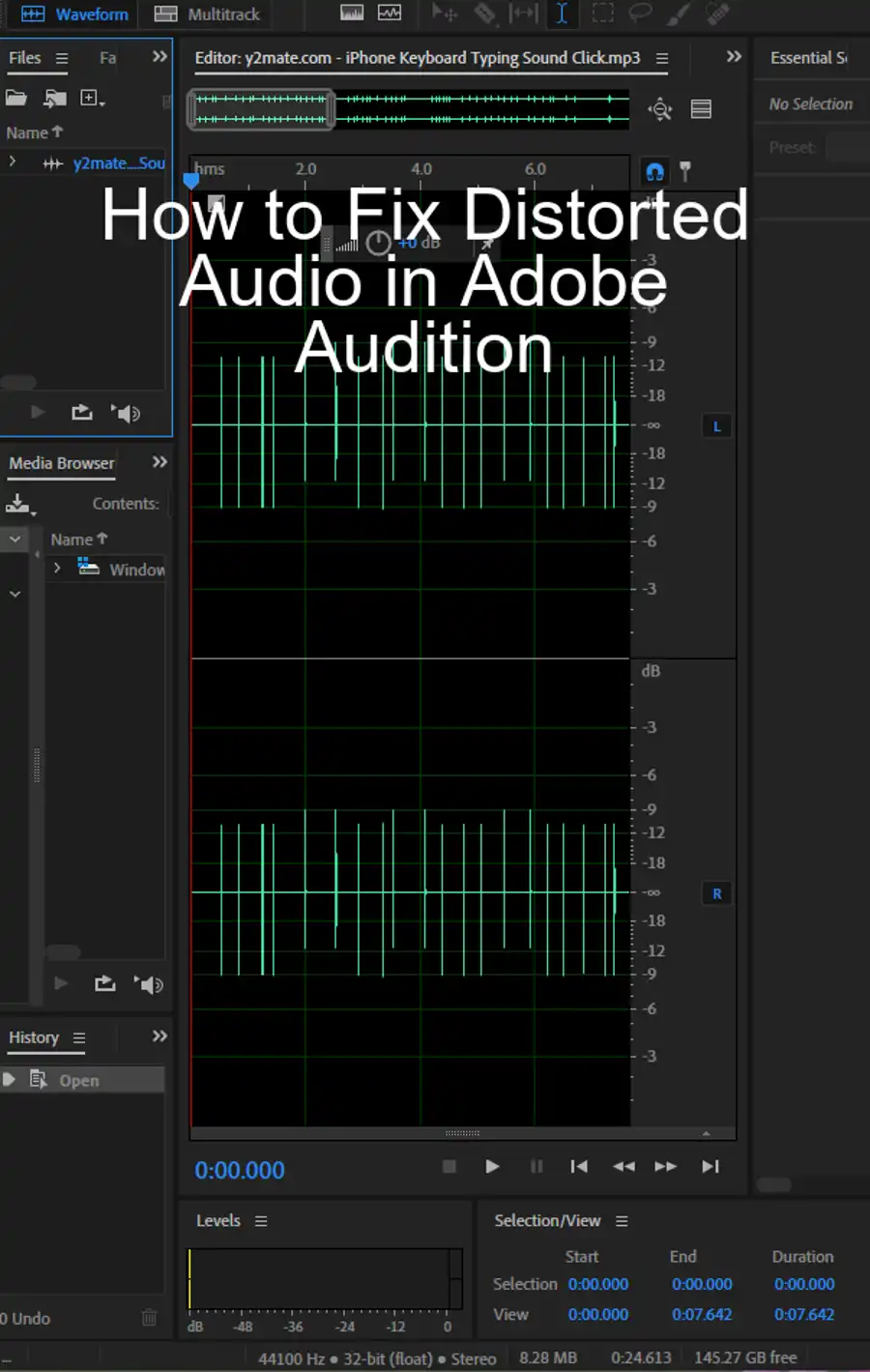
Does Adobe have background music?
Adobe does not provide background music specifically. However, you can find a variety of royalty-free music and sound effects in Creative Cloud's Adobe Stock library. Alternatively, you can purchase or download music from other sources online and import it into your Adobe Audition project.
Can you mix music with Adobe Audition?
Yes, you can mix music with Adobe Audition. By using multitrack recording, you can record multiple audio tracks and blend them together to create a polished, professional-sounding mix. Additionally, Adobe Audition offers a wide range of tools and effects for adjusting EQ and dynamics, eliminating noise, and adding reverb and other effects to your mixed tracks. With these tools, you can create complex, layered mixes that sound great on any sound system.