Green screens and chroma keying are essential tools for creating professional-quality videos with special effects. But to use these techniques effectively, you'll need a video editor that can handle the complex algorithms involved in chroma keying. Our team has put together a list of the best video editors for green screen and chroma keying, with options ranging from the efficient and user-friendly OpenShot to the powerful and feature-rich Adobe Premiere Pro. These programs offer a range of tools and features, including support for real-time editing, high-resolution video, and advanced color grading, making it easy to create professional-quality videos with stunning special effects.

Premiere Pro

Filmora

PowerDirector
For example, OpenShot offers a simple and intuitive interface, making it ideal for beginners, while Adobe Premiere Pro offers advanced features like motion graphics and visual effects, making it a powerful tool for professional video editors.

TL;DR
Looking for the best video editing software for green screen and chroma keying? Our team has compiled a list of the top options, including PowerDirector, Adobe Premiere Pro, Adobe After Effects, Lightworks, HitFilm Pro, Shotcut, Final Cut Pro, and iMovie. PowerDirector is an excellent choice for beginners and advanced users alike, with a user-friendly interface and powerful chroma keying capabilities. Adobe Premiere Pro is an industry-standard video editing software with seamless integration with other Adobe products and a powerful Ultra Key effect. Adobe After Effects excels in green screen editing and chroma keying, with an advanced Keylight feature and robust visual effects capabilities. If you're on a budget, Shotcut is a free, open-source option with decent green screen editing capabilities. Regardless of your skill level or budget, there's a green screen editor out there that can help you take your video editing game to the next level.
PowerDirector - Best Overall
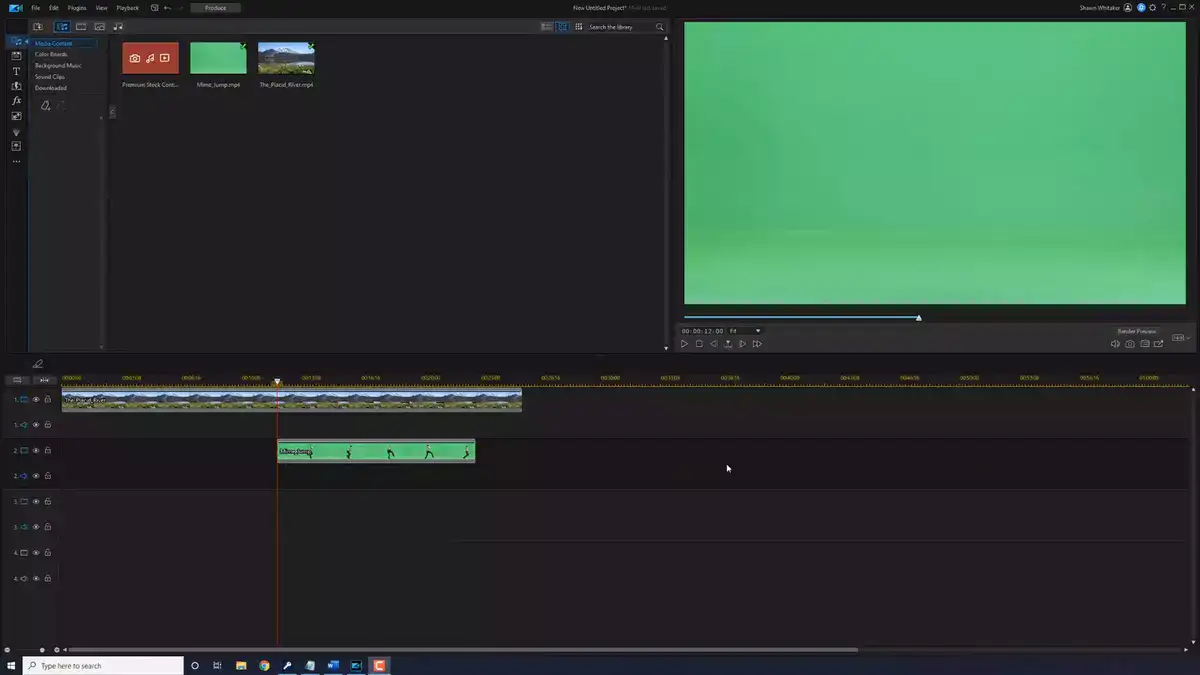
PowerDirector, developed by CyberLink, is a powerful video editing software designed to cater to the needs of both beginners and advanced users. One of its most impressive features is the chroma keying functionality, which allows you to replace green screen backgrounds with any image or video you desire.
The first thing I noticed about PowerDirector is its intuitive and user-friendly interface. As someone who has spent countless hours editing videos, I found it incredibly easy to navigate and use the software. The timeline and layout are straightforward, making it simple for beginners to get the hang of the program.
PowerDirector's chroma keying feature is a game-changer for green screen editing. With just a few clicks, you can remove the green background and replace it with the desired image or video. The software offers advanced settings for edge refinement and spill suppression, which are crucial for creating a seamless and professional look. In one of my recent projects, I used PowerDirector to replace the green screen with a stunning beach scene, and the results were flawless.
Here are some pros and cons to help you decide if PowerDirector is the right choice for you:
Pros:
- User-friendly interface: PowerDirector is easy to use for both beginners and advanced users, making it an excellent choice for anyone looking to edit green screen footage.
- Powerful chroma keying: The software offers advanced settings for edge refinement and spill suppression, ensuring your green screen replacements look professional and seamless.
- Tons of features and effects: PowerDirector comes with a wide range of features and effects, allowing you to create unique and engaging videos.
Cons:
- System requirements: PowerDirector requires a powerful computer to run smoothly, especially when working with large files and high-quality videos.
- Subscription-based pricing: While PowerDirector offers a one-time purchase option, many users might find the subscription-based pricing more expensive in the long run.
In conclusion, PowerDirector is a top choice for video editors looking for the best software for green screen and chroma keying. With its user-friendly interface, powerful chroma keying features, and a plethora of effects and tools, you'll be able to create professional-looking videos with ease. While the system requirements and pricing might be a concern for some users, the benefits of this software far outweigh the drawbacks. So, if you're looking to up your video editing game and master the art of green screen editing, give PowerDirector a try.
Adobe Premiere Pro - Best for Professionals
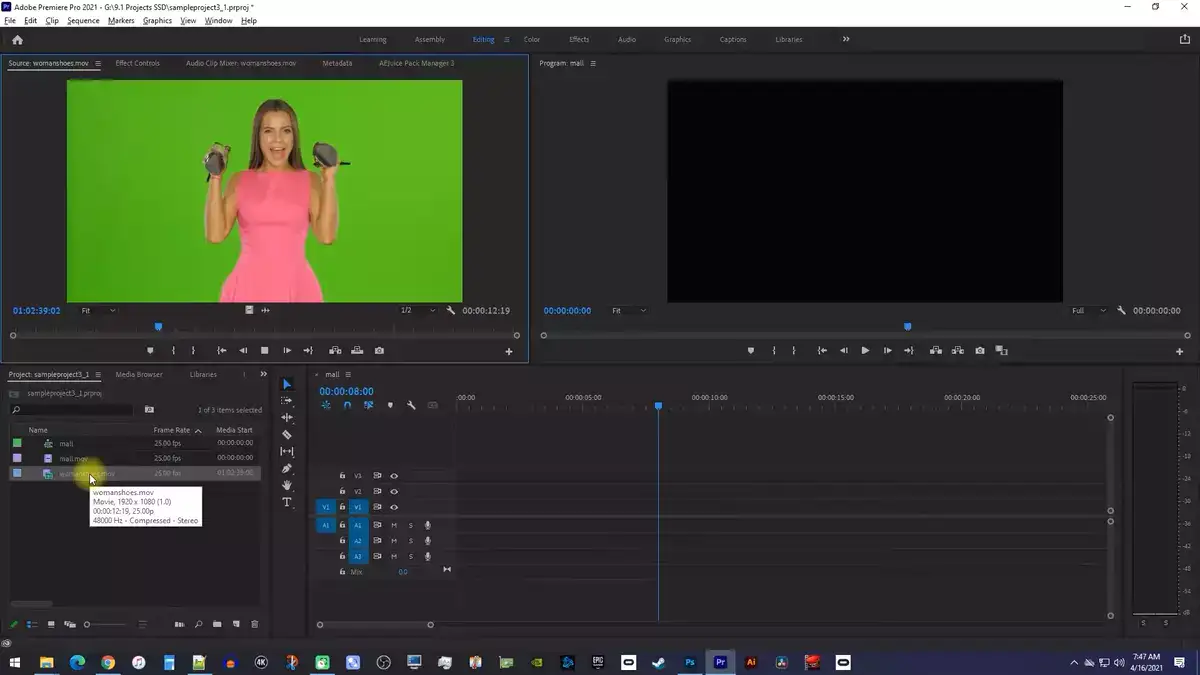
Adobe Premiere Pro, part of the Adobe Creative Cloud suite, is an industry-standard video editing software used by professionals worldwide. With its robust set of features and tools, Premiere Pro has become a go-to choice for many editors, especially when it comes to green screen editing and chroma keying.
The green screen features in Adobe Premiere Pro are impressive. The built-in Ultra Key effect provides an easy-to-use chroma keying solution, allowing you to remove green screen backgrounds with precision. One of the most significant advantages of using Premiere Pro for chroma keying is its seamless integration with other Adobe products like After Effects, which can further enhance your green screen edits.

I recall working on a project where I had to create a futuristic cityscape as the background for a green screen shot. Using Adobe Premiere Pro's Ultra Key effect, I was able to remove the green background effortlessly and replace it with the cityscape. The advanced settings for edge refinement, spill suppression, and color correction helped me achieve a realistic and professional result.
Let's take a look at the pros and cons of Adobe Premiere Pro for green screen editing and chroma keying:
Pros:
- Industry-standard software: As a widely-used professional video editing software, Premiere Pro provides a high level of quality and reliability.
- Powerful Ultra Key effect: Premiere Pro's Ultra Key effect makes it easy to remove green screen backgrounds and achieve seamless chroma keying.
- Integration with other Adobe products: The seamless integration with After Effects and other Adobe software expands the creative possibilities for your green screen edits.
Cons:
- Steep learning curve: Premiere Pro's wide array of features can be overwhelming for beginners, and mastering the software may take some time.
- Subscription-based pricing: Adobe Premiere Pro is available only through a subscription, which can be expensive for some users.
- High system requirements: To run Premiere Pro smoothly, a powerful computer with sufficient RAM and processing power is necessary.
In conclusion, Adobe Premiere Pro is an excellent choice for video editors seeking top-notch green screen editing and chroma keying capabilities. Its powerful Ultra Key effect, seamless integration with other Adobe products, and industry-standard reputation make it a reliable option for professional projects. While the learning curve and subscription-based pricing may deter some users, the benefits of using Adobe Premiere Pro for green screen editing are undeniable. If you're serious about taking your green screen editing skills to the next level, Adobe Premiere Pro is a fantastic investment.
Adobe After Effects - Best for Animation
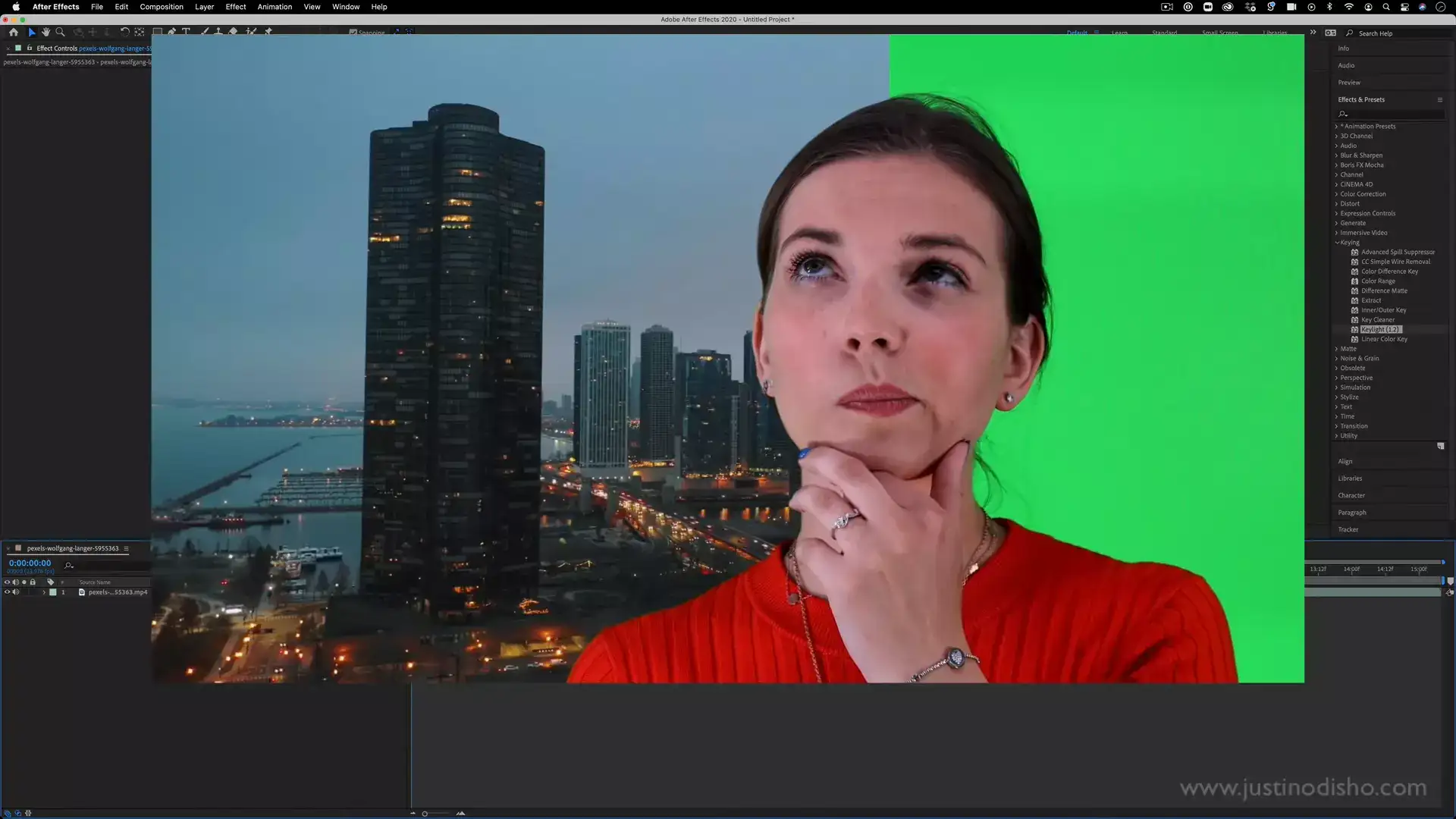
When it comes to video editing, Adobe After Effects is a name that resonates with creative professionals worldwide. Known for its powerful visual effects and motion graphics capabilities, After Effects also excels in green screen editing and chroma keying. Let's take a closer look at what this software has to offer and how it can elevate your green screen projects.
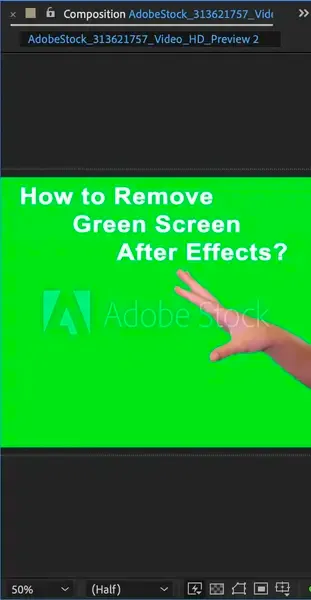
Keylight: The Chroma Keying Prodigy
Adobe After Effects boasts an advanced chroma keying feature called Keylight, which offers unparalleled precision and control in removing green screen backgrounds. Whether you're working on a small-scale project or a blockbuster film, Keylight can handle any green screen challenge with ease. For example, I once had to create a magical forest scene for a fantasy film, and Keylight helped me remove the green background flawlessly, allowing me to merge the actors with the enchanting forest backdrop seamlessly.
Integration with Premiere Pro: The Dynamic Duo
One of the most significant advantages of using After Effects for green screen editing is its seamless compatibility with Adobe Premiere Pro. You can easily import your Premiere Pro project into After Effects, refine the green screen using Keylight, and then send it back to Premiere Pro. This powerful combination streamlines your workflow and enhances the overall quality of your green screen edits.
Pros and Cons: A Balanced Overview
Adobe After Effects brings a lot to the table for green screen editing and chroma keying. However, before you jump in, it's essential to weigh the pros and cons.
Advantages:
- Exceptional Keylight feature: Keylight is a versatile and powerful tool that can tackle even the most challenging green screen scenarios.
- Integration with Premiere Pro: The seamless collaboration between After Effects and Premiere Pro streamlines your editing process and increases efficiency.
- Robust visual effects capabilities: After Effects is renowned for its visual effects and motion graphics prowess, which can enhance your green screen projects.
Drawbacks:
- Complexity: After Effects has a steeper learning curve than other software, and mastering its features may take time.
- Subscription-based pricing: Like Premiere Pro, After Effects is available through a subscription, which may be costly for some users.
- System requirements: A powerful computer is necessary to run After Effects smoothly, especially when working with high-resolution footage.
The Final Verdict
Adobe After Effects is an exceptional choice for green screen editing and chroma keying, particularly for those seeking advanced visual effects and motion graphics capabilities. The remarkable Keylight feature and seamless integration with Premiere Pro make After Effects a force to be reckoned with in the video editing world. Although the complexity, subscription pricing, and system requirements may be a concern for some users, the benefits of using After Effects for green screen editing are hard to ignore. If you're ready to take your green screen projects to new heights, Adobe After Effects is well worth considering.
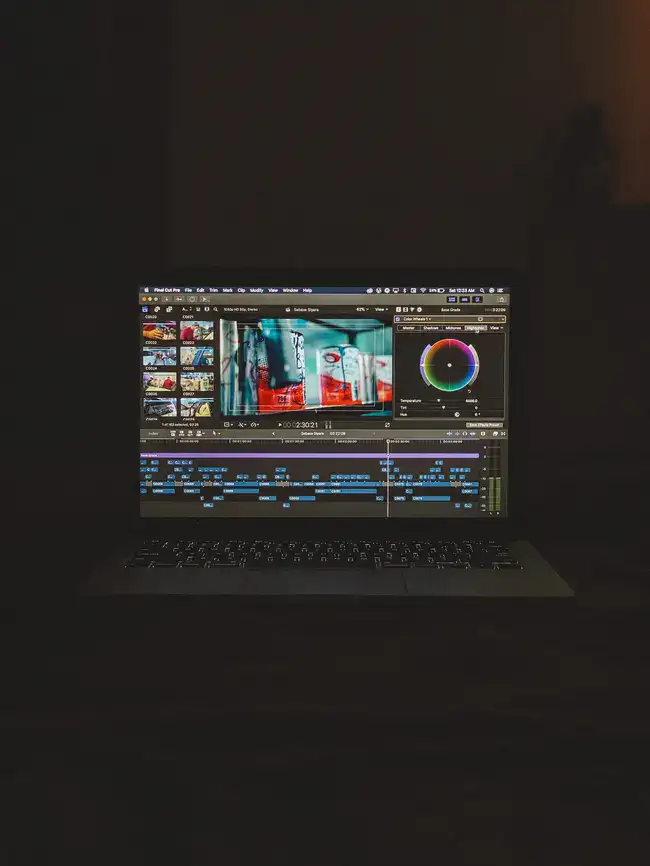
Lightworks - Best for Intermediate Users
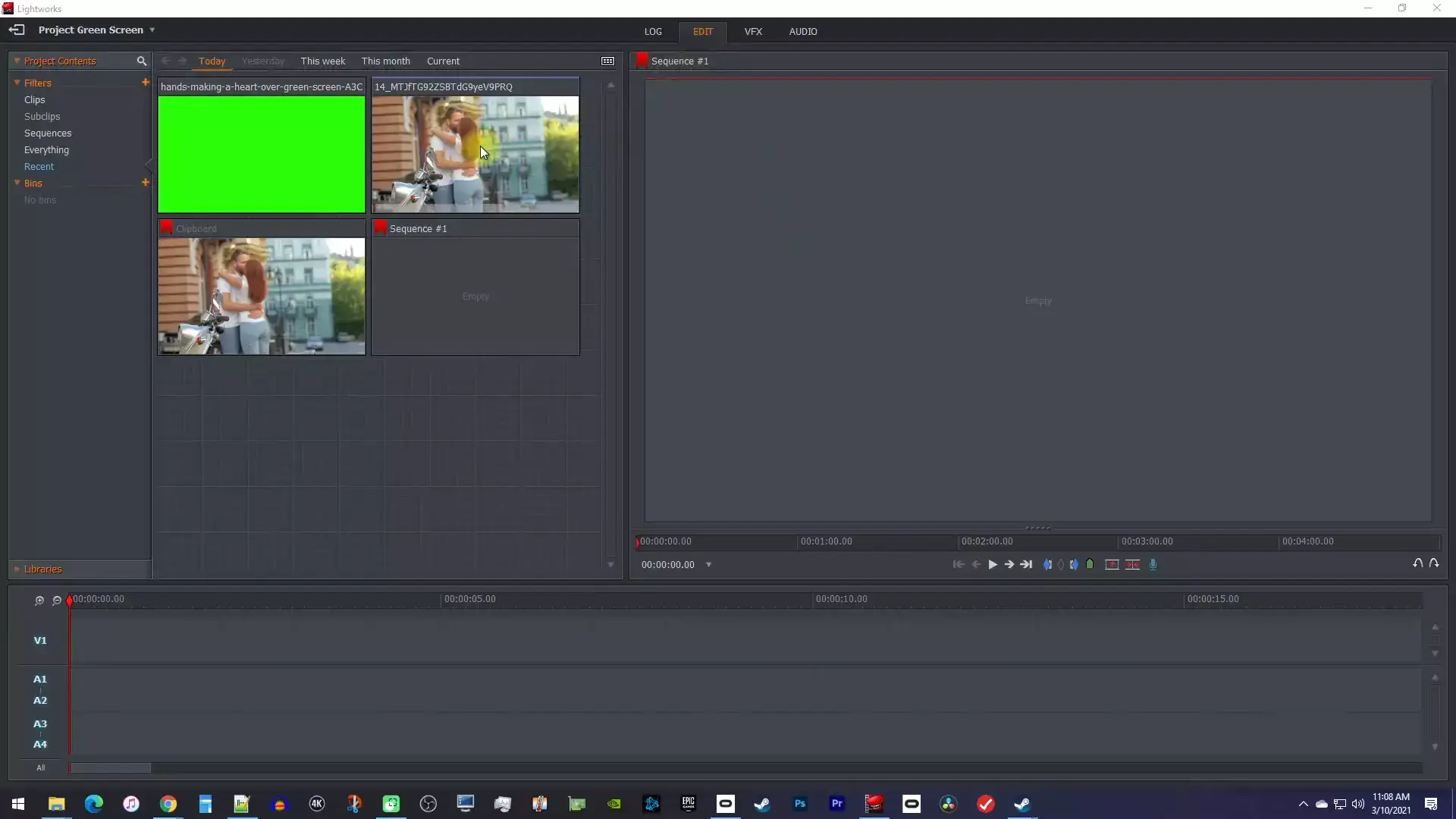
Lightworks is a versatile video editing software that caters to both beginners and advanced users. Its chroma keying capabilities are user-friendly and effective, making green screen editing a breeze. While not as feature-rich as some other options, Lightworks is an excellent choice for those looking for a more accessible and budget-friendly solution for green screen and chroma keying projects.
HitFilm Pro - Best for Effects
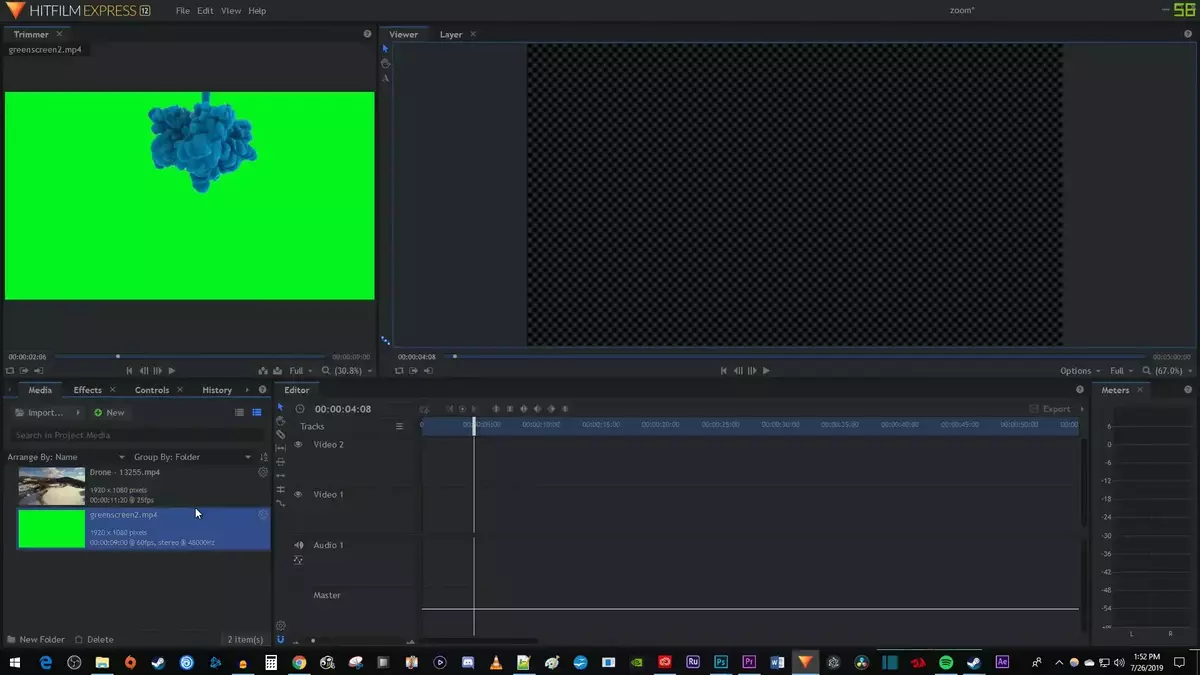
HitFilm Pro is an all-in-one video editing and visual effects software with exceptional green screen editing capabilities. Its Chroma Key effect offers impressive results, rivaling more expensive options on the market. The software also boasts an extensive library of visual effects, making it an excellent choice for editors who want a complete package for green screen editing, VFX, and beyond.
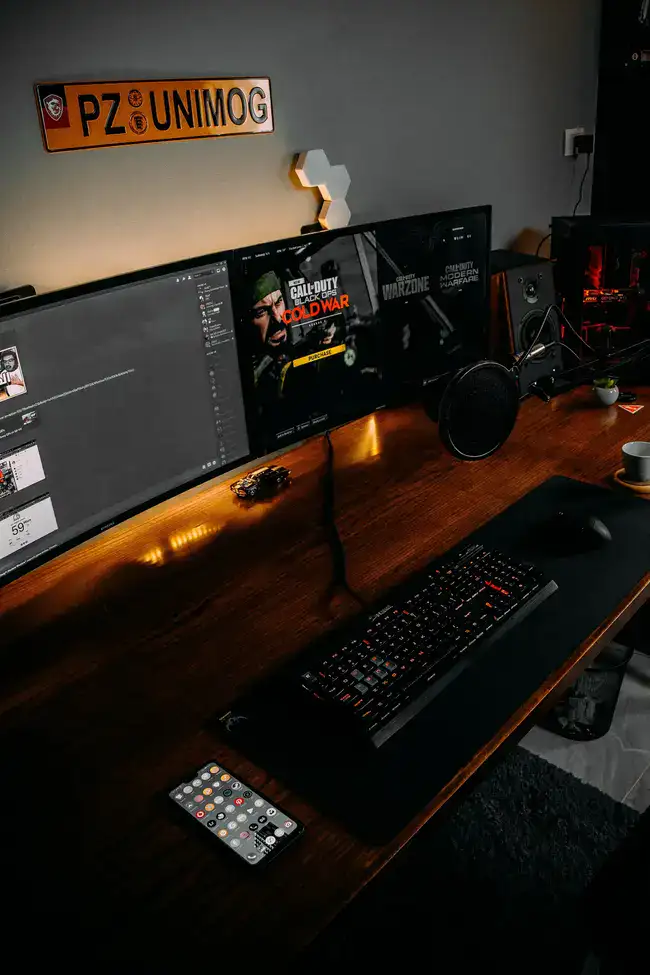
Shotcut - Best Open-Source Green Screen Editor
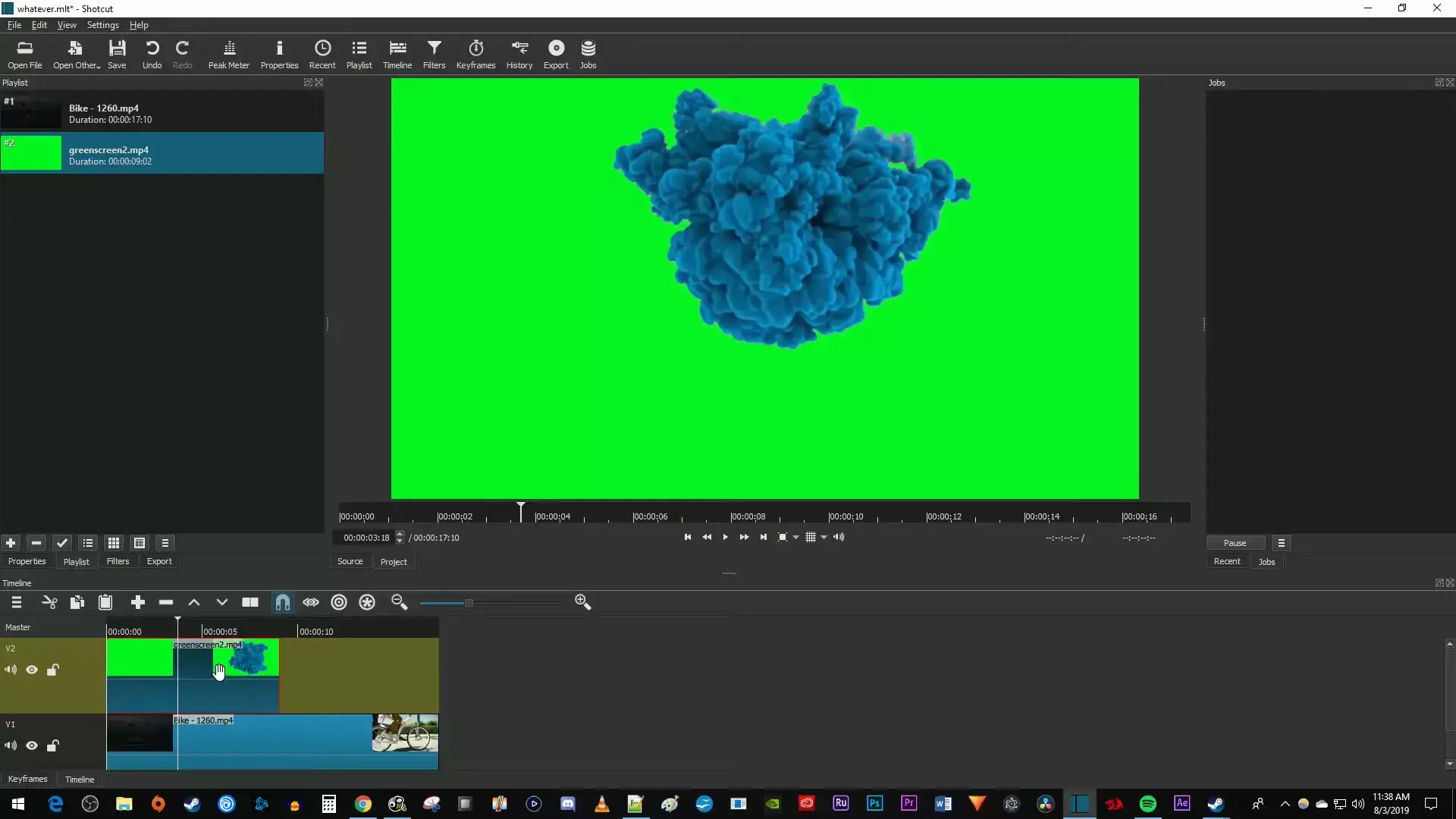
Shotcut is a free, open-source video editing software that offers decent green screen editing capabilities. With its Chroma Key filter, Shotcut allows you to replace green screen backgrounds with ease. Although its chroma keying features may not be as advanced as some of the other options mentioned, Shotcut is an excellent choice for those looking for a cost-effective solution to their green screen editing needs.
Final Cut Pro - Best for Mac Users
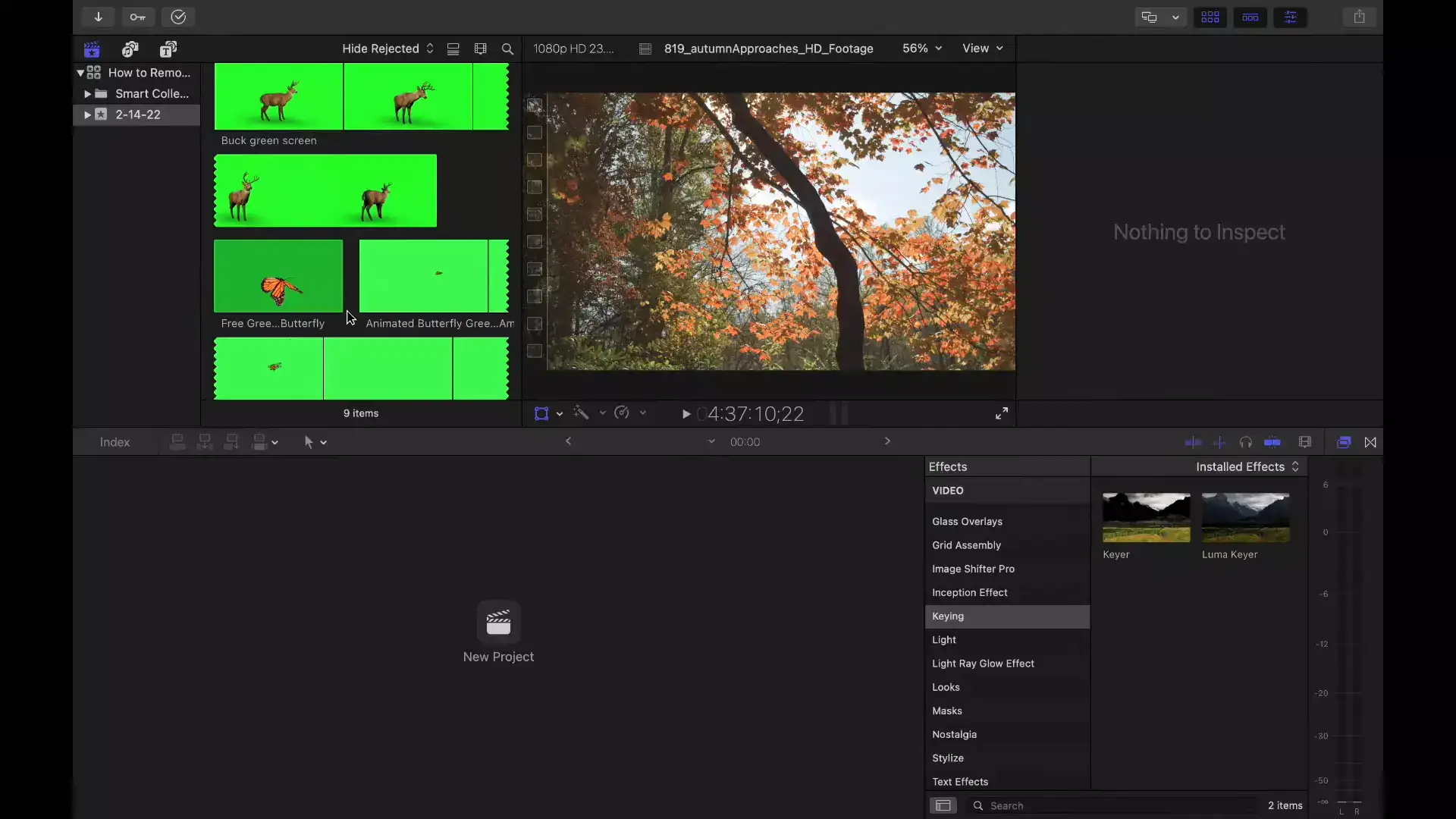
Final Cut Pro is Apple's flagship video editing software, known for its robust set of features and tools. Its Keyer effect provides a powerful solution for green screen editing and chroma keying, with advanced settings for spill suppression and edge refinement. Final Cut Pro is an excellent choice for editors seeking a top-tier, professional video editing software with exceptional green screen capabilities, particularly those working on macOS.

iMovie - Best for Mac Users on a Budget
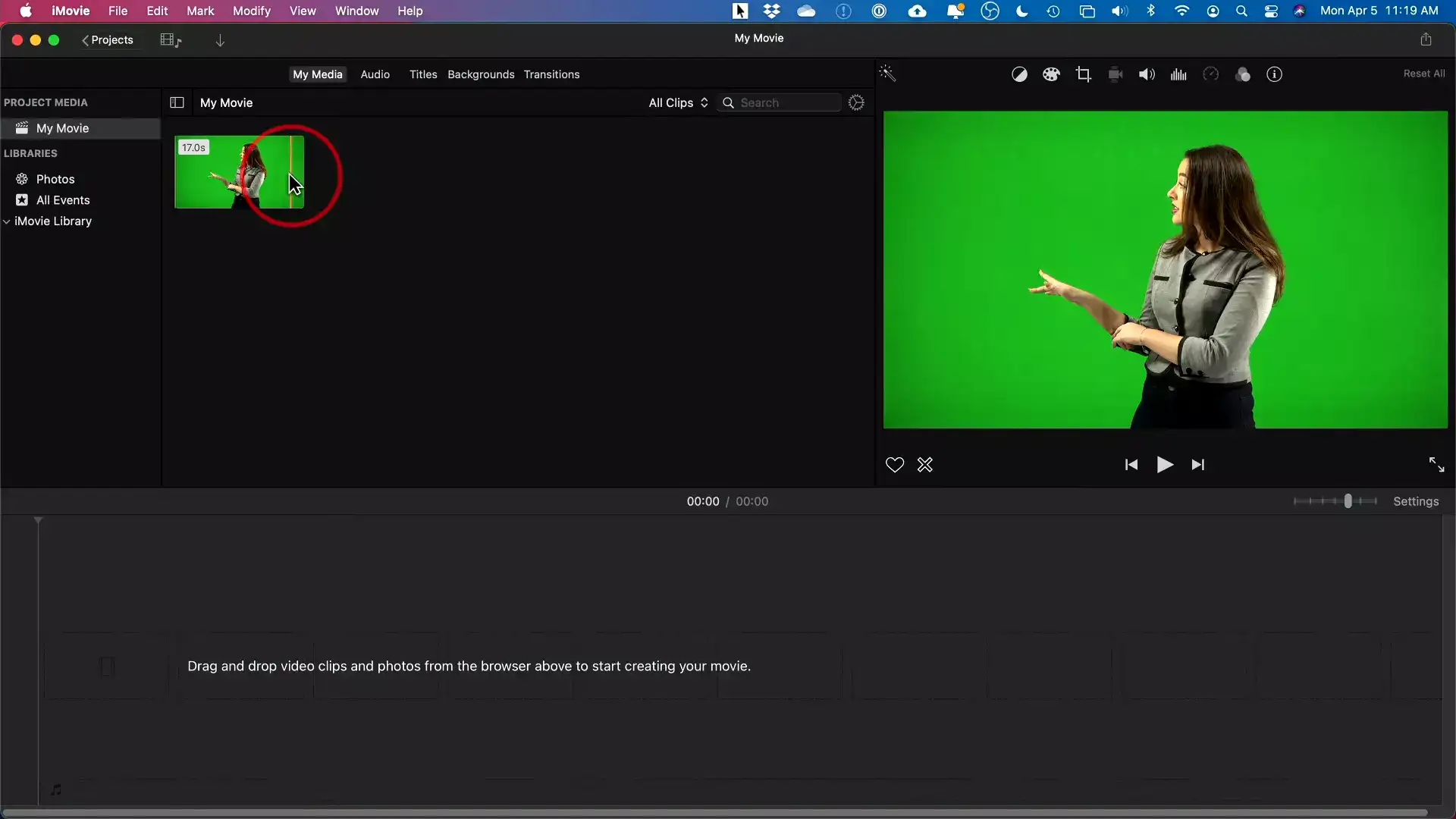
iMovie is Apple's beginner-friendly video editing software, designed for macOS and iOS users. Its green screen editing capabilities are relatively basic but easy to use, making it a suitable choice for hobbyists and those just starting with green screen projects. While iMovie may not offer the advanced features found in other video editing software, it is a solid and user-friendly option for those looking to explore green screen editing without a steep learning curve or high price tag.
Questions you might be asking
What features should a video editor have for efficient green screen editing?
A video editor suitable for green screen editing should have a robust chroma key feature, precise color sampling, edge refinement, spill suppression, and the ability to fine-tune the keying parameters. These features allow for clean and accurate removal of the green screen background and seamless integration of the subject with the desired background.
Are there any free video editors with green screen capabilities?
Yes, there are free video editors with green screen capabilities, such as VSDC Free Video Editor, Shotcut, and DaVinci Resolve. These editors offer chroma key features that allow you to remove the green screen background and replace it with a new background.
How does a green screen app work?
A green screen app works by utilizing chroma key technology to identify and remove a specific color, usually green or blue, from the video footage. This process allows the app to replace the green screen background with a new background image or video, creating a seamless composite.
How do I make my green screen?
To make your own green screen, you'll need a large, flat surface covered in a uniformly colored, non-reflective green fabric or paint. Ensure that the green screen is well-lit and evenly illuminated to avoid shadows or color variations. Position your subject in front of the green screen, making sure they don't cast shadows or wear clothing with a similar green hue.
How can I edit my green screen for free?
You can edit your green screen for free using video editing software like VSDC Free Video Editor, Shotcut, or DaVinci Resolve. These programs offer chroma key features that enable you to remove the green screen background and replace it with your desired background.
How do I make a fake background for a video?
To create a fake background for a video, first, record your subject in front of a green screen. Then, use video editing software with chroma key capabilities to remove the green screen background. Import your desired background image or video, and the software will composite the subject onto the new background, creating a seamless result.
Is a green screen worth it for photography?
A green screen can be worth it for photography, especially when you need to replace the background with a specific image or create a composite image. Green screens provide flexibility in post-production, allowing for creative background changes and special effects that may be difficult or impossible to achieve in-camera.
Sources we used in this research:
- https://www.adobe.com/creativecloud/video/discover/how-to-use-green-screen.html
- https://www.canva.com/learn/green-screen/
- https://support.microsoft.com/en-gb/topic/how-to-do-chroma-key-compositing-ed31e7ac-8f49-4d0f-a7a1-24d0f39ef56c

