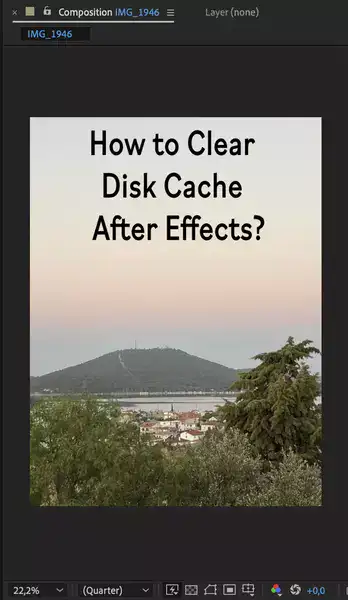Disk caching is a way of speeding up your After Effects workflow by storing and accessing frequently used resources on your hard drive instead of having to re-render them each time you need them. This can be especially useful if you are working with large, complex files or if you find yourself constantly needing to access the same resources over and over again.

Also read: How to clear cache in Premiere Pro?
What is disk caching in After Effects?
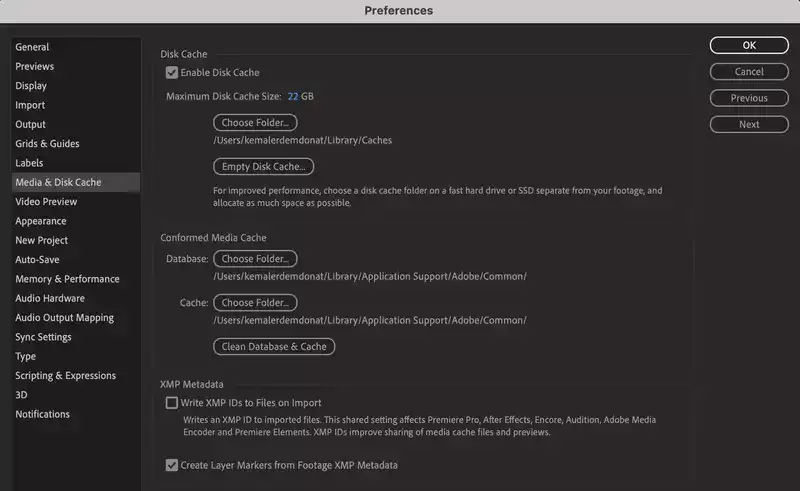
Disk caching is the process of storing frequently accessed files and data on your hard drive so that they can be accessed more quickly the next time they are needed. When you enable disk caching, After Effects will create a folder on your hard drive where it will store copies of the files it has already processed so that it doesn’t need to process them again the next time you need them, saving you incredible processing time and power.
Also read: Is 16GB of RAM enough for After Effects?
Should I empty disk cache in After Effects?
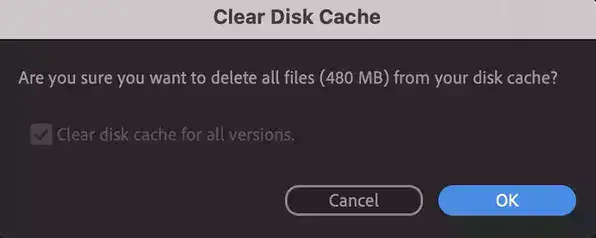
You may want to empty your disk cache if you are running out of space on your hard drive or if you are having performance issues due to disk contention. Additionally, if you have recently changed locations for your disk cache folder, you will need to empty it in order for After Effects to start using the new location.
How to change disk cache folder in After Effects?
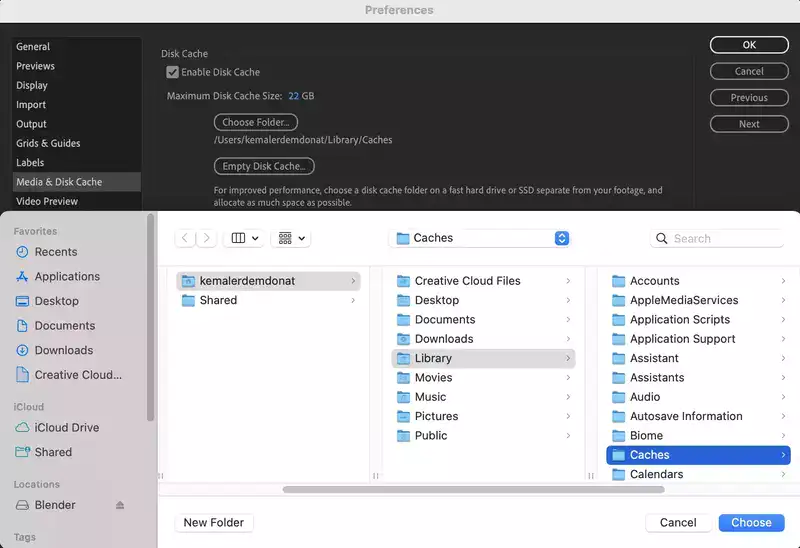
Just like any other Adobe application, you can also change where your caches are stored in After Effects. Simply follow these steps:
Step 1: Navigate to Edit > Preferences > Media & Disk Cache.
Step 2: In this window, you can browse to the location where you want your disk cache folder to be saved from now on.
Step 3: Select where you want AE to save your disk cache and click on the Okay button to save the changes.
Also read: Is 8GB of RAM enough for After Effects?
After Effects cache location in Windows & Mac
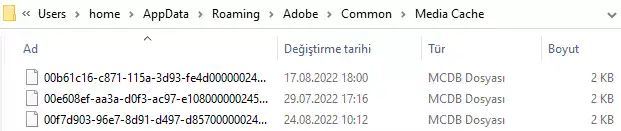
After Effects saves your cache files in the same location regardless of your operating system.
Windows: C:/Users/YOUR USERNAME/AppData/Roaming/Adobe/Common/Media Cache Files
Mac OS: /Users/YOUR USERNAME/Library/Application Support/Adobe/Common/Media Cache Files
If you can't locate your disk caches in the above folder paths, you can view and change the save location just like we explained in the previous chapter.
Your disk cache folder is on a drive that does not have enough available space error fix?
You'll receive this error message when After Effects runs out of disk space to save your media caches. If that's the case, you have several options.
You could either change the save location to another disk with more storage space available, upgrade your SSD or clear your older cache files to make up more space for the new ones.
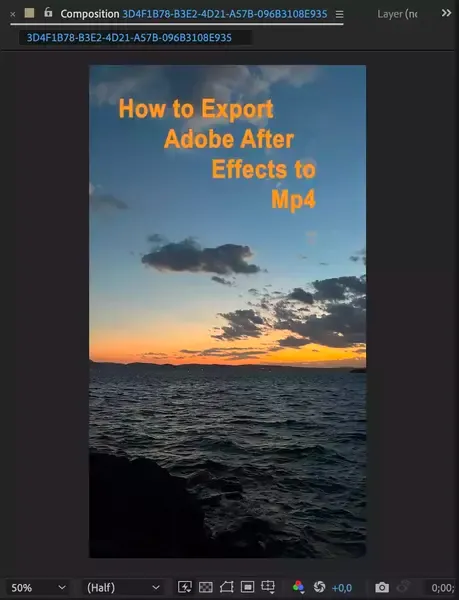
Conclusion
Disk caching can be a great way to speed up your After Effects workflow. By storing frequently accessed files and data on your hard drive, you can access them more quickly the next time they are needed. Additionally, if you are running out of space on your hard drive or if you are having performance issues due to disk contention, you may want to empty your disk cache.