Adobe Photoshop is a powerhouse tool, a boon for graphic designers, photographers, and digital artists worldwide. However, at times, users may experience a frustrating slowdown in the program's performance. If you're asking yourself, "Why is my Photoshop so slow?" - you're not alone. A lagging Photoshop can stem from various issues, including hardware limitations, software settings, and more. This article aims to delve deep into understanding why Photoshop may slow down and offer solutions to optimize its performance.

Also read: How to clear Photoshop cache?
Causes Behind Photoshop's Slow Performance
To effectively address the slowdown, it's essential to understand the possible causes. Let's examine a few:
1. Insufficient RAM:
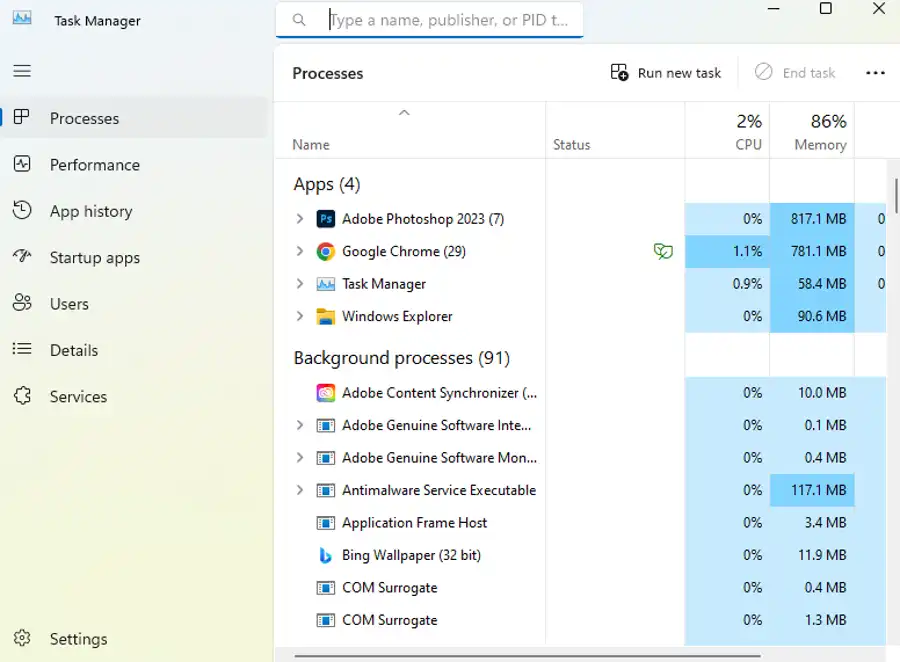
Photoshop is a resource-intensive program that relies heavily on your computer's Random Access Memory (RAM). If Photoshop doesn't have enough RAM, its performance can suffer, leading to slow response times.
2. Limited Disk Space:
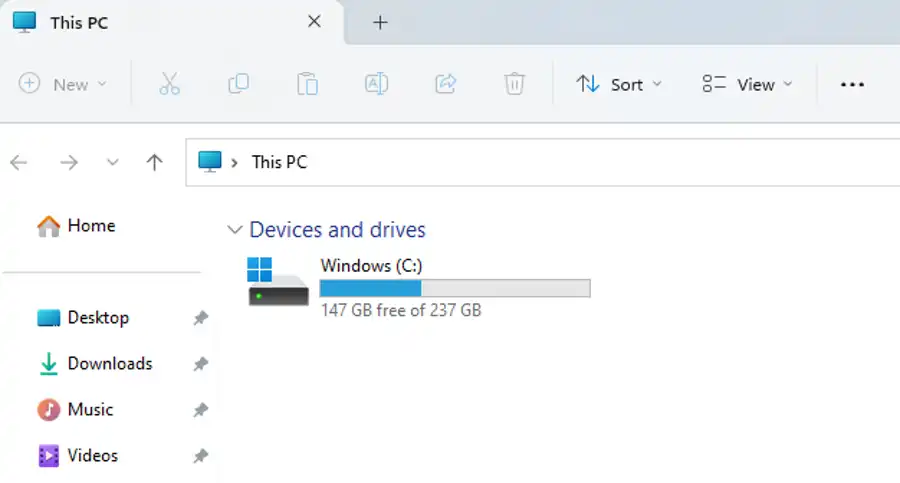
Photoshop utilizes your hard drive space as a scratch disk, a sort of "virtual memory" when it runs out of RAM. If your hard drive is nearing its capacity, this can dramatically impact Photoshop's speed.
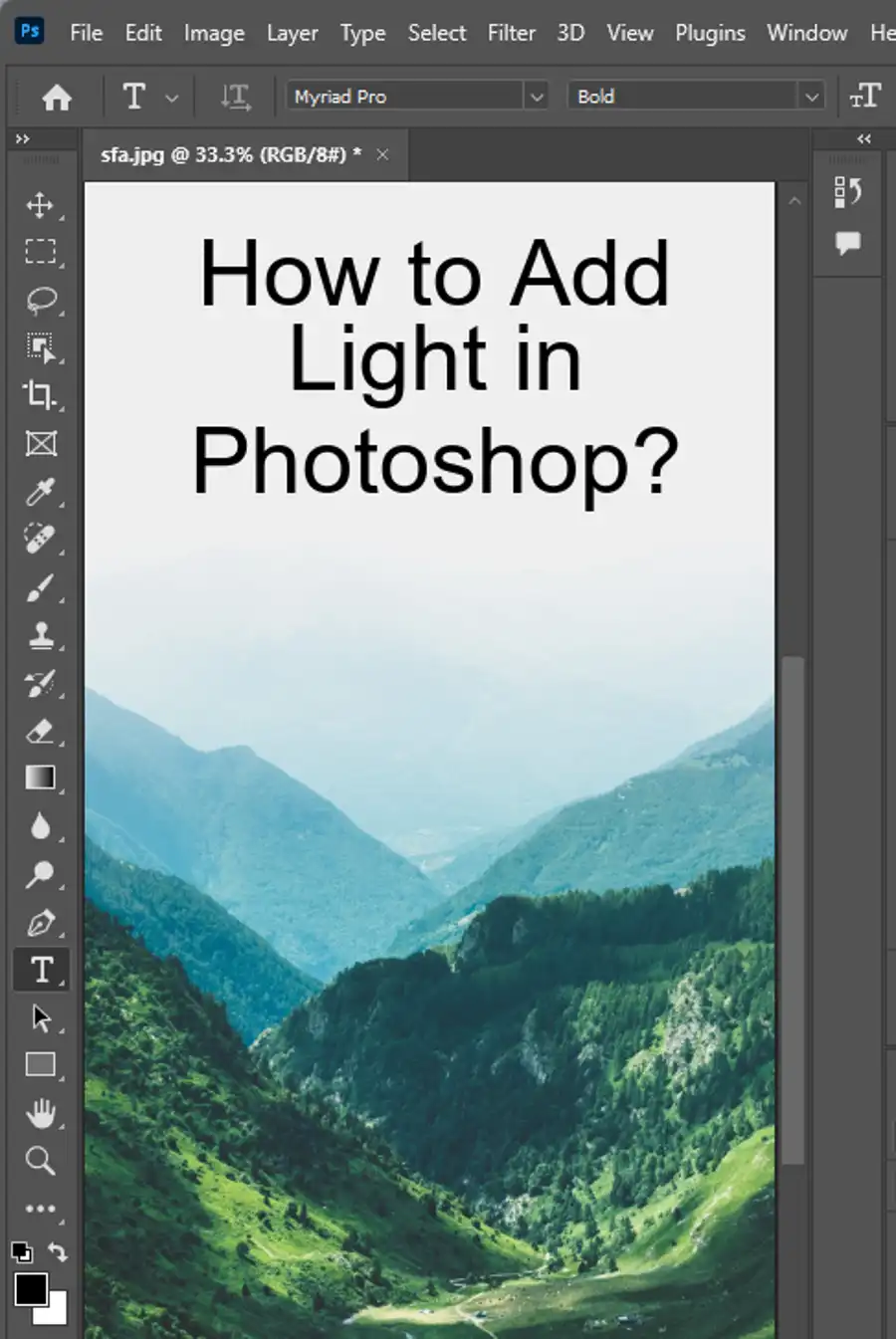
3. Outdated Software:
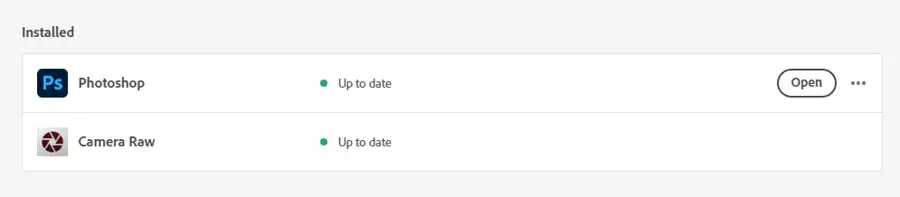
Running an outdated version of Photoshop can also result in slowdowns, as older versions may not be optimized for your current operating system or hardware.
4. Too Many Applications:
If too many applications are running simultaneously on your computer, they could be hogging the resources that Photoshop needs to run smoothly.
5. Large Files or Complex Documents:
Working with large files or complex documents with many layers can make Photoshop run slower.
6. Outdated or Incompatible Graphics Processor:
Photoshop leverages your computer's Graphics Processing Unit (GPU) to accelerate many of its features. If your GPU is outdated or incompatible, it may cause Photoshop to run slowly.
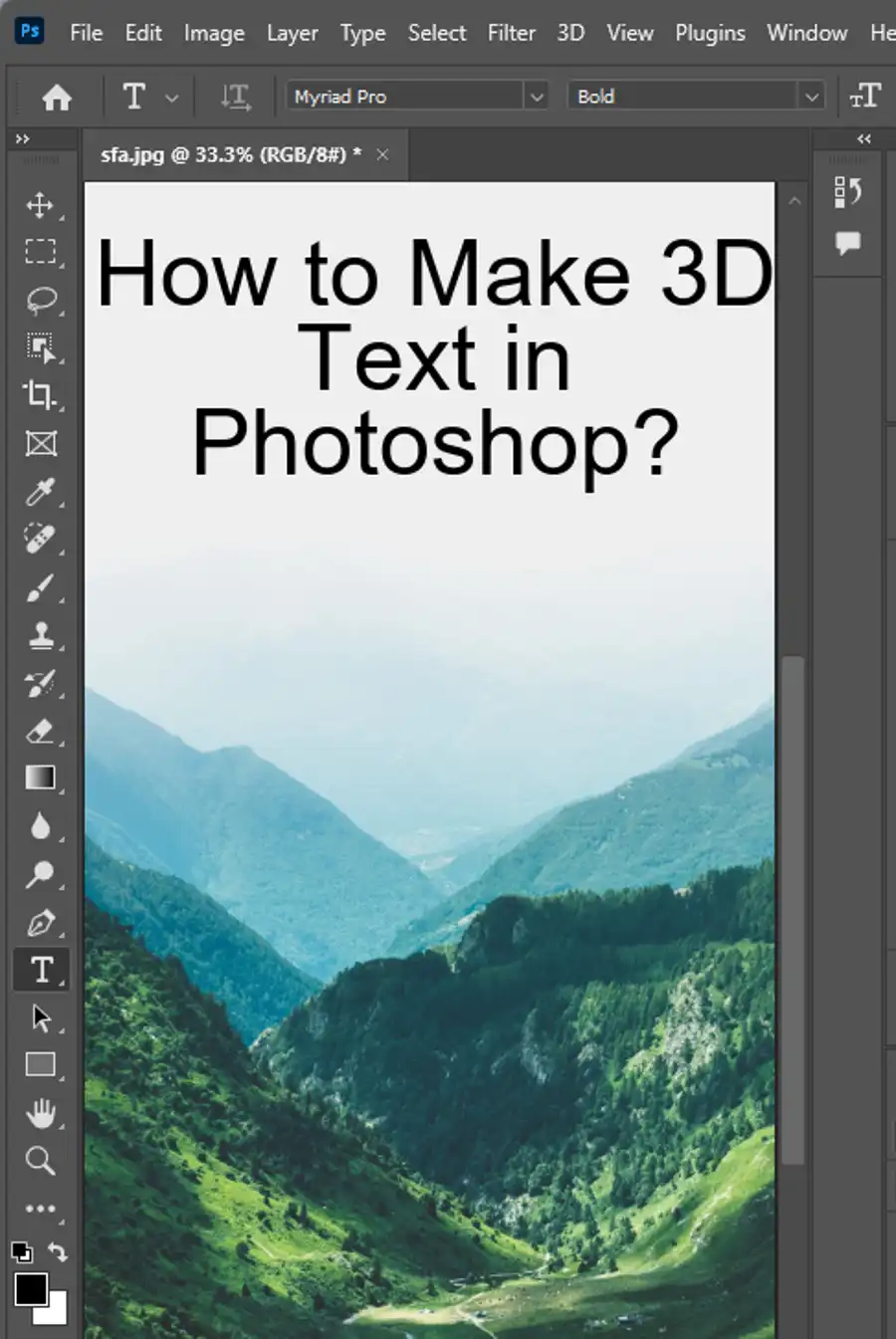
How to Speed Up Photoshop
Now that we know the causes let's explore solutions to speed up Photoshop.
1. Increase RAM Allocation:
By default, Photoshop uses about 70% of available RAM. You can increase this allocation by going to Edit > Preferences > Performance and moving the Memory Usage slider to the right. Note: ensure you leave enough RAM for the rest of your system to function correctly.
2. Free Up Disk Space:
Ensure that your primary scratch disk (usually your system drive) has at least 40GB-50GB of free space. You can also add additional scratch disks by going to Edit > Preferences > Scratch Disks.
3. Update Photoshop:
Make sure you are using the latest version of Photoshop. Adobe frequently releases updates, which often include performance improvements. You can check for updates via the Creative Cloud application.
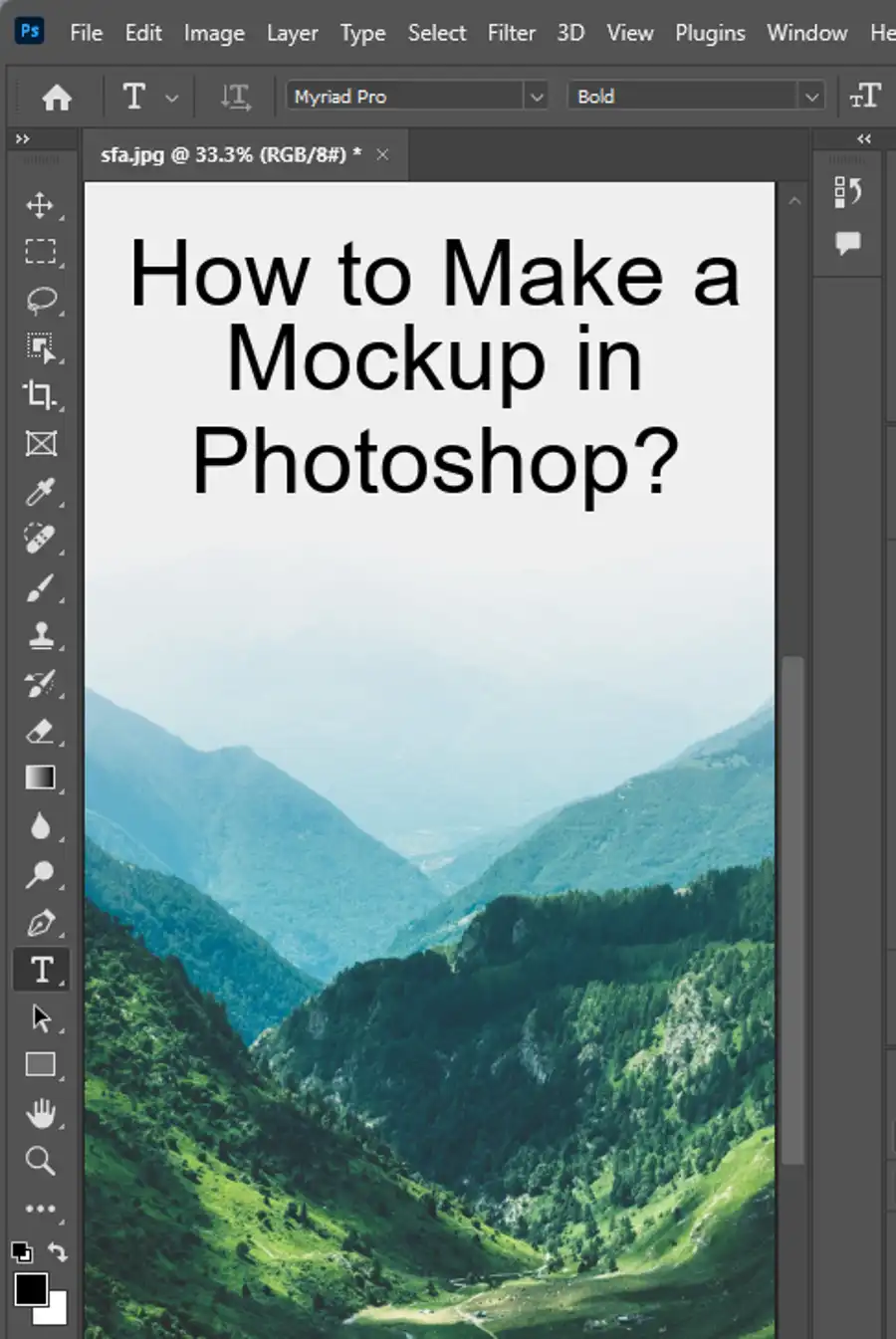
4. Close Unnecessary Applications:
Close all unnecessary applications running in the background. This will free up system resources for Photoshop to use.
5. Optimize Document Design:
Try to keep your document design as simple as possible. Merge layers where you can, and avoid using large textures or patterns. Consider working with a smaller resolution and scaling up when you're ready to export.
6. Update Graphics Drivers:
Make sure your graphics drivers are up-to-date. You can usually find the latest drivers on the manufacturer's website. Also, ensure that Photoshop is using your GPU by checking Edit > Preferences > Performance and ensuring Use Graphics Processor is checked.

Questions you might be asking
How do I get Photoshop to run faster?
There are several things you can do to make Photoshop run faster. First, make sure you're running the latest version of the software. Next, optimize your computer by removing unnecessary files and programs, and cleaning up your hard drive. You should also adjust the preferences in Photoshop by disabling any features you're not using and setting the cache levels to a suitable level. Another thing to consider is upgrading your computer's hardware, specifically your processor, graphics card, and RAM.
Why is Photoshop running so slowly?
There are several reasons why Photoshop may be running slowly. One of the most common reasons is that your computer may not be powerful enough to handle the demands of the software. Other factors that can affect Photoshop's performance include the size and complexity of the image you're working on, the number of layers you're using, and the amount of memory allocated to Photoshop.
Is 8GB of RAM enough for Photoshop?
While 8GB of RAM may work for some Photoshop users, it's generally recommended to have at least 16GB of RAM to ensure optimal performance. If you work with large or complex files, or if you use multiple applications at once, you may want to consider upgrading to 32GB of RAM or more.
Why is Photoshop so slow reddit?
There are many reasons why people may complain about Photoshop being slow on Reddit. Some users may be using outdated or incompatible software, while others may have issues with their hardware or settings. It's important to troubleshoot and identify the specific cause of the issue to determine the best solution.

