In order to create a professional-looking video, you'll want to apply various filters and other effects to your footage. Unfortunately, these effects tend to leave unwanted artifacts behind. If you don't remove them properly, they can ruin your project.
Premiere Pro has some great tools to help you get rid of those pesky effects. Learn how to easily remove effects using the built-in features or third-party plugins.

Also read: How to remove green screen in Premiere Pro
How to remove selected effects from a clip
In Adobe Premiere Pro CC 2023, you can easily remove unwanted effects from a video clip. Here’s how to do it.
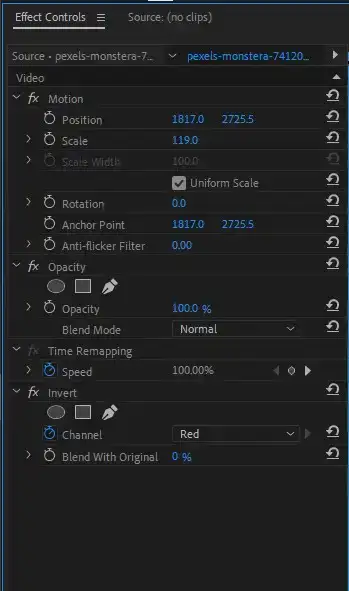
Step 1: Select the clip you want to remove individual effects from and go to the Effects Control panel. It should be located in the top left corner of your screen if you're using a standard workspace.
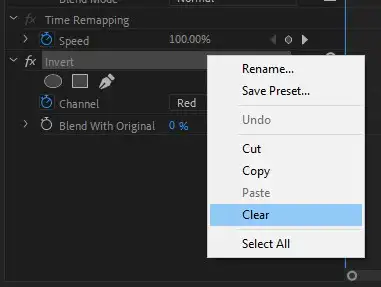
Step 2: Identify the effects you want to remove, then right-click on it and select Clear.
It'll remove the effect from the video clip.
Related: How to get rid of wind noise in Premiere Pro?
How to remove all effects from a clip
Sometimes individual clips might have too many video effects to remove one by one. That's when the remove all attributes panel comes in handy. To get rid of all the effects;
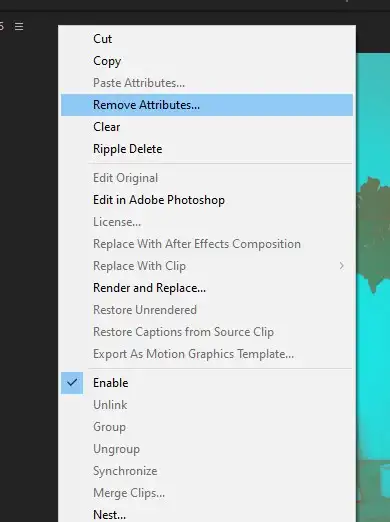
Step 1: Right-click on the clip you want to clear.
Step 2: Click on Remove Attributes in the menu. It should be located near the top.
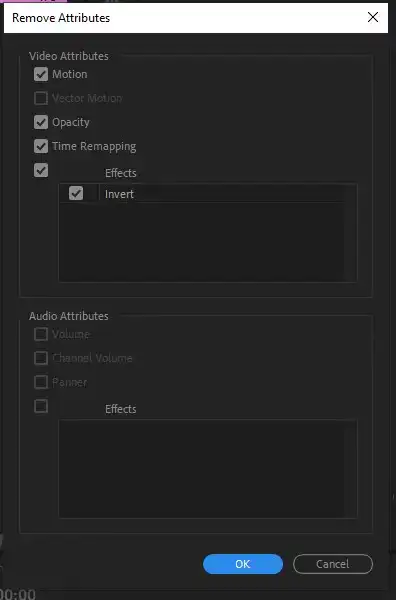
Step 3: It'll give you a list of all the effects and attributes the clip has. Such as opacity, motion, time remapping, and others. Select all or only the ones you want to remove and click okay. Applied standard effects will be removed, and your video clip will return to its original state.
Disable or enable effects in a clip
You can toggle the effects on and off without having to remove them altogether. To do that:
1. Select the clips with effects enabled.
2. Navigate to Effect Control.
3. Right next to every individual effect, you'll see a small icon named "fx".
4. Click on fx to enable or disable the selected effect.
How to remove audio effects in Premiere Pro
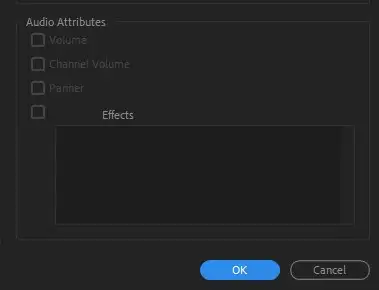
Both the effects panel and the Attributes Panel will work when you want to remove audio effects from a single clip.
Use the effects panel: Click on the clip with effects and go to the effects panel. Select the audio effects and click on "DEL" button on your keyboard.
Use remove attributes panel: Right-click on the clip and open attributes panel. On the bottom, you'll see applied audio effects. Select the audio effects you want to remove and click okay. This will keep video effects but remove only audio.
Related: How to add music to Premiere Pro?

