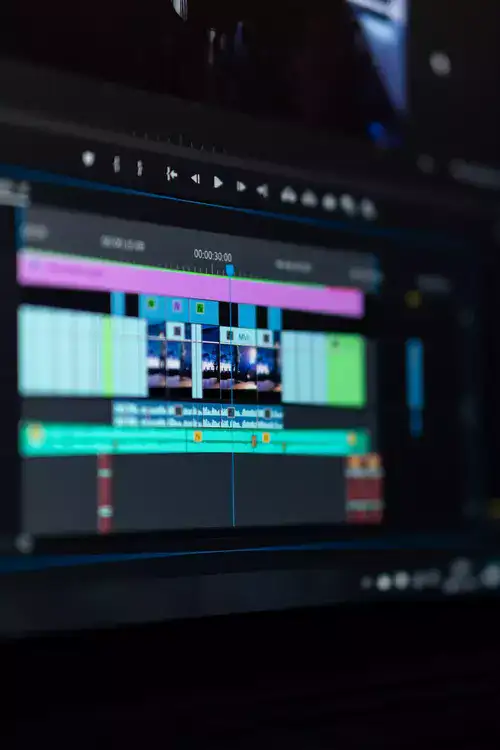Adding text to your videos is an important part of editing videos. It is rare to see an edited video that doesn’t have titles and captions.
Getting the right editing software that can perform all these tasks is not difficult if you know where to look. In this review, I will discuss the best video editors for adding text to your videos. I have carefully selected the tools so you can use them for all your video editing tasks.
Let’s see the best video editors for adding text to your Videos

Best Video Editor for Adding Text
1. Adobe Premiere Pro
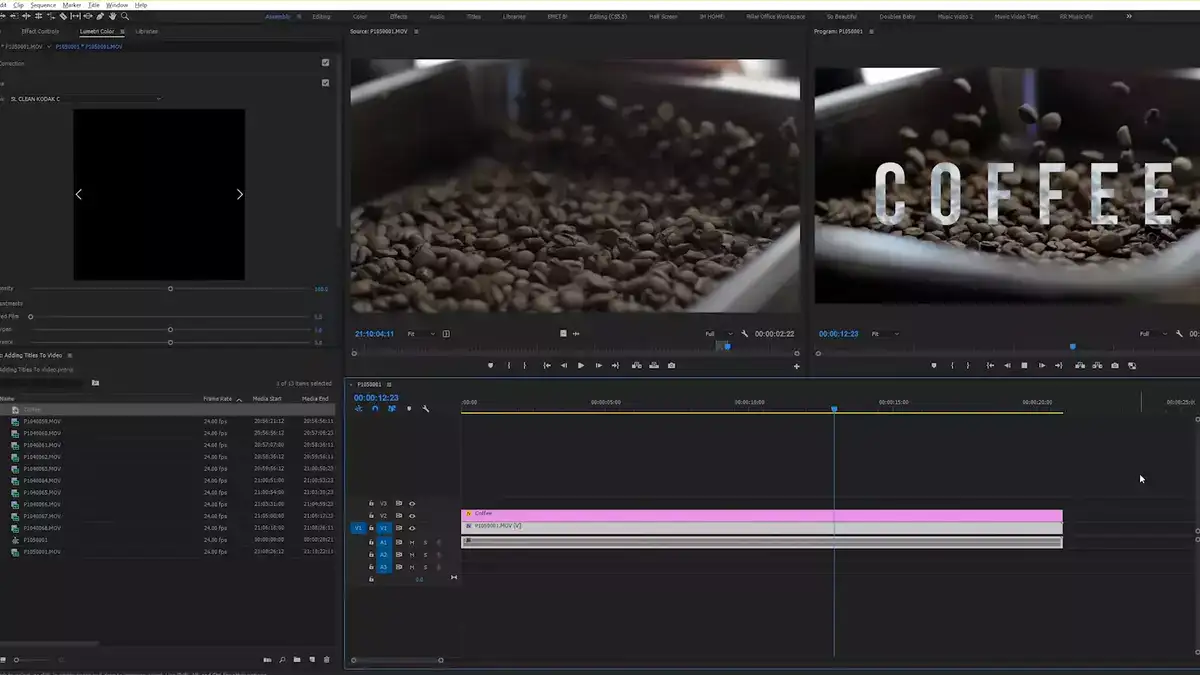
Adobe Premiere Pro is an amazing and all-rounder editor that you can use to add text to your videos. It also lets you add transitions, motion graphics, and many other effects.
Adding text to your videos using Adobe Premiere Pro is an easy thing to do. After you have added your video to the timeline, you can add text to your video by selecting the type tool on the left side of the timeline. You can now click on the video anywhere and start typing. Adobe creates a pink clip on the timeline to manage text duration and position in your project.
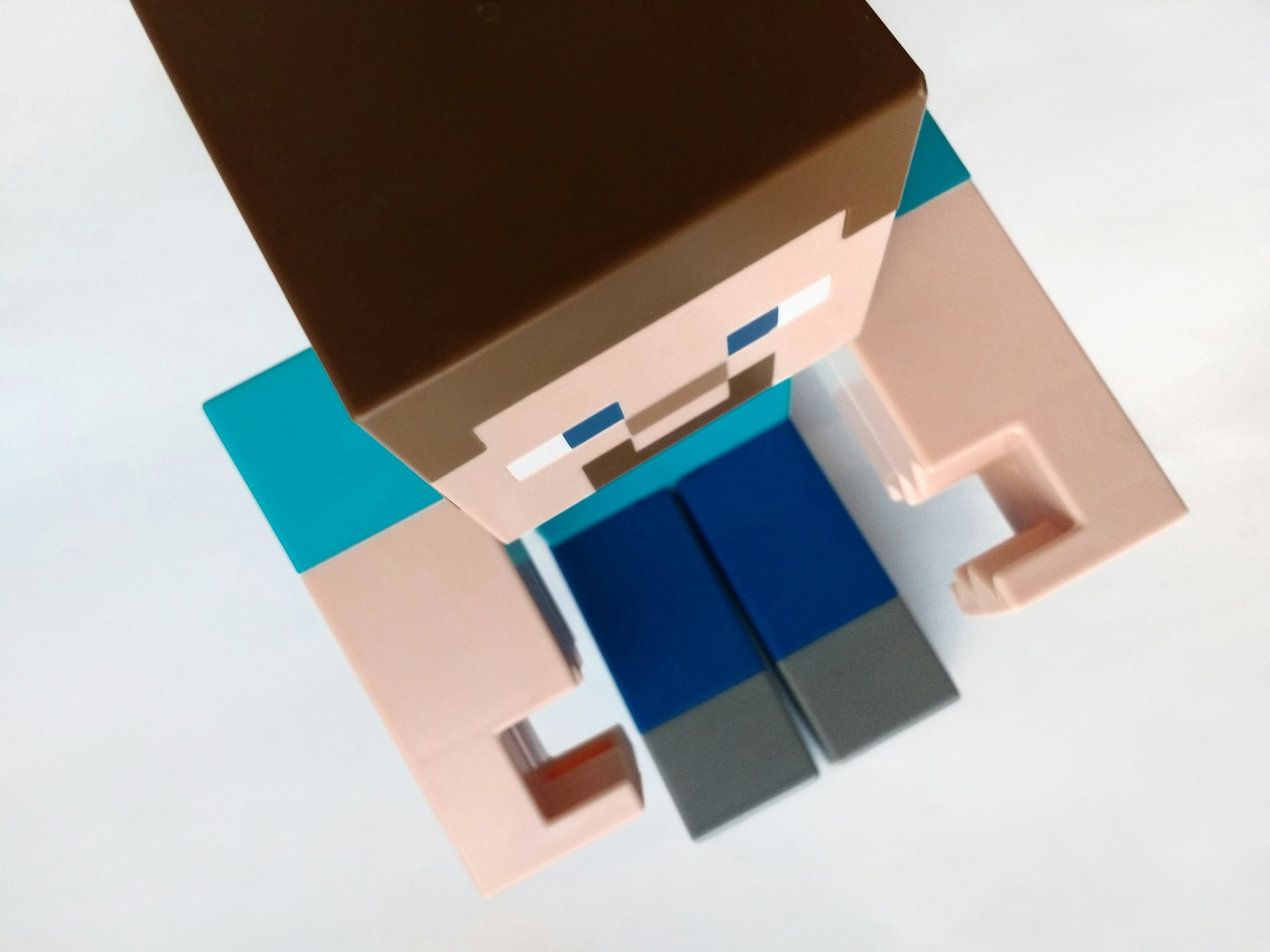
You can also change how your text appears and add effects to it. All you need to do is highlight the text and explore effects menus to see what you want to do with the text in your video.
Adobe Premiere Pro is a slightly complex tool, and beginners may not find it very friendly. When I tested the tool for the first time, I felt that I had to watch tutorials for every effect I needed to make. However, the interphase has changed a lot with regular updates, but it is still a long shot if this is your first time editing a video.
Adobe also offers sophisticated text animations, and it has a large library of fonts. You can also scroll titles, add colors, and place words in different designs.
While using Adobe, one limitation that I felt is that it doesn’t let you add moving effects with font animations. It has some basic preset templates for text animations.
Adobe is a paid software, but you get a free trial that you can use to assess the software and see if it works for you or not.
2. Filmora Wondershare
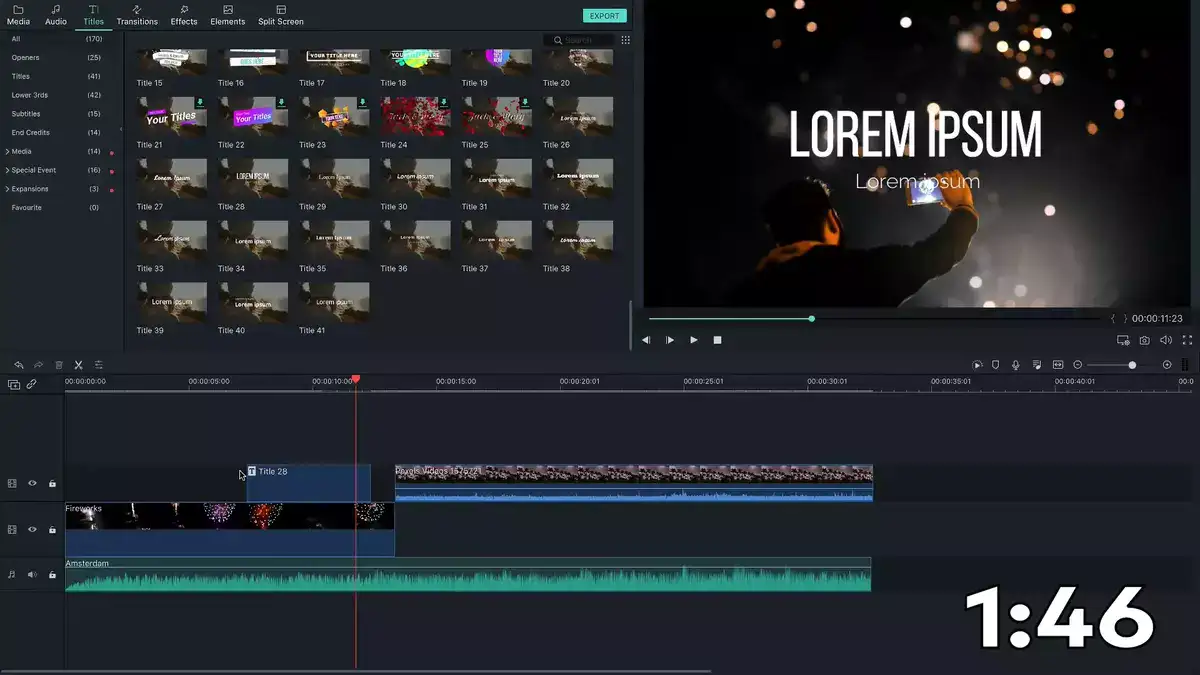
Filmora Wondershare is an amazing and holistic video editing tool that you can use to add text to your videos and do many more effects. Filmora lets you overlay text on a video, change font and color, and add styles conveniently.
The best thing I like about Filmora is its ease of use; even a novice editor can do wonders using this tool. Unlike Adobe, the interphase is easy, and you can find everything with a single click. Filmora offers a large library of text tiles. Its premade templates are easy to use and work with. You can also add text animations as it offers more than 80 premade text animations for your video. Apart from these effects, Filmora also includes a large variety of cool text effects that will up your editing game and make things super easy for you.

The text-adding process is pretty easy. You can complete the process in just 4 simple steps. You have to drag a tile from the built-in tile library and add it to the timeline. You can change font, style, color, and alignment and apply preset animation. Once you are done editing your video, the export process is also easy as Filmora supports a large range of video formats.
One problem with Filmora is that you will feel limited while working on this tool. Many video editing experts mention this, and I felt it too. If you are looking to create high-level videos that you see in movies and TV shows, Filmora might not be the best bet.
Just like Adobe, Filmora is paid software too. However, it comes with a 7-day free version. Please note that all projects made on the free version have a watermark across your video.
3. Adobe After Effects
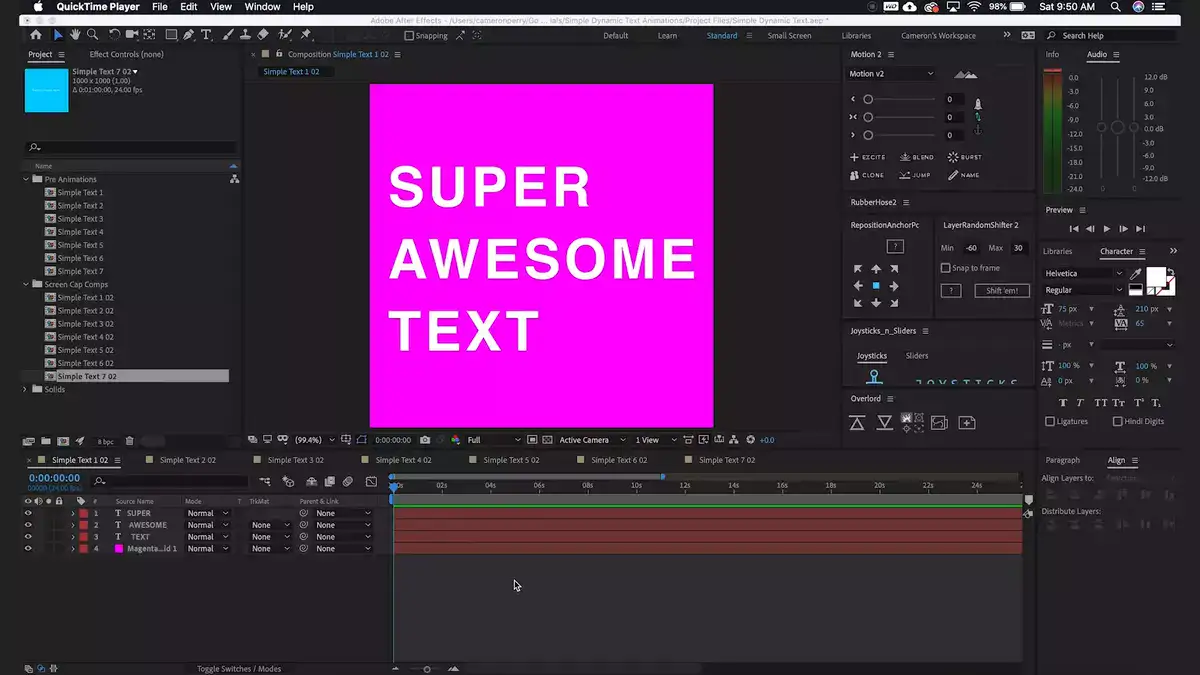
If you want to create high-level videos that resemble professionally edited ones, Adobe After Effects is a great tool. As the name indicates, the tool is used to create post-production effects for commercial videos.
Adobe After Effects provides outstanding text effects compared to other editing softwares. If you are a pro video editor looking to edit videos and add effects that no one can; After Effects is your game. The text-adding process is almost the same as we discussed above, but it has the biggest text effect and animation libraries that any tool can offer.
Apart from adding text, you can add many after effects on your edited videos like motion graphics, transitions, and fade-in and fade-out effects.
Overall, this is high-level software, and I won’t recommend beginners to try out their luck with it. I found this software difficult to use but loaded with maximum ability to customize your text animations.
Things get really interesting with this tool if you use Adobe Creative Suite. After Effects allows you to copy text and its properties from other Adobe applications, making things easier for you to work with.
The biggest problem with the tool is that it has complex interphase. You will feel that you are working with complex programming code. As Adobe After Effects is a high-end tool, you will need a machine to match its requirements. You cannot run it on an average PC.
4. Camtasia
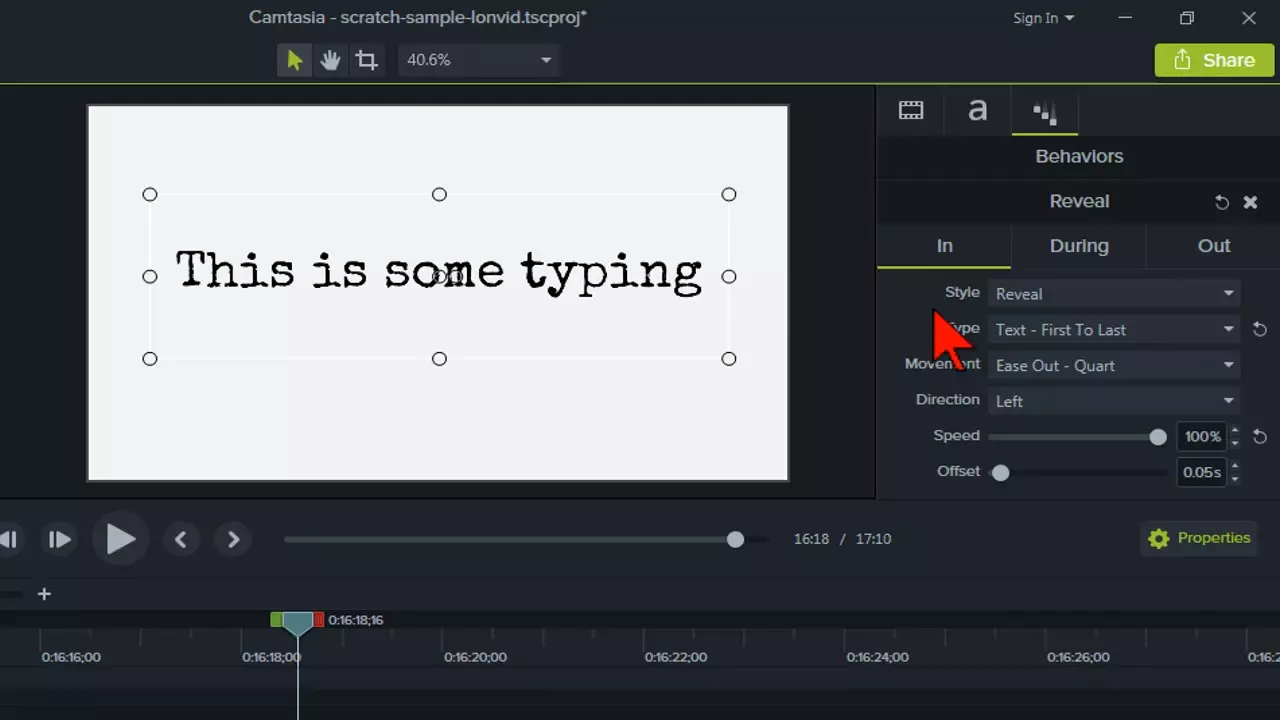
Camtasia is another excellent tool that you can use to add text to your videos. Camtasia offers a large variety of animations and effects that you can use to increase your video editing game. The text-adding process is easy, and beginners can easily work with the tool.
I like this tool because it allows users to use the speech detection feature for generating text from voice narrations or other audios in the video. This relieves you from typing the text. However, this may not work very well if the tool fails to recognize your accent and speaking style.
Camtasia is easy to manage and learn. If you are trying this software after Adobe Premiere Products, you will notice that it is easy to use, and all the options are available with just one click.
I found the tool to be a bit limited when I tested it. It doesn’t have too many animation templates and customization options.
Please note that this tool comes with a lifetime subscription at an affordable price. The tool offers a 30-days trial period that is enough to check the software and assess whether it is a good fit for you or not.
5. VSDC Free Video Editor
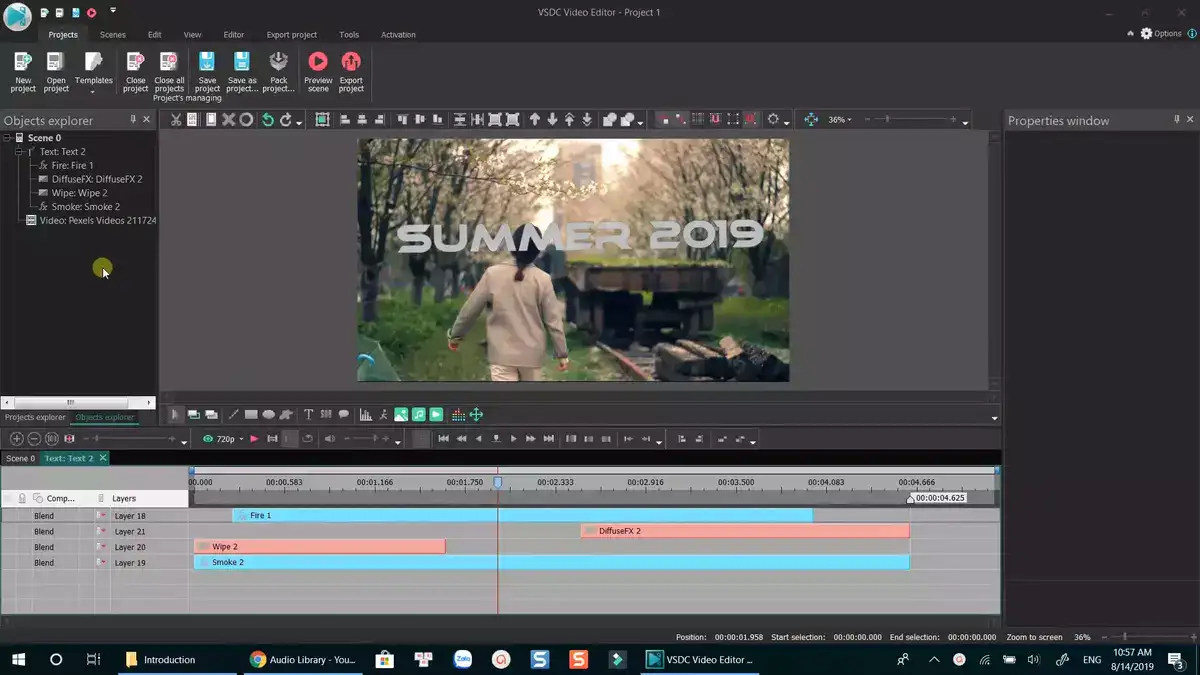
VSDC is a free video editing tool that lets you add texts and many more effects to your video. Though it comes with a paid version, you don’t have to buy it to keep using it.
The tool allows users to add text, place it on any position in your video and manage the duration of the text. The thing I like most about the free version is that it lets you add subtitles from an external file to your video. You can also create tooltips that are great for making video tutorials and adding explanations for viewers, making it a great option for people making informative and educational videos.
The tool also offers filters for your texts and has a lot of animations and text effects in the free version. Apart from all the great features in the tool, it also has some drawbacks. The free version doesn’t let you view preview in the timeline. Moreover, you may find the interphase a bit confusing if you are a beginner.
FAQs
How do I put text over a video?
The process of adding text to your video varies from one software to another. However, all video editing softwares that lets you add text to your videos have a text type button that comes with a “T” written on it or has the cursor in the button. This button is usually located near the timeline.
Related: How to add text in Premiere Pro
What is the best app for adding text to videos?
There are a lot of apps that allow you to add text to your videos. Adobe Premiere Pro and Filmora are rated as the best tools for adding text and editing your videos. On the contrary, Adobe After Effects is the best post-production tool for adding text and animations to your videos.
How do I edit a video text on my phone?
There are many ways that you can use to add text to your videos on your phone. Some phones have a built-in video editor that allows you to add text to your video and then edit it to add effects, colors, and animations. However, you can also use applications to edit videos on your phone. You can use vlogit by Filmora, PowerDirector, and countless other applications.
How do I add text to the video for free?
Most high-end video editing softwares that let you add text to your video are paid. You can’t use them once the trial period expires. If you want to use a free tool, the Windows Movie Maker is a great option for windows-based machines. MacBook users can use iMovie to add text to videos for free.